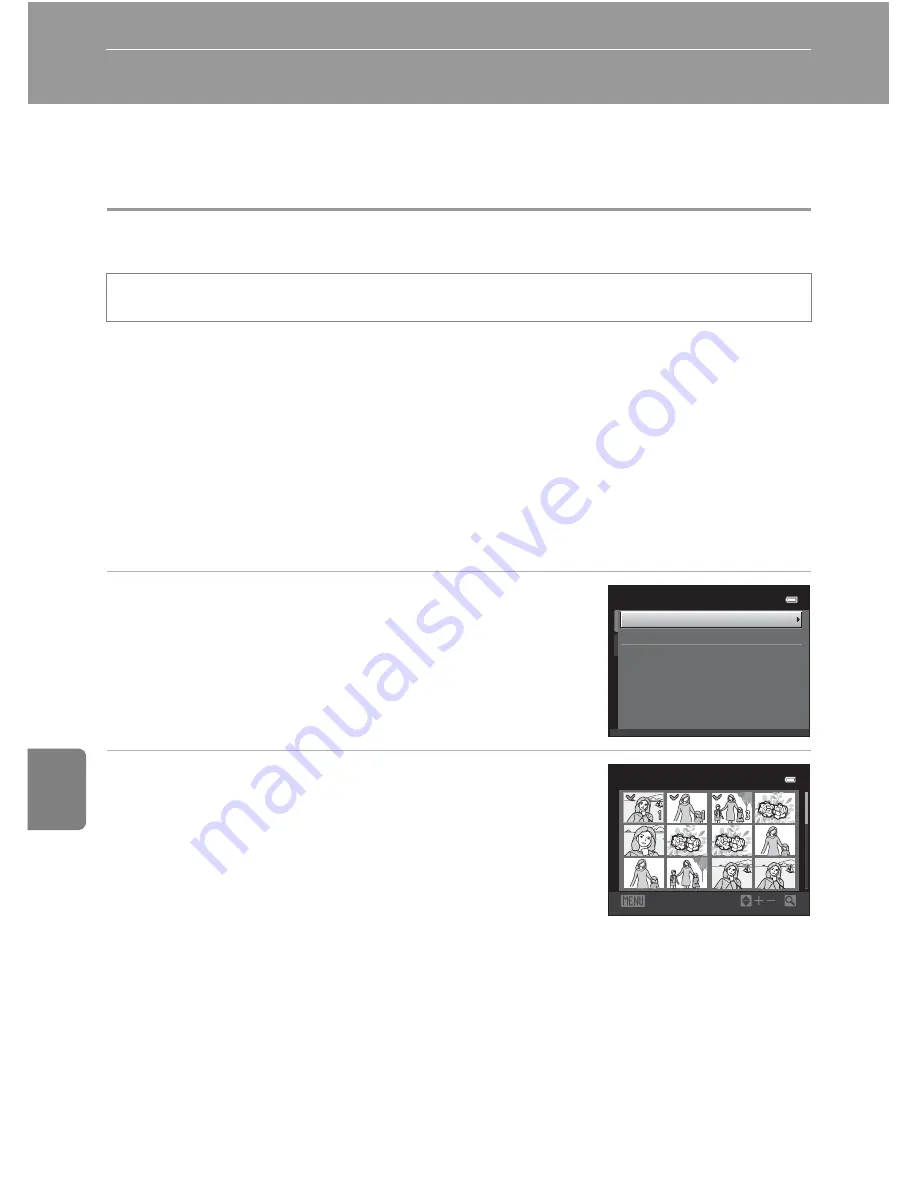
E
36
Refere
nce S
e
ct
io
n
The Playback Menu
•
See “Editing Images (Still Images)” (
E
10) for information about image editing
features.
a
Print Order (Creating a DPOF Print Order)
When printing images stored on the memory card using any of the following
methods, the
Print order
option in the playback menu is used to create digital
“print orders” for printing on DPOF-compatible devices.
•
Inserting the memory card into a DPOF-compatible (
F
17) printer’s card slot.
•
Taking the memory card to a digital photo lab.
•
Connecting the camera to a PictBridge-compatible (
F
17) printer (
E
18). A
print order can also be created for images stored in the internal memory if the
memory card is removed from the camera.
1
Use the multi selector to select
Select images
and press the
k
button.
•
In favorite pictures, auto sort, or list by date mode, the
screen shown on the right is not displayed. Proceed to
the step 2.
2
Choose images (up to 99) and the number of
copies (up to nine) of each.
•
Press the multi selector
J
or
K
to select images, and
press
H
or
I
to specify the number of copies to be
printed.
•
Image selected for printing can be recognized by the
check mark (
y
) icon and the numeral indicating the
number of copies to be printed. If no copies have been specified for images, the
selection is canceled.
•
Rotate the zoom control to
g
(
i
) to switch to full-frame playback. Rotate the zoom
control to
f
(
h
) to switch back to 12-thumbnail display.
•
Press the
k
button when setting is complete.
Press the
c
button (playback mode)
M
d
button
M
a
Print order
Select images
Delete print order
Print order
B
ack
Print selection
Summary of Contents for COOLPIX S2750
Page 1: ...DIGITAL CAMERA Reference Manual En ...
Page 28: ...12 ...
Page 50: ...34 ...
Page 84: ...68 ...
Page 100: ...84 ...
Page 180: ...E76 ...
Page 202: ...Index F22 Technical Notes and Index ...
Page 203: ......






























