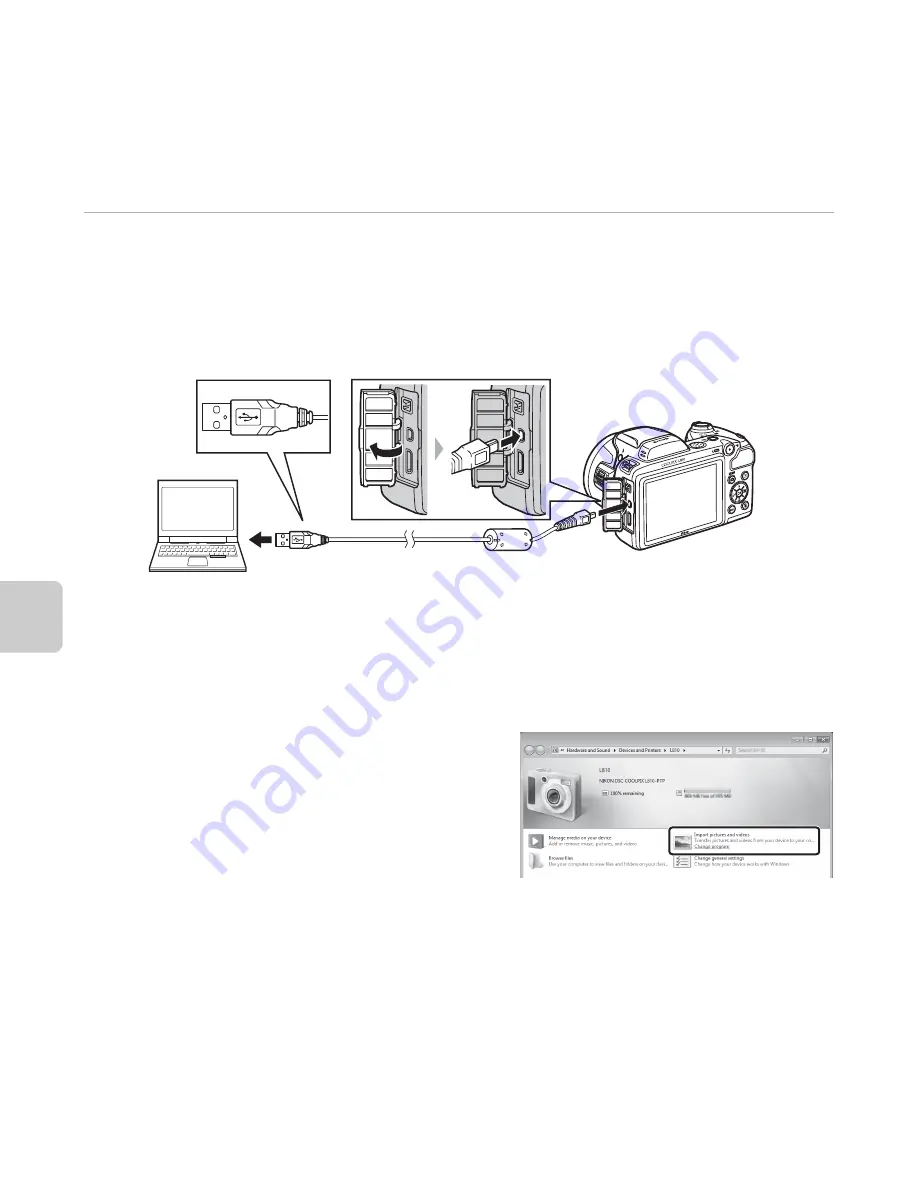
76
Playback Fe
atures
Transferring Images to the Computer
1
Choose how images will be copied to the computer.
Choose one of the following methods:
•
Direct USB connection
: Turn the camera off and ensure that the memory card is inserted in the
camera. Connect the camera to the computer using the supplied USB Cable. Turn the camera on.
To transfer images that are saved in the camera’s internal memory, remove the memory card
from the camera before connecting it to the computer.
•
SD card slot
: If your computer is equipped with an SD card slot, the card can be inserted
directly in the slot.
•
SD card reader
: Connect a card reader (available separately from third-party suppliers) to
the computer and insert the memory card.
If a message is displayed prompting you to choose a program, select Nikon Transfer 2.
•
When using Windows 7
If the dialog shown at right is displayed, follow
the steps below to select Nikon Transfer 2.
1 Under
Import pictures and videos
, click
Change program
. A program selection
dialog will be displayed; select
Import File
using Nikon Transfer 2
and click
OK
.
2 Double-click
Import File
.
If the memory card contains a large number of images, it may take a while for Nikon Transfer 2
to start. Wait until Nikon Transfer 2 starts.
B
Connecting the USB Cable
The connection may not be recognized if the camera is connected to the computer via a USB hub.
Summary of Contents for COOLPIX L810
Page 1: ...DIGITAL CAMERA Reference Manual ...
Page 106: ...86 ...
Page 110: ...90 ...
Page 186: ...E76 ...
Page 212: ...F26 ...
Page 213: ...F27 ...
Page 214: ...F28 ...
Page 215: ......
















































