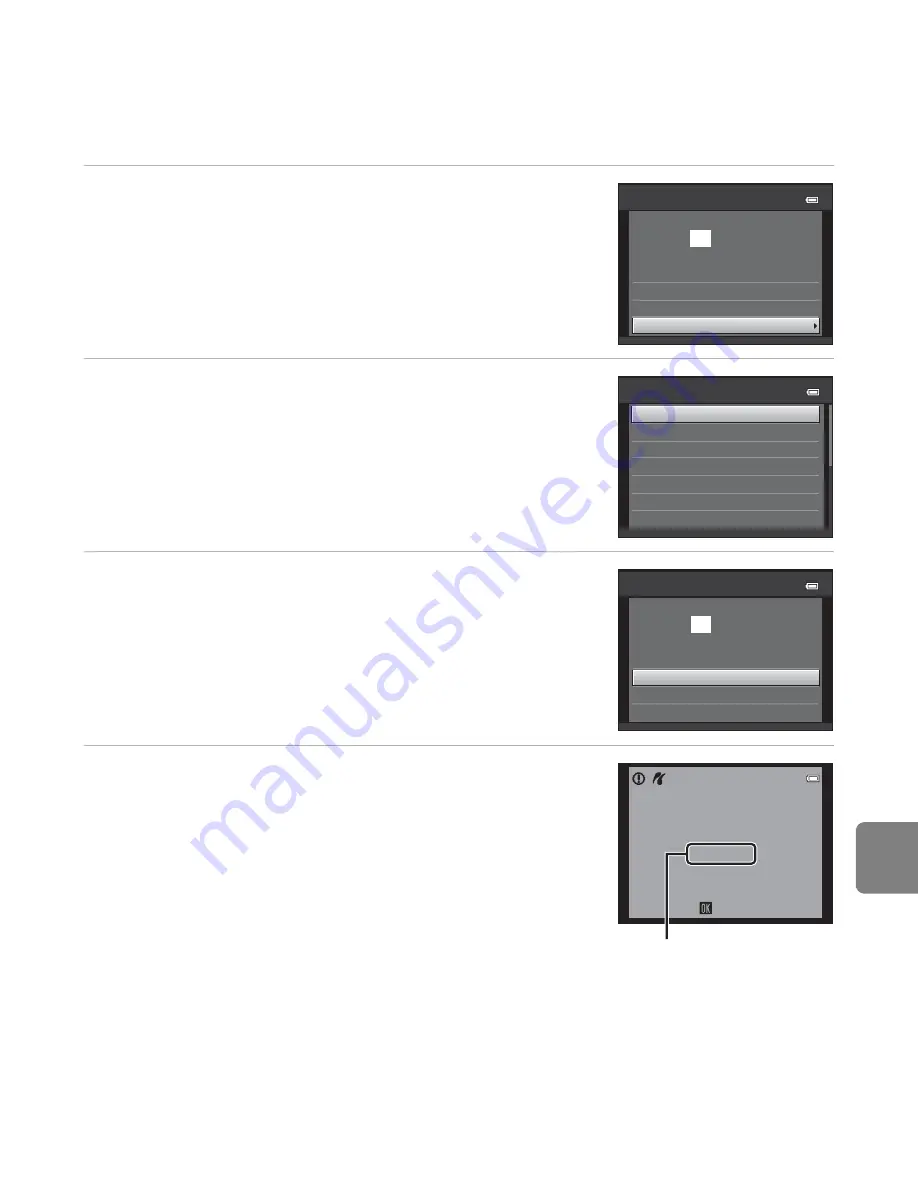
E
23
Re
fere
nce
S
ecti
o
n
4
Select
Paper size
and press the
k
button.
5
Select the desired paper size and press the
k
button.
•
To specify paper size using settings on the printer, select
Default
in the paper size option.
6
Select
Start print
and press the
k
button.
7
Printing begins.
•
Monitor display returns to the print selection screen shown
in step 1 when printing is complete.
Start print
prints
004
PictBridge
Copies
Paper size
Paper size
Default
A4
100×150 mm
4×6 in.
8×10 in.
5×7 in.
3.5×5 in.
Start print
prints
004
PictBridge
Copies
Paper size
Printing
002 / 004
Cancel
Current number of copies/
total number of copies
Summary of Contents for COOLPIX L810
Page 1: ...DIGITAL CAMERA Reference Manual ...
Page 106: ...86 ...
Page 110: ...90 ...
Page 186: ...E76 ...
Page 212: ...F26 ...
Page 213: ...F27 ...
Page 214: ...F28 ...
Page 215: ......






























