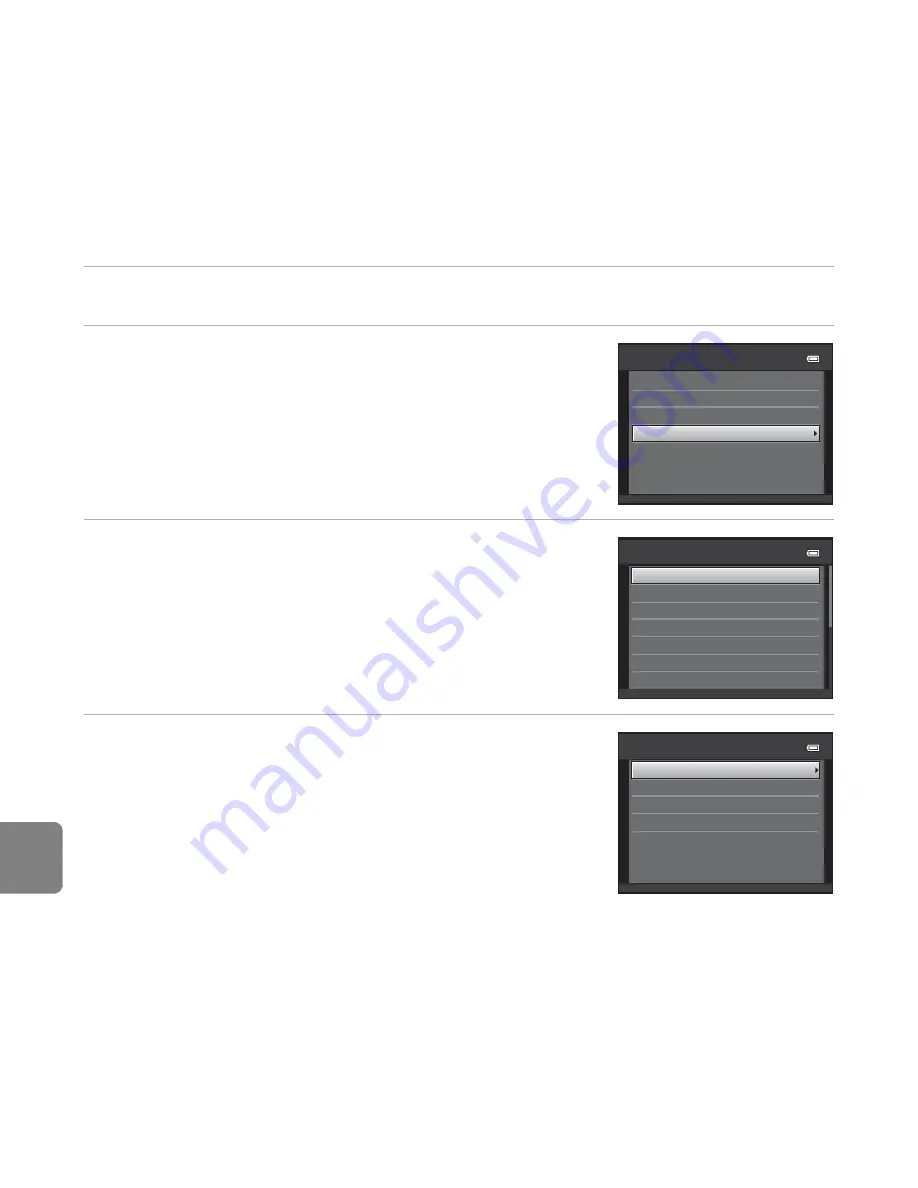
E
24
Re
fere
nce
S
ecti
o
n
Printing Multiple Images
After properly connecting the camera to the printer (
E
20), follow the procedures described
below to print multiple images.
1
When the
Print selection
screen is displayed, press the
d
button.
2
Use the multi selector to select
Paper size
and press the
k
button.
•
To exit the print menu, press the
d
button.
3
Select the desired paper size and press the
k
button.
•
To specify paper size using settings on the printer, select
Default
in the paper size option.
4
Select
Print selection
,
Print all images
, or
DPOF printing
and press the
k
button.
Print menu
Print selection
Paper size
DPOF printing
Print all images
Paper size
Default
A4
100×150 mm
4×6 in.
8×10 in.
5×7 in.
3.5×5 in.
Print menu
Print selection
Paper size
DPOF printing
Print all images
Summary of Contents for COOLPIX L810
Page 1: ...DIGITAL CAMERA Reference Manual ...
Page 106: ...86 ...
Page 110: ...90 ...
Page 186: ...E76 ...
Page 212: ...F26 ...
Page 213: ...F27 ...
Page 214: ...F28 ...
Page 215: ......






























