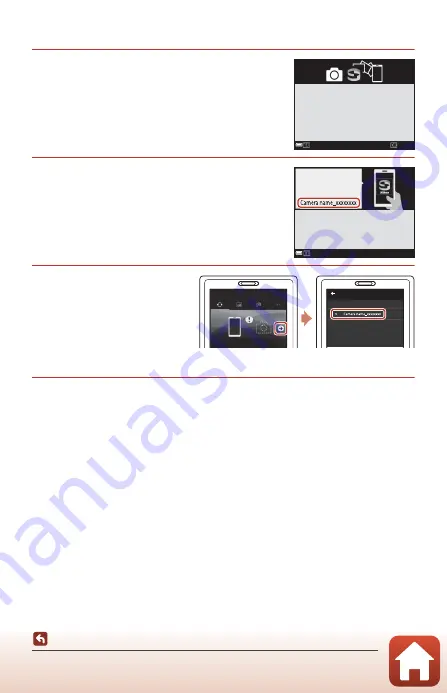
158
The Network Menu
iOS Devices and Android Devices Without NFC Support
1
Select
Connect to smart device
in the
network menu, press the
k
button,
and then press the
k
button when the
dialog shown on the right is displayed.
•
An NFC confirmation dialog is displayed.
2
Press the
k
button on the camera, and
then launch the SnapBridge app on the
smart device when the dialog shown on
the right is displayed.
3
Tap
z
in
y
Connect
,
and then tap the name
(SSID) of the camera
you want to pair with.
•
In iOS, tap the camera name
again when the accessory
selection dialog is displayed.
4
Follow the instructions on page 19, starting with Step 4.
Later
Later
Set
Set
Use SnapBridge to send photos to your
smar t device and share them online.
To skip this screen and set SnapBridge
later from the Network menu, press
MENU.
Cancel
Cancel
Camera
App
SnapBridge
On your smart device, go to the app
store and search for SnapBridge. After
installing, open the SnapBridge app.
Connect
Connection options
Select camera...
Select a camera for Bluetooth pairing.






























