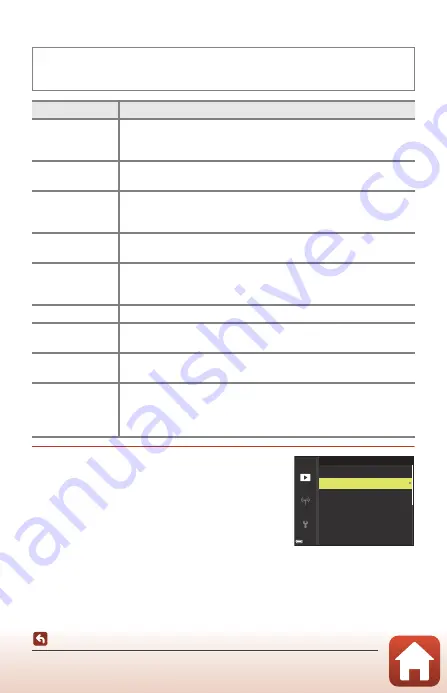
87
Editing Images (Still Images)
Filter Effects: Applying Digital Filter Effects
1
Use the multi selector
HI
to select the
desired filter effect and press the
k
button.
•
When effects other than
Selective color
are
selected, proceed to step 3.
Press the
c
button (playback mode)
M
Select an image
M
d
button
M
Filter
effects
M
k
button
Option
Description
Soft portrait
Blurs the background of human subjects. When no human subjects
are detected, keeps the area in the center of the frame in focus and
blurs the surrounding area.
Selective color
Keeps only a selected image color and makes other colors black-and-
white.
Cross screen
Produces star-like rays of light that radiate outward from bright
objects such as sunlight reflections and city lights. Suitable for night
scenes.
Fisheye
Creates images that look like they were shot with a fisheye lens.
Suitable for images shot in macro mode.
Miniature effect
Creates images that look like close-up photos of a diorama. Suitable
for images shot while looking down from a high location, with the
main subject near the center of the frame.
Painting
Creates images with the ambience of paintings.
Vignette
Lowers the peripheral light intensity from the center to the edges of
an image.
Photo illustration
Emphasizes outlines and reduces the number of colors to create
images with the ambience of illustrations.
Portrait (color +
B&W)
Makes colors of the background of human subjects black-and-white.
When no human subjects are detected, keeps colors of the area in
the center of the frame and makes the surrounding area black-and-
white.
Cross screen
Filter effects
Selective color
Soft por trait
Fisheye
Painting
Miniature effect
















































