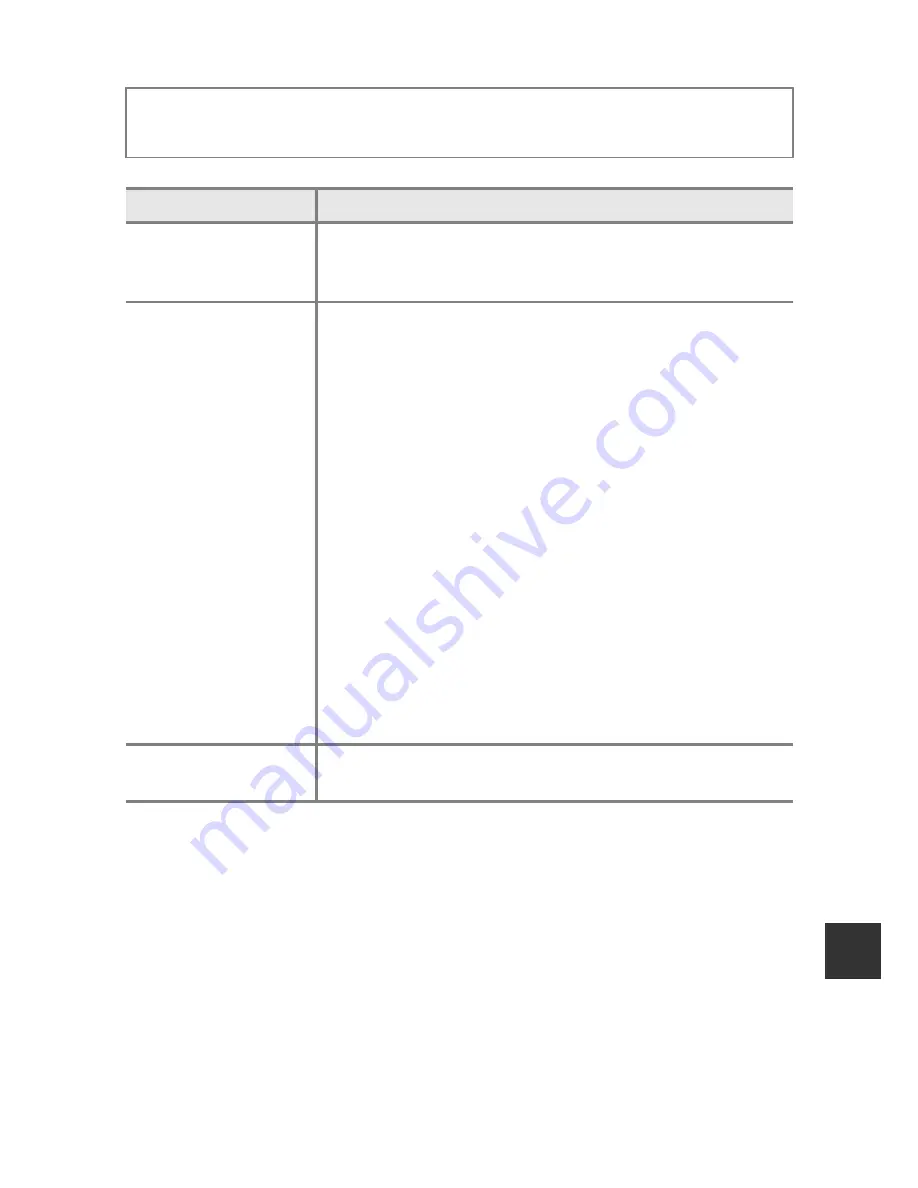
E
91
Re
feren
c
e
S
ect
io
n
Altitude/Depth Options
B
Notes About Altitude/Depth Options
To correct the altitude or water depth using
Use location data
of
Alt./depth
correction
,
Record location data
in
Location data options
of the Location data
options menu must be set to
On
and also, positioning must have been performed
based on signals received from four or more satellites (
A
80).
Press the
d
button
M
z
(location data options) menu icon
M
Altitude/depth options
M
k
button
Option
Description
Altimeter/depth
gauge
Set whether or not to display the altimeter or depth gauge
on the shooting screen.
•
Default setting:
On
Alt./depth correction
The altitude or water depth value is compensated.
Use location data
: The altitude is compensated using
Record location data function.
•
When the confirmation dialog is displayed, choose
Yes
and press the
k
button. The altitude is
compensated using the displayed value.
•
The data is not compensated underwater.
Correct manually
: Enter the altitude or water depth to
compensate the data.
•
Use the multi selector
HI
to change the value and
use the multi selector
JK
to change the input
position of the digits.
•
When the cursor is positioned on the rightmost digit,
press the
k
button to set this value.
Reset
: The compensation set using
Use location data
or
Correct manually
is canceled.
•
When the compensation cancellation dialog is
displayed, choose
Yes
and press the
k
button. The
compensated value is cancelled.
Altitude/depth units
Set the unit of distance for displaying altitude or water depth
to “
m
(meters)” (default setting) or “
ft
(feet).”
Summary of Contents for COOLPIX AW120
Page 47: ... ...
Page 50: ...En DIGITAL CAMERA Reference Manual En ...
Page 100: ...21 t ...
Page 177: ...98 t ...
Page 279: ...E102 t ...
Page 318: ...F39 t ...
















































