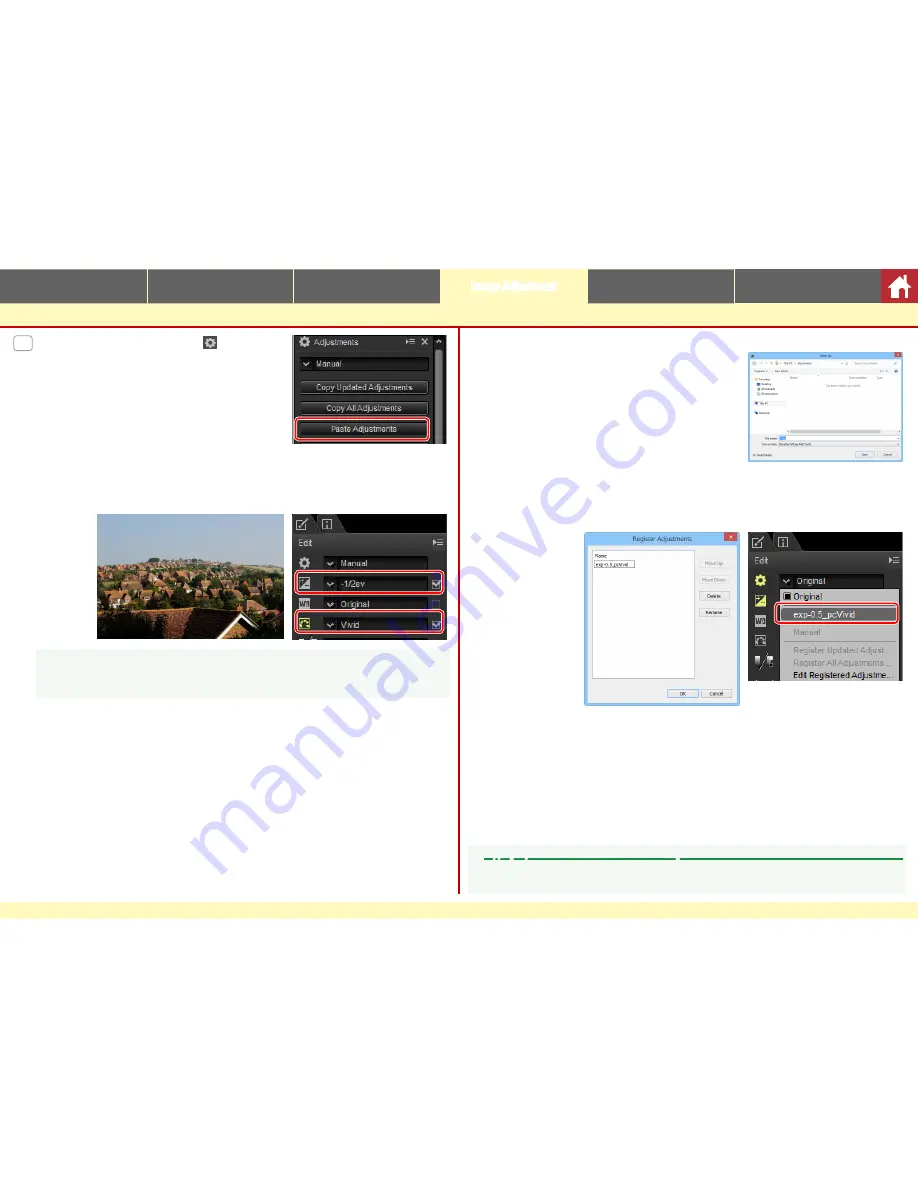
Capture NX-D Reference Manual
33
Introduction
Viewing Pictures
Filters
Image Adjustment
Other Features
Menu Guide
Copying Adjustments
4
Click the adjustment manager icon and se-
lect
Paste Adjustments
from the options in
the adjustment palette.
The adjustments copied in Step 2 are applied to the images selected in
Step 3. Because we selected
Copy All Adjustments
in Step 2, exposure com-
pensation changes to –1/2 EV while white balance reverts to
Original
.
A
A
Had we selected
Copy Updated Adjustments
in Step 2, the exposure compensation and
Picture Control for the selected image would have been set to the values selected in Step 1,
while white balance would have remained at the value selected in Step 3.
n
Copying Adjustments to Other Computers
The
Save Updated Adjustments
and
Save All
Adjustments
options save image adjustments
to a file which can be copied to other computers.
The adjustments can then be applied to selected
pictures on the other computers using
Load
Adjustments
.
n
Adding Adjustments to the Adjustment Manager
Use the
Register Updated Adjustments
and
Register All Adjustments
options
to add adjustments to the adjustment manager pull-down menu.
A
Copying Adjustments from RAW to JPEG or TIFF Images
When adjustments are copied from RAW (NEF/NRW) to JPEG or TIFF images, exposure compensa‑
tion, Picture Controls, and other settings that are available only with RAW images will not be applied.













































