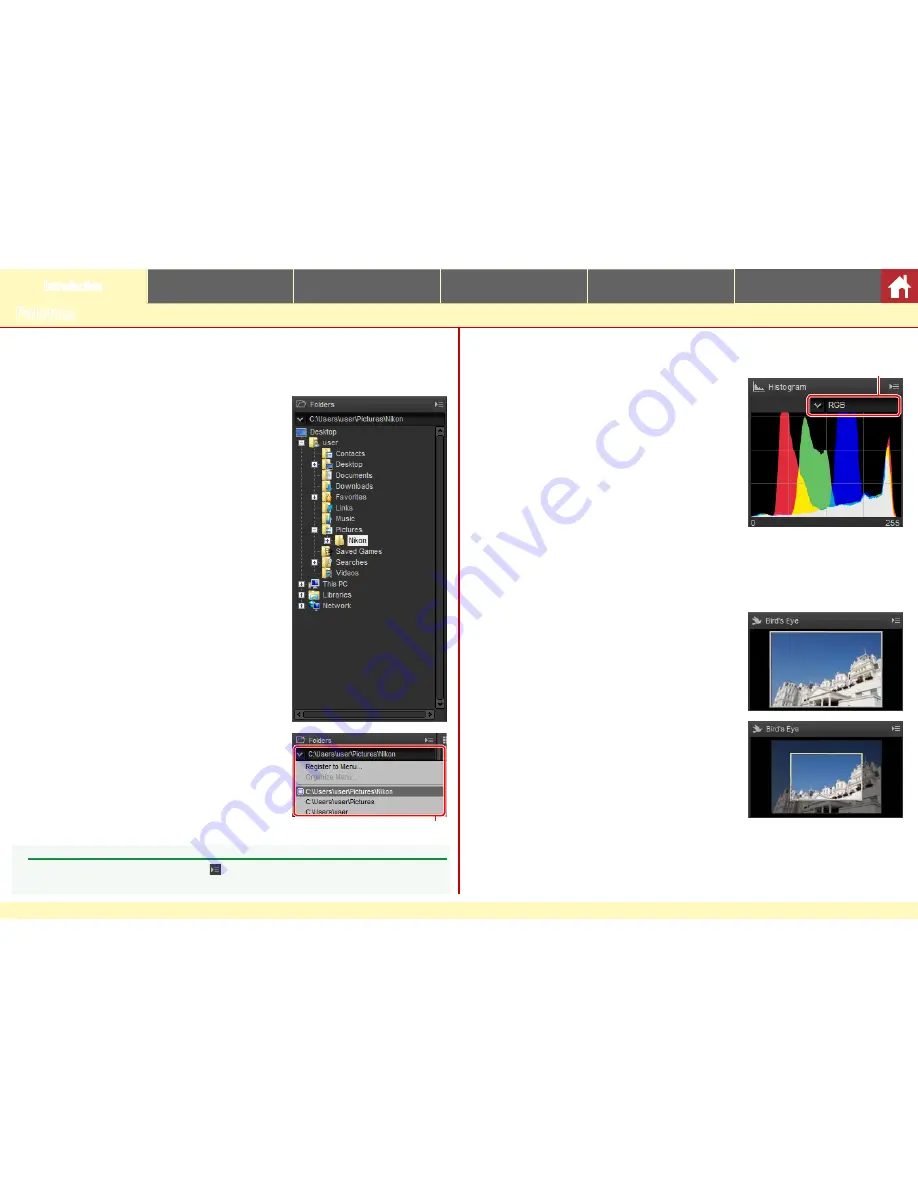
Capture NX-D Reference Manual
6
Introduction
Viewing Pictures
Filters
Image Adjustment
Other Features
Menu Guide
Palettes
Capture NX-D offers the following palettes.
The Folder Palette
The folder palette lists the folders in the com-
puter’s storage system. Click a folder to view the
images it contains in the image area or preview
display.
The folder palette menu gives access to recent
folders. Frequently-used folders can be added to
and then accessed from this menu.
Folder palette menu
The Histogram Palette
The histogram palette provides a constantly-up-
dated histogram for the selected thumbnail or
the image in the preview display. The histogram
shows the tone distribution for the color channel
selected in the channel menu. Choose
RGB
to
view overlapping distributions for the red, green,
and blue channels: tone ranges in which the dis-
tributions for red and green overlap are shown in
yellow
, those in which red and blue overlap in
ma-
genta
, those in which green and blue overlap in
cyan
, and those in which all three colors overlap
in
white
.
The Navigation (Bird’s Eye) Palette
The navigation palette is displayed above the
folder palette when you double-click a thumbnail
to display a preview.
When the preview is zoomed in, the frame in the
navigation palette shows the area currently dis-
played. Drag the frame to view other areas of the
preview.
Channel menu
A
Palette Menus
To access the palette menu, click the triangle ( ) at the top right corner of the palette. Select
Undock
to open the palette in a floating window that can be moved freely about the display.





















