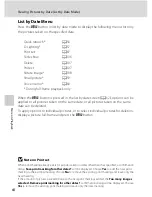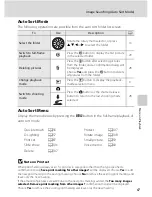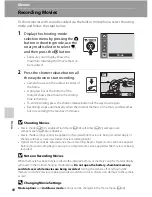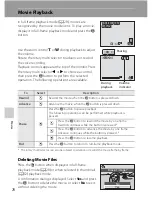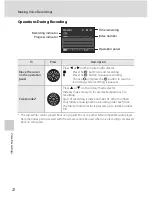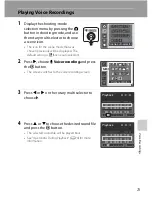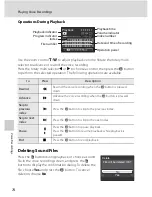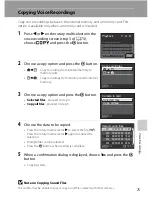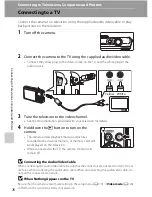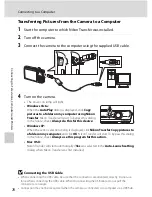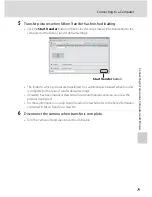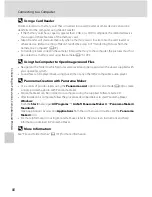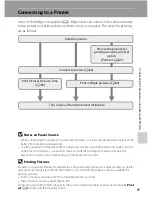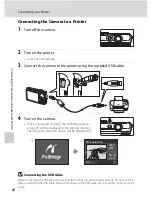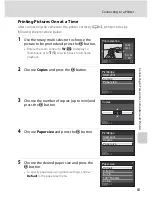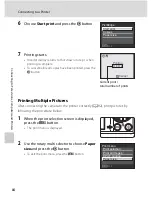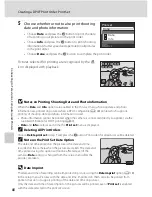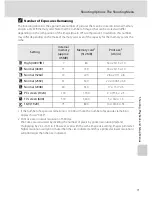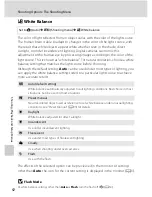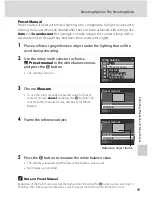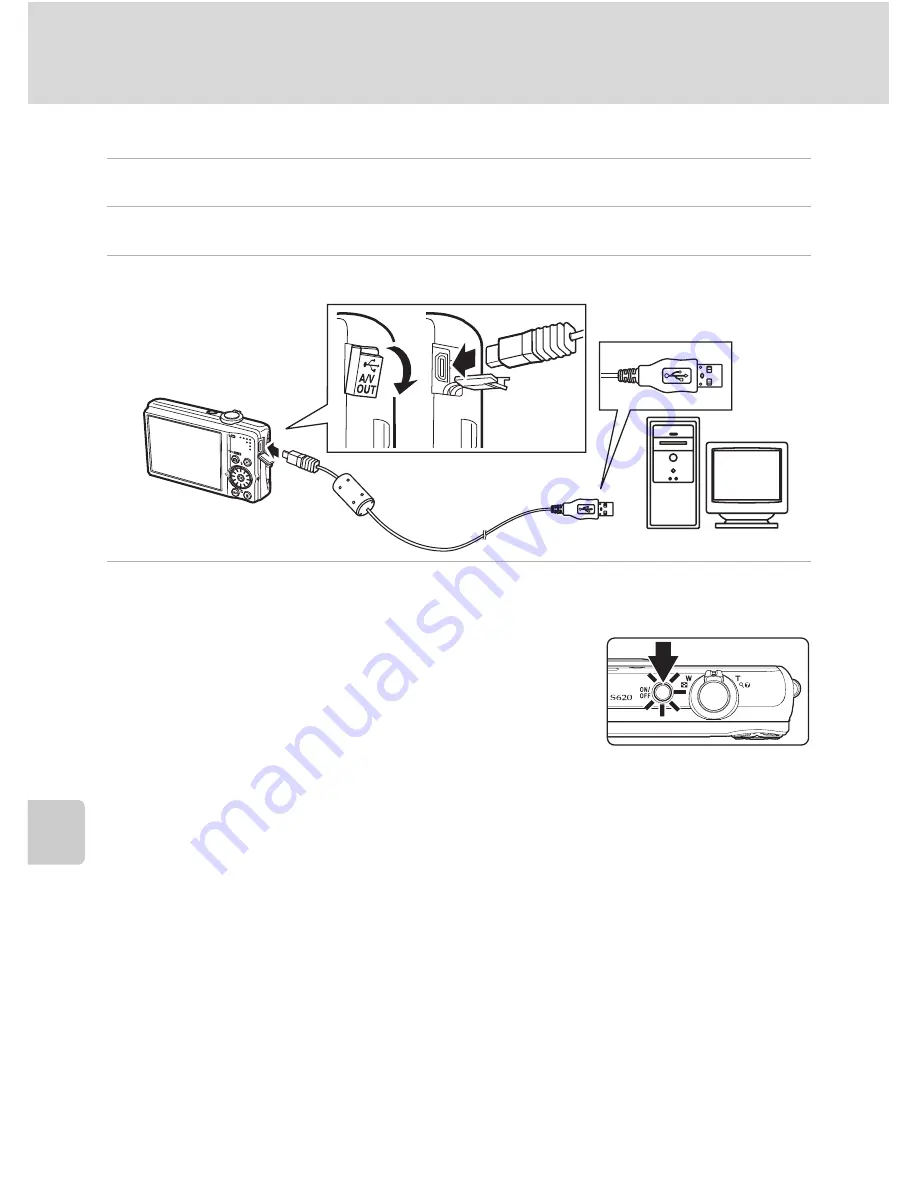
78
Connecting to a Computer
C
o
nnec
tin
g
to Televi
si
ons, C
o
m
puters
and Pri
n
te
rs
Transferring Pictures from the Camera to a Computer
1
Start the computer to which Nikon Transfer was installed.
2
Turn off the camera.
3
Connect the camera to the computer using the supplied USB cable.
4
Turn on the camera.
•
The power-on lamp will light.
• Windows Vista:
When the
AutoPlay
dialog is displayed, click
Copy
pictures to a folder on my computer using Nikon
Transfer
. Nikon Transfer will start. To bypass this dialog
in the future, check
Always do this for this device:
.
• Windows XP:
When the action selection dialog is displayed, click
Nikon Transfer Copy pictures to
a folder on my computer
, and click
OK
. Nikon Transfer will start. To bypass this dialog
in the future, check
Always use this program for this action.
.
• Mac OS X:
Nikon Transfer will start automatically if
Yes
was selected in the
Auto-Launch setting
dialog when Nikon Transfer was first installed.
B
Connecting the USB Cable
•
When connecting the USB cable, be sure that the connectors are oriented correctly. Do not use
force when connecting the USB cable. When disconnecting the USB cable, do not pull the
connector at an angle.
•
Connection may not be recognized when the camera is connected to a computer via a USB hub.