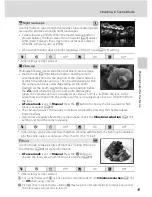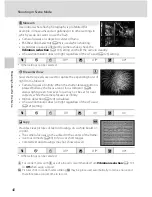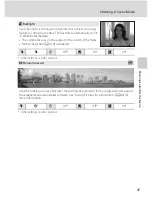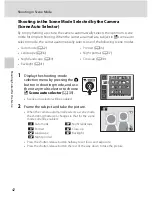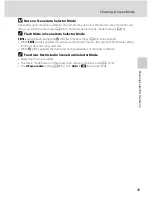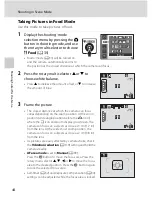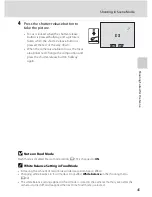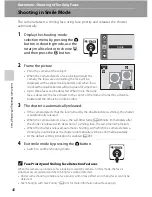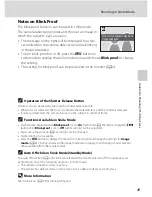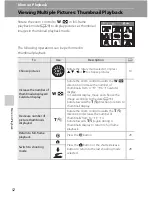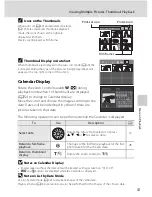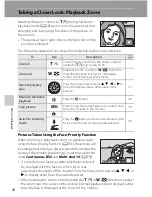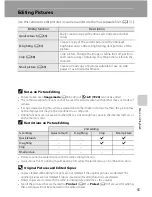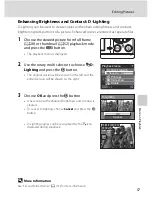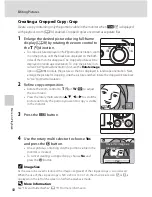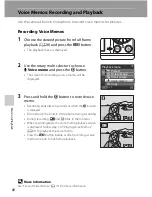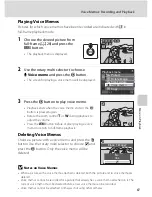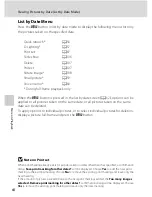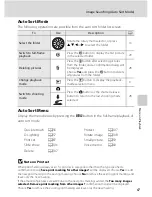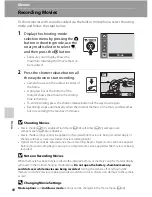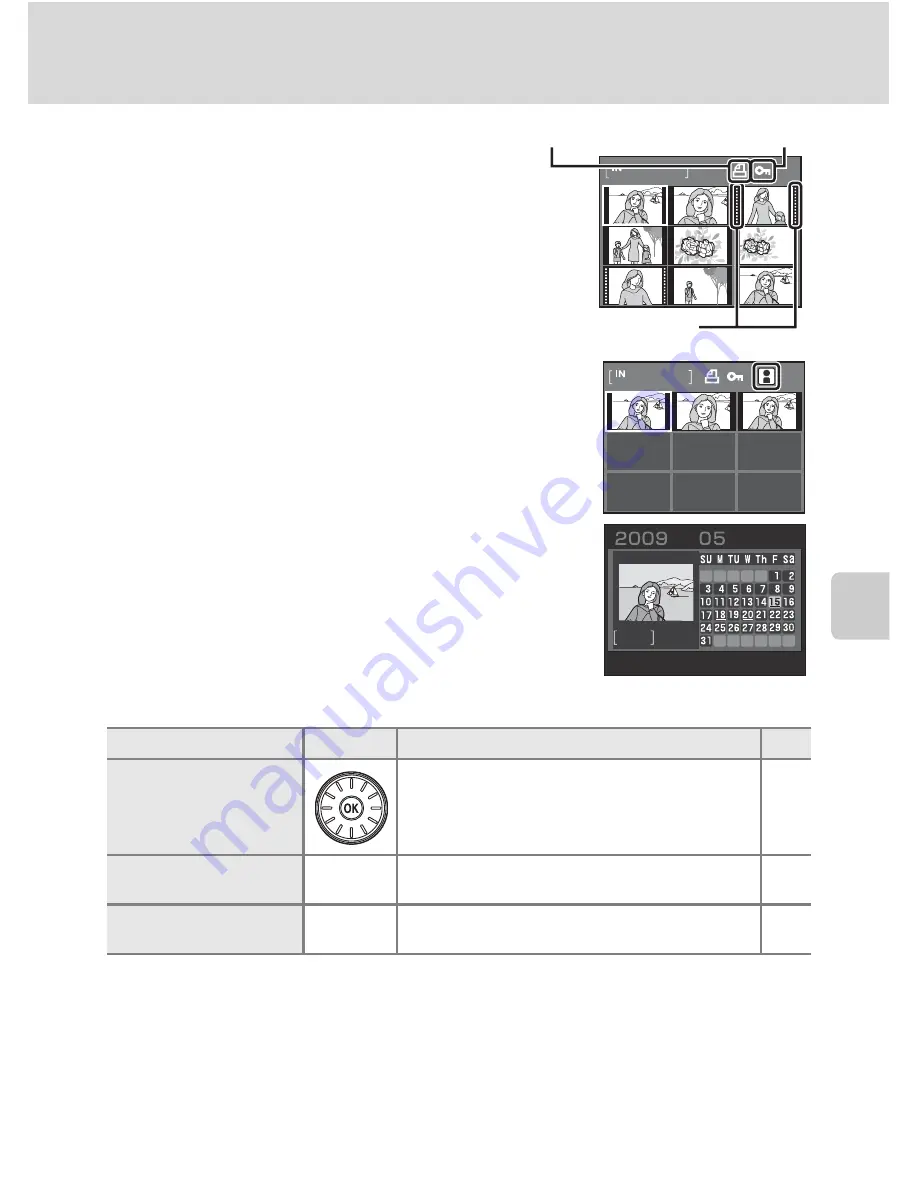
53
Viewing Multiple Pictures: Thumbnail Playback
Mor
e
on
Pla
y
b
a
c
k
C
Icons on the Thumbnails
When print set (
A
87) and protected pictures
(
A
107) are selected in thumbnail playback
mode, the icons shown at the right are
displayed with them.
Movies are displayed as film frames.
C
Thumbnail Display in Auto Sort
When thumbnails are displayed in the auto sort mode (
A
65), the
icon representing the type of the pictures being played back will
appear at the top right corner of the screen.
Calendar Display
Rotate the zoom control towards
f
(
h
) during
playback mode when 16 thumbnails are displayed
(
A
52) to change to Calendar display.
Move the cursor and choose the image according to the
date. Dates will be underlined in yellow if there are
pictures taken on that date.
The following operations can be performed while the Calendar is displayed.
B
Notes on Calendar Display
•
Images taken without the date set will be treated as images taken on “01.01.09”.
•
d
and
l
buttons are disabled while the Calendar is displayed.
D
Note on List by Date Mode
Use list by date mode (
A
62) to playback images of the same date.
Playback menu (
A
64) operations can also be performed for the images of the chosen date.
To
Use
Description
A
Select date
Rotate the rotary multi selector, or press
H
,
I
,
J
or
K
to select a date.
10
Return to full-frame
playback
k
Changes to the full-frame playback for the first
photo taken for the chosen date.
28
Return to thumbnail
display
g
(
i
)
Rotate the zoom control to
g
(
i
).
-
1/ 10
Film frames
Print-set icon
Protect icon
1/ 3
3