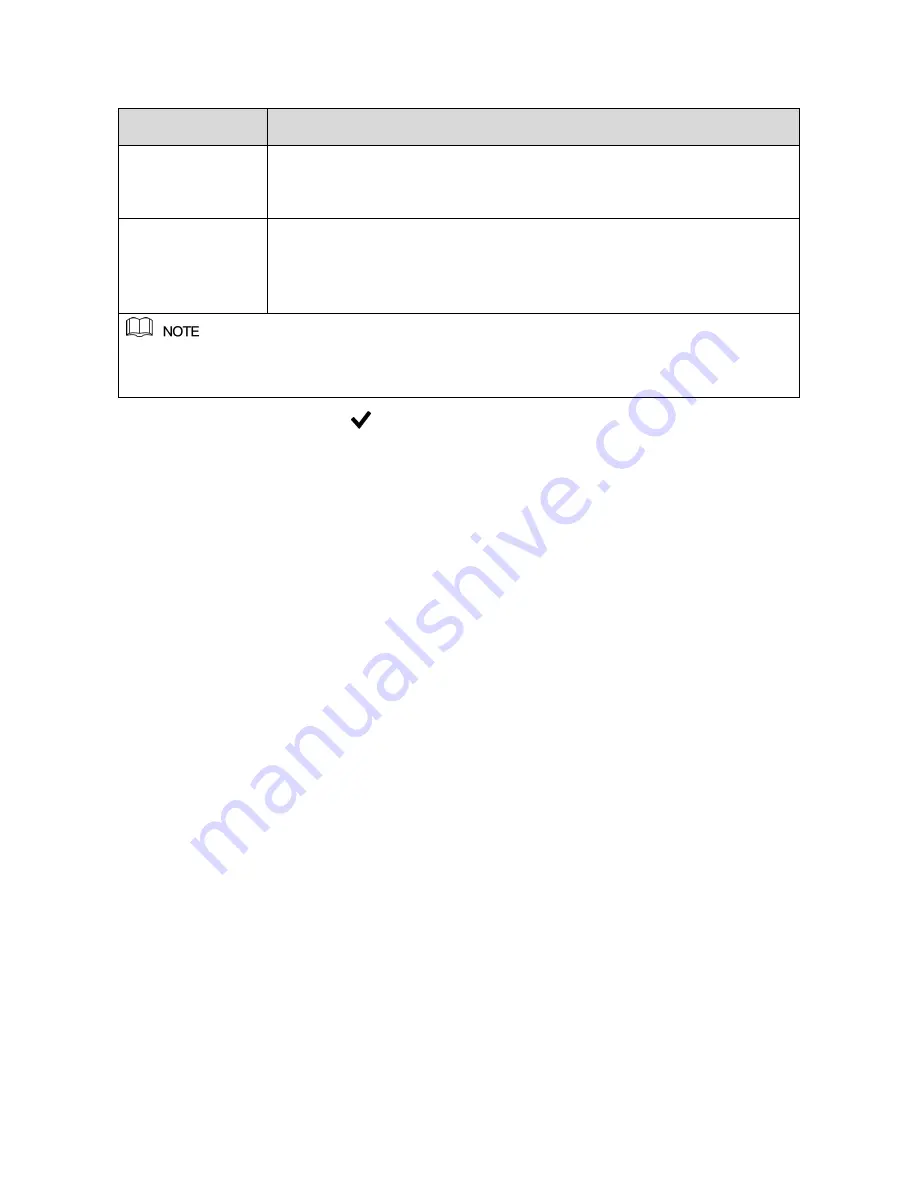
8
A full version Instruction Manual for this product is available online at
NightWatcher.co.UK/Support
Password
Protection Mode
Description
Email Address
In the
Email Address
box, enter an email address for password reset. In
the event that you forget your password you can get a reset sent to this
address. You will be asked to enter the security code sent to this
reserved email address to reset the admin password.
Security Questions
Configure the security questions and answers. In case you forget your
password, enter the answers to the security questions that will be used
when you reset the password.
If you want to configure the email or security questions function or change the configuration
later, select Main Menu > ACCOUNT > USER> then click the edit icon.
Auto-check for updates
In order to keep your DVR up to date with developments, bug fixes and security updates, please
update your DVR when advise to do so by the operating system. These updates ensure the smooth
running of your system. So please leave the auto-check for updates, ticked.
General
There is no need to change any of the settings in the General screen for a standard set-up, but note
down the device name and its useful to enable the Navigation bar for easy access to main menu
options in live view.
Date and time
For use in the UK this should be set for GMT 00.00 Greenwich Mean Time. To set the DVR to
automatically adjust for changes to and from British Summer time just set the DST switch to ON
(regardless of what time of year it is). The start and end times for the auto-DST are factory set to
March/Last/Sunday/1.00 and end time to October/last/Sunday/2.00 (for UK use). If you are setting
up outside the UK you may need to adjust these to national settings.
Changes in this screen will not take effect until you press next.
You can also set the date format (DDMMYYYY, YYYYMMDD etc,) in this screen.
Network
Network is set-up to be as automatic as possible. You shouldn’t need to change anything here.
DHCP (Dynamic Host Configuration Protocol) is enabled as a default. This should set up your IP
address automatically and works well for most common UK routers. If your internet connection does
not work after a basic set-up, you may need to disable DHCP and set up your IP address manually.
Internet connection
It is only necessary to connect your DVR to your router if you want to make use of the mobile app
services. This allows you to view your cameras remotely via your phone. Connect one end of the
LAN cable supplied with this DVR to the Network Port (5 in the rear-panel diagram) and the other
end to your router. If you DVR is not located conveniently close to your router you will need to
connect your DVR to a network device which allows it to connect to your router remotely. Such
devices typically use the house’s wiring to conduct signal or else use wifi technology to provide a
remote wired LAN connection.























