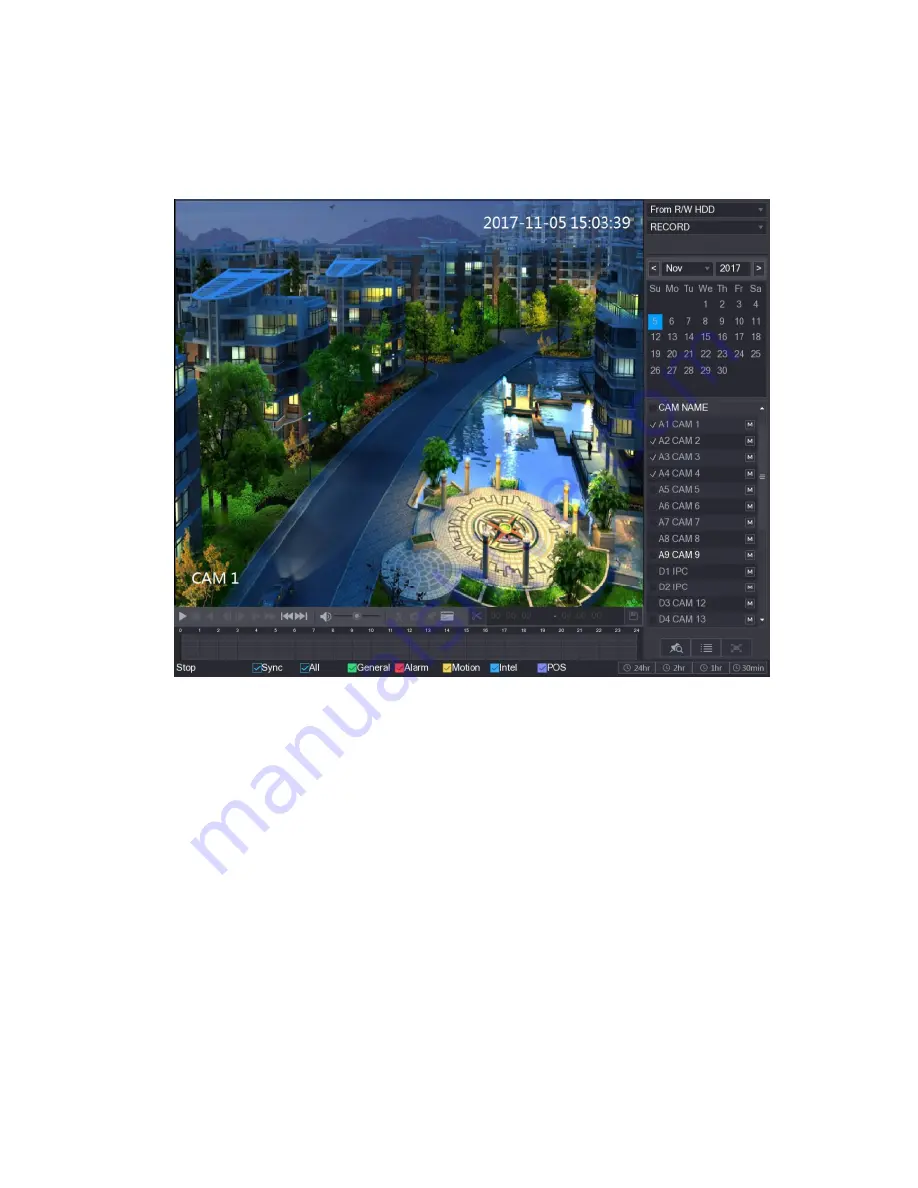
16
A full version Instruction Manual for this product is available online at
NightWatcher.co.UK/Support
Playing Recorded Video
Select
Main Menu > VIDEO
, the video search interface is displayed. See the graphic below. You can
view, search, and play back the recorded video.
To select a channel (camera) click the numbered channel bars at the bottom of the screen with your
mouse. A green bar will appear, and the recording will appear in the central box. If no green bar
appears, there are no recordings on that channel.
5. Navigat
ing the DVR’s screens
Once you have completed set-up (initialization) most screens have a tool bar along the top of the
screen. This includes Live, the head and shoulders admin icon, logout and QR code icon. Left click
‘Live’ to view live feeds from the cameras.
Right click on any area (that is not a data field) gets you back to the main menu.
Right click from anywhere in main menu takes you to Live,
Left click in a blank space on any screen to get back to the main menu.
The main menu
Here you have large buttons to enter Video, Alarm, IVS, POS, Face detect and Back-up feature
pages and buttons along the bottom of the screen to enter Camera, Network, Storage, System,
Account, and Info submenus.

























