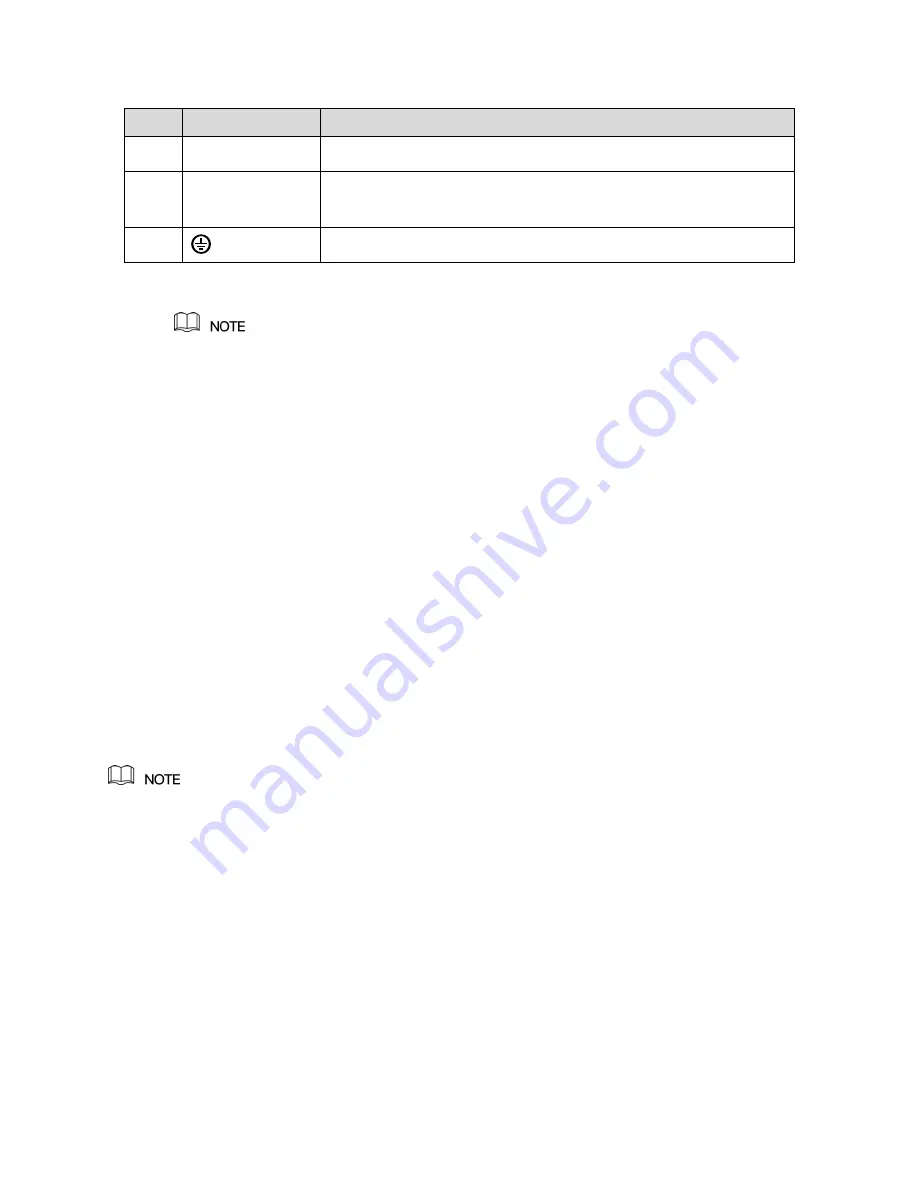
6
A full version Instruction Manual for this product is available online at
NightWatcher.co.UK/Support
No.
Port Name
Function
9
Power input port
Inputs DC 12V power.
10
Power cable
fastener
Use clamp to secure the power cable on the DVR in case there is
any loss.
11
Ground terminal.
•
To enter the Main Menu, right-click on the live view screen to display the shortcut menu, and
then click
Main Menu
and login the system.
•
In order to make use of
network services
such as peer to peer camera viewing on your
mobile phone, you need to connect your DVR to your network router. This DVR does not
support wifi, so this must be done via the LAN cable supplied to the network port (5 in the
diagram above). See also internet connection and P2P on P7.
4. Set-Up
Cameras
For details on siting fitting and set-up of cameras see the separate camera instructions that come
with your NightWatcher cameras. Connect the camera leads for your cameras to the back panel via
the BNC connectors (item no.1 in the back-panel diagrams.
Set the recording resolution in Camera>Encoding>Resolution during or after Initializing the DVR.
Note that the the substream options define the bandwidth fed to the app, rather than direct
connection, which is the mainstream.
Initializing the DVR
When booting up for the first time, the
DVR Initialization
interface is displayed. Y
ou need to
configure the password information for ‘
admin’
. If needed, you can also configure an unlock pattern
and password protection mode (see password parameters table below).
Use your mouse to click on the spaces to activate the onscreen keyboard. Your password can be
set from 8-32 characters and should contain at least 2 types of character, e.g. number and letter,
letter and special characters (excluding inverted commas).
Leave yourself a clue to your password in the prompt field





















