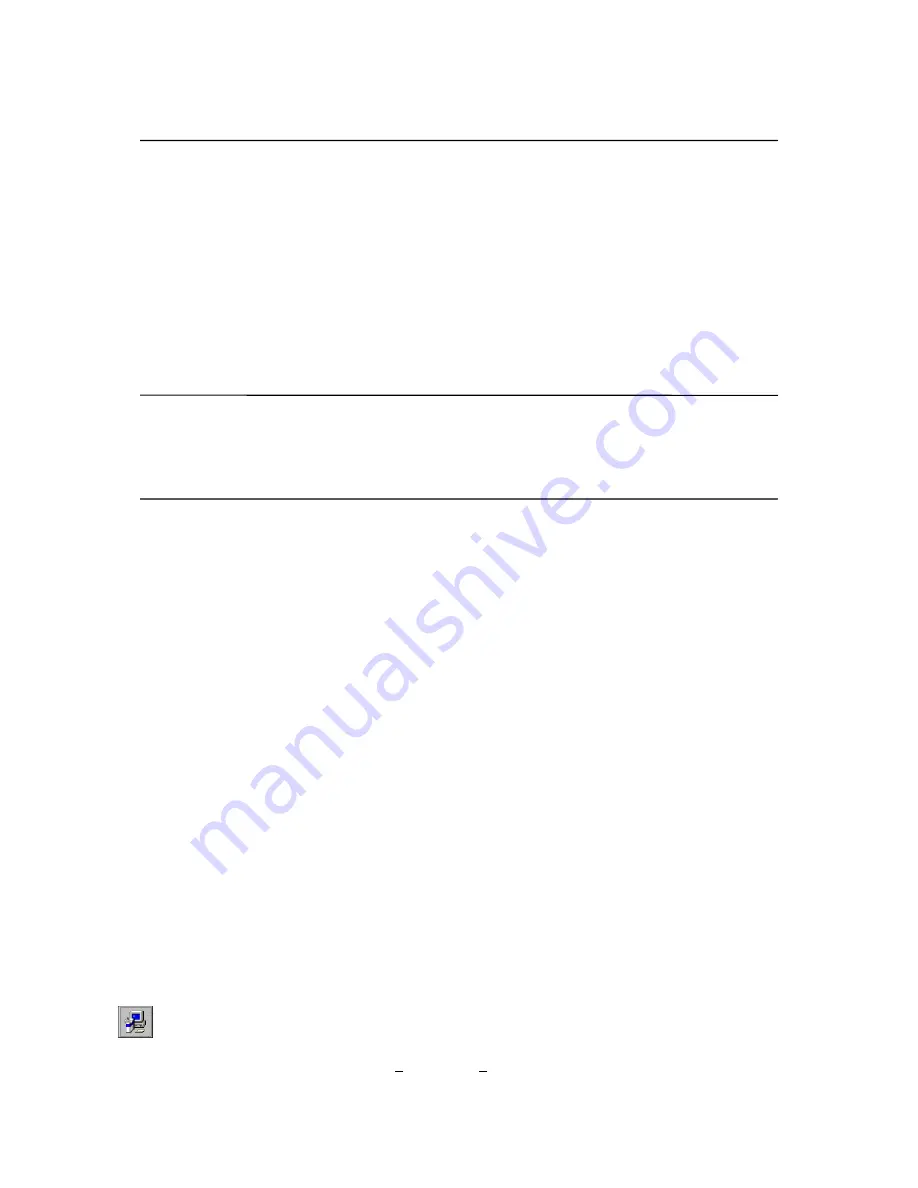
Page 3 of 13
3
Features and Benefits
Shimpo’s Loadmeter software offers many features and benefits, including:
•
Allows user to display measurement results in a graph of force vs. time
•
Displays and records last, maximum, minimum, average, and standard deviation values (for spc applications)
•
Enables user to select minimum trigger force value to begin measurements, tension or compression
•
Measures data in gram/kilogram force [gf], Newtons [N], and pounds [lb.]
•
Provides option to have data displayed in table format
•
Works with Shimpo force gauge models FGV-0.5, FGV-1, FGV-2, FGV-5, FGV-10, FGV-20, FGV-50,
FGV-100, FGV-200H, FGV-300H and FGV-500H for measurements up to 500 pounds (250kg/2500N)
•
Distinguishes which Shimpo FGV model is being used with the software
Important Safety Precautions
Do not operate or store package in the following places: explosive areas; near water, oil, dust, or
chemicals; areas where temperature is above 104
°
F (40
°
C).
Do not connect or remove the serial cable when the computer is on.
Software Installation and Cable Connection
Requirements for Software Installation and Use
•
Pentium
®
75 MHz CPU or greater
•
Microsoft
®
Windows
®
95/98
•
32MB available conventional memory
•
One available 9-pin serial port
•
VGA (640 x 480) display or greater
•
FGV-RS232 communication cable (sold separately)
•
FGV series handheld force gauge
Connecting an FGV Series Force Gauge to Your PC
1.
With the computer’s power off, connect the FGV-RS232 cable (sold separately) 9-pin female side to
an available serial port in the back of your computer. Do not connect or remove the serial cable when
the computer is on.
2.
Connect the round 10-pin male side of the cable to the RS232C output port of the FGV series force
gauge located next to the power input.
3.
Confirm that the force gauge’s power is on and restart the computer.
4.
Continue to “Software Installation Instructions” below.
Software Installation Instructions
1.
For a clean installation, exit all running programs.
2.
To install Loadmeter from the CD, insert the Loadmeter CD in your CD-ROM drive, double-click the
[My Computer] icon on the Windows desktop, double-click [CD-ROM drive]. Double-click “Setup”
to begin.
3.
To run the Loadmeter software select [Start], select [Program], then select “Loadmeter”.













