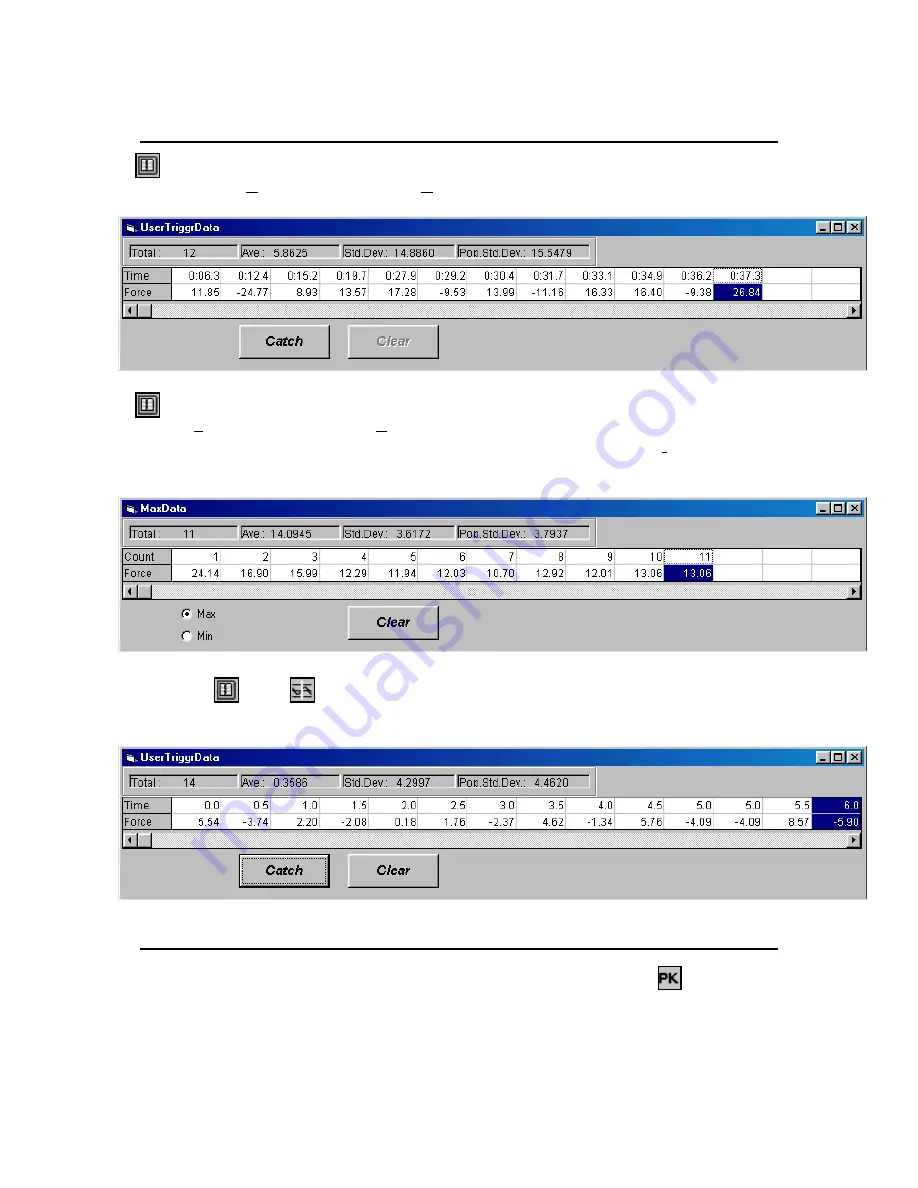
Page 11 of 13
11
Table Data Display
Selecting the Table icon as described in “Tool Bar Icons” on page 5 and setting
trigger to [None] as described in “[Condition] Menu” on page 9 will record force and
time when the Catch icon is selected.
Selecting Table icon as described in “Tool Bar Icons” on page 5 and setting trigger
to [Single] as described in “[Condition] Menu” will record maximum or minimum
force within a six-interval measurement. With the trigger set at [Continue], the
maximum or minimum force over all triggered measurements is recorded for all six-
interval measurements.
Using the
and
icons as described in “Tool Bar Icons” on page 5 will record
force at a user specified time by clicking on the Catch icon and selecting the desired time
increment.
Using Peak Hold
Measurement of peak force values can be accomplished by selecting the
icon
described in “Tool Bar Icons” on page 5. The peak value is displayed in the Display
section of the main menu. Select the Peak icon again to return to a previous measurement
mode.
NOTE
: The Peak icon can be selected before or after a measurement.













