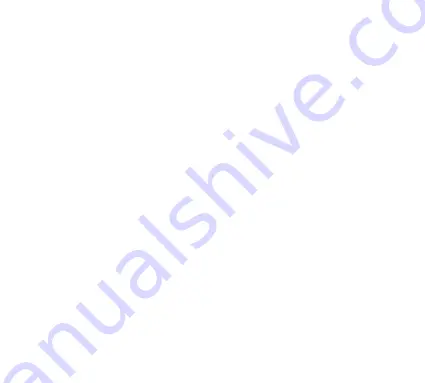
11
CONTROLLER MODES
Android connection
With the controller switched off, hold the „A“ button along with the „MODE“ buttons until the
LED indicators flash rapidly after a period of blinking slowly. In the Bluetooth settings of your
phone, connect the controller to your device. When properly connected, the first LED on the
controller should remain lit. Download „Shootingplus V3“ to map buttons for different games.
iOS connection
With the controller off, first press the „B“ button and then the „MODE“ button until the LED
indicators switch from slow to fast flashes. You can release the buttons now; in the Bluetooth
settings of your phone, connect the controller to your device. When properly connected, the
fourth LED on the controller should remain lit.
PC connection via cable
Connect the switched off controller to the PC via USB. The controller will connect automatically
and the first LED will light up.
PC wireless connection (dongle)
D-input – regular connection
Connect the 2.4Ghz USB Dongle to your PC. With the controller off, press the LB + MODE
buttons for 3 seconds. Release the buttons; after 5 seconds, the controller should connect to
the PC. When properly connected, the first and second LED should remain lit.
X-input – for Xbox mode
Press Start buttons to switch between D-input and X-input mode
TV/Multimedia connection
Connect the 2.4Ghz USB Dongle to your device.
With the controller switched off, first click the „SELECT“ button and then the „MODE“ button.
Release the buttons; after 5 seconds, the controller should connect to the device. When
properly connected, the second LED should remain lit.
Summary of Contents for ORYX
Page 1: ...1 ORYX GAMEPAD User Manual GamePad...
Page 41: ...41...












































