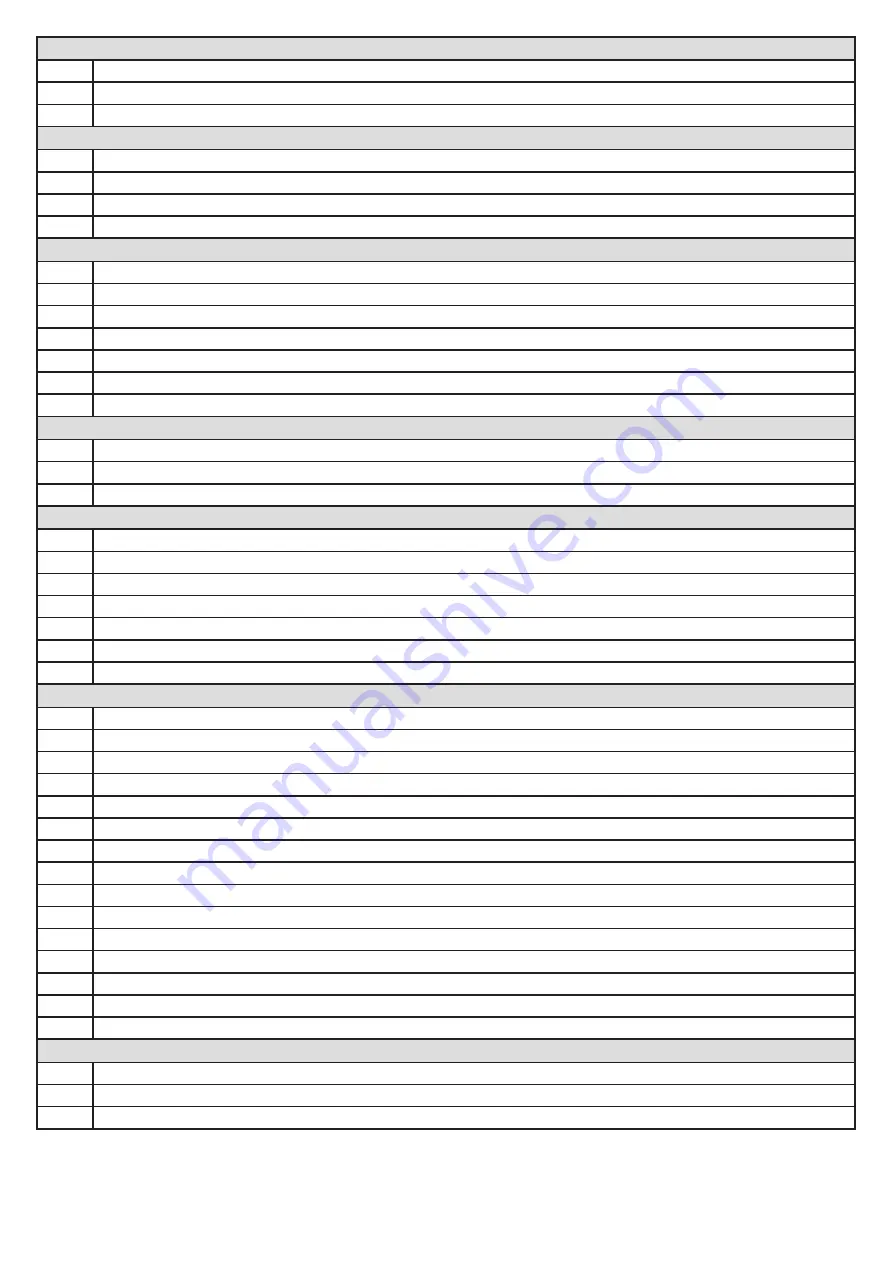
2
Introduction.
Page 3
Be Safe! Instructions, warnings and obligations.
Page 4
Technical specifications.
Page 5
Component identification and descriptions.
Site preparation.
Page 6
Pole lengths (limitations) and pole accessory kits.
Page 7
Calculating the duty cycle.
Page 7
Positioning the barrier.
Page 8
Typical cabling requirements.
Hardware installation - Mechanical.
Page 9
Baseplate kit and installing the baseplate.
Page 10
Opening the cabinet.
Page 10
Mounting onto the baseplate.
Page 11
How to use the manual override.
Page 11
Changing the handedness of the barrier.
Page 12
Attaching the boom pole mounting to the output shaft.
Page 13
Checking and adjusting the spring balancing.
Hardware installation - Electrical.
Page 14
Terminating the AC supply.
Page 15
Wiring and termination of the control card.
Page 16
Adjusting the slow down switches.
Control card programming and setup.
Page 17
Programming menu quick reference guide.
Page 18
Setting up the barrier runtime.
Page 19
Selecting a safety level.
Page 19
Safety infra-red beams setup.
Page 20
Selecting a BT operating mode and adjusting the BT auto-close time.
Page 22
Receiver programming and setup.
Page 29
Advance programming options and their definitions.
Operating mode definitions and examples.
Page 31
Collision sensing and safety overload routines
Page 32
“BM” Safety infra-red beams function.
Page 33
“BT” Button triggers - Simplexmode.
Page 34
“BT” Button triggers - Simplex auto-close mode.
Page 35
“BT” Button triggers - Complex auto-close mode.
Page 36
“OPEN” Open only triggers.
Page 37
“E-STOP” Emergency stop triggers.
Page 38
Auxiliary relay modes - Strike lock mode.
Page 39
Auxiliary relay modes - Magnetic lock mode.
Page 40
Auxiliary relay modes - Courtesy light mode.
Page 41
Auxiliary relay modes - Receiver relay mode.
Page 42
Auxiliary relay modes - Traffic light mode.
Page 43
Holiday lock-out mode.
Page 44
Auto-close override/party mode.
Page 45
Tamper alarms.
Troubleshooting.
Page 48
Status LED, buzzer and diagnostics menu definitions.
Page 50
Troubleshooting guide and display definitions.
Page 53
Warranty.
For any assistance with this product that is not covered in this manual please contact us on: 0860 109 238 (RSA) or via our online
support facility at www.etnice.co.za.
Summary of Contents for WIDE L
Page 12: ...12 Adjusting the end stops...



















