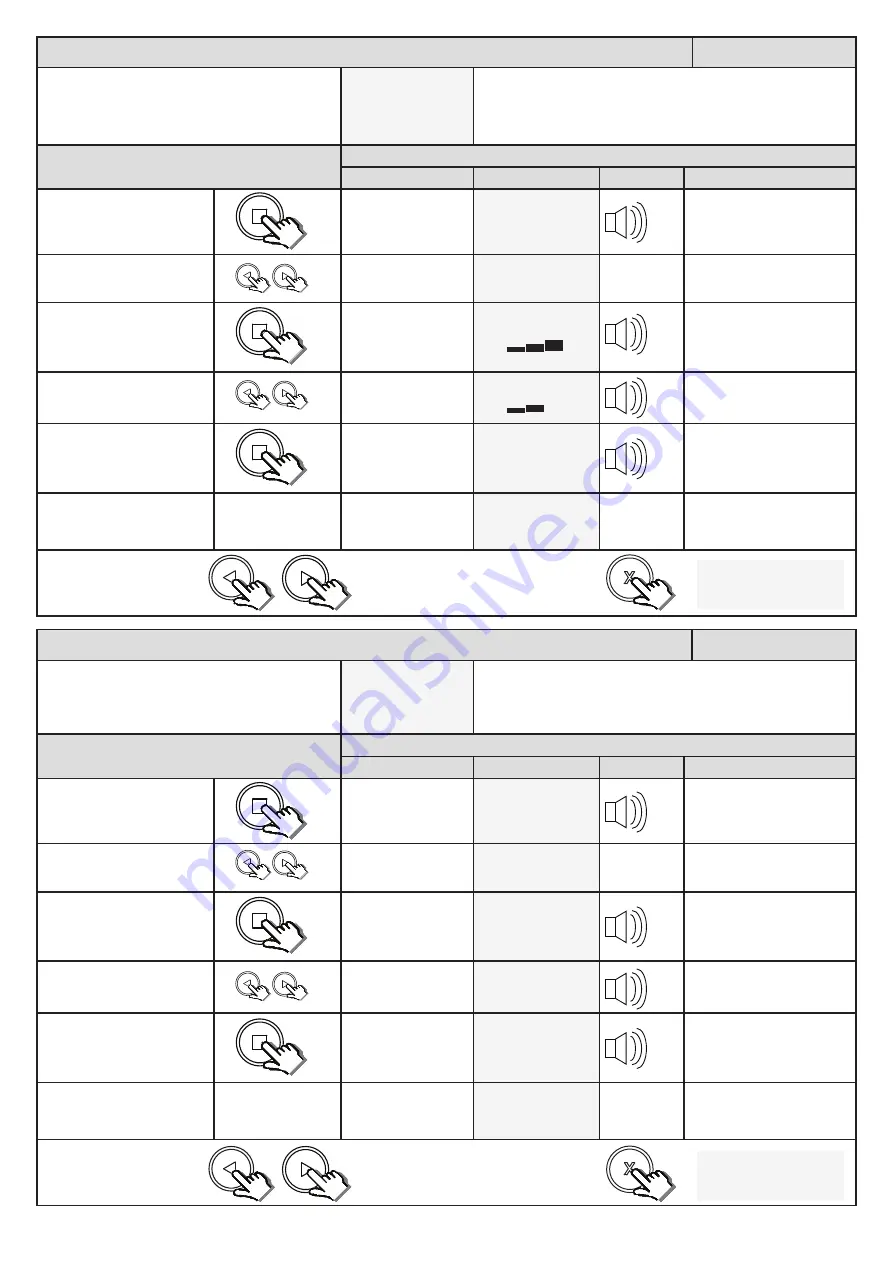
17
Selecting a safety level.
Overload Setting
From Standby status
- “Selected” mode -
- Standby
This adjusts the force level, over and above the nominal
barrier resistance, needed to trigger the safety overload
routines. Level 1 being the most sensitive and 8 being the
least sensitive. The factory default is level 3.
Action
Response
Description
Display
Buzzer
Barrier
To enter the program menu.
Press and hold the
button
until buzzer beeps.
Display and buzzer
confirms.
Programming menu
<or> for options
Scroll < or > to select the
runtime setup option.
Display scrolls
through options.
Overload Setting
<
= change >
With “Overload Setting” on
the display, press and release
.
Display shows current
option status.
Overload Setting
< >
Scroll < or > to the required
setting.
Display changes
respectively.
Overload Setting
< >
With required setting
displayed, press and release
.
Display briefly shows
the new setting is
saved.
Overload Setting
Saved = 2
After display confirms new
setting.
Overload Setting
<
= change >
Display returns to
programming menu
options list.
Overload Setting
<
= change >
x2
x1
x1
Scroll left or right to next
program option.
OR
“Selected” mode
- Standby
EXIT back to standby
status
x2
Safety infra-red beams setup.
Beam Setup.
From Standby status
- “Selected” mode -
- Standby
Use this option to enable the safety beam circuit for use in
standard BT mode. (See page 20)
Action
Response
Description
Display
Buzzer
Barrier
To enter the program menu.
Press and hold the
button
until buzzer beeps.
Display and buzzer
confirms.
Programming menu
<or> for options
Scroll < or > to select the
beam setup option.
Display scrolls
through options.
Beam Setup
<
= change >
With “Beam Setup” on the
display, press and release
.
Display shows current
option status.
Beam Setup
Disabled
Scroll < or > to toggle
between “Enabled” and
“Disabled”.
Display changes
respectively.
Beam Setup
Enabled
With required setting
displayed, press and release
.
Display briefly shows
the new setting is
saved.
Beam Setup
Enabled Saved
After display confirms new
setting.
Beam Setup
Enabled Saved
Display returns to
programming menu
options list.
Beam Setup
<
= change >
x2
x1
x1
Scroll left or right to next
program option.
OR
“Selected” mode
- Standby
EXIT back to standby
status
x2
Summary of Contents for WIDE L
Page 12: ...12 Adjusting the end stops...





























