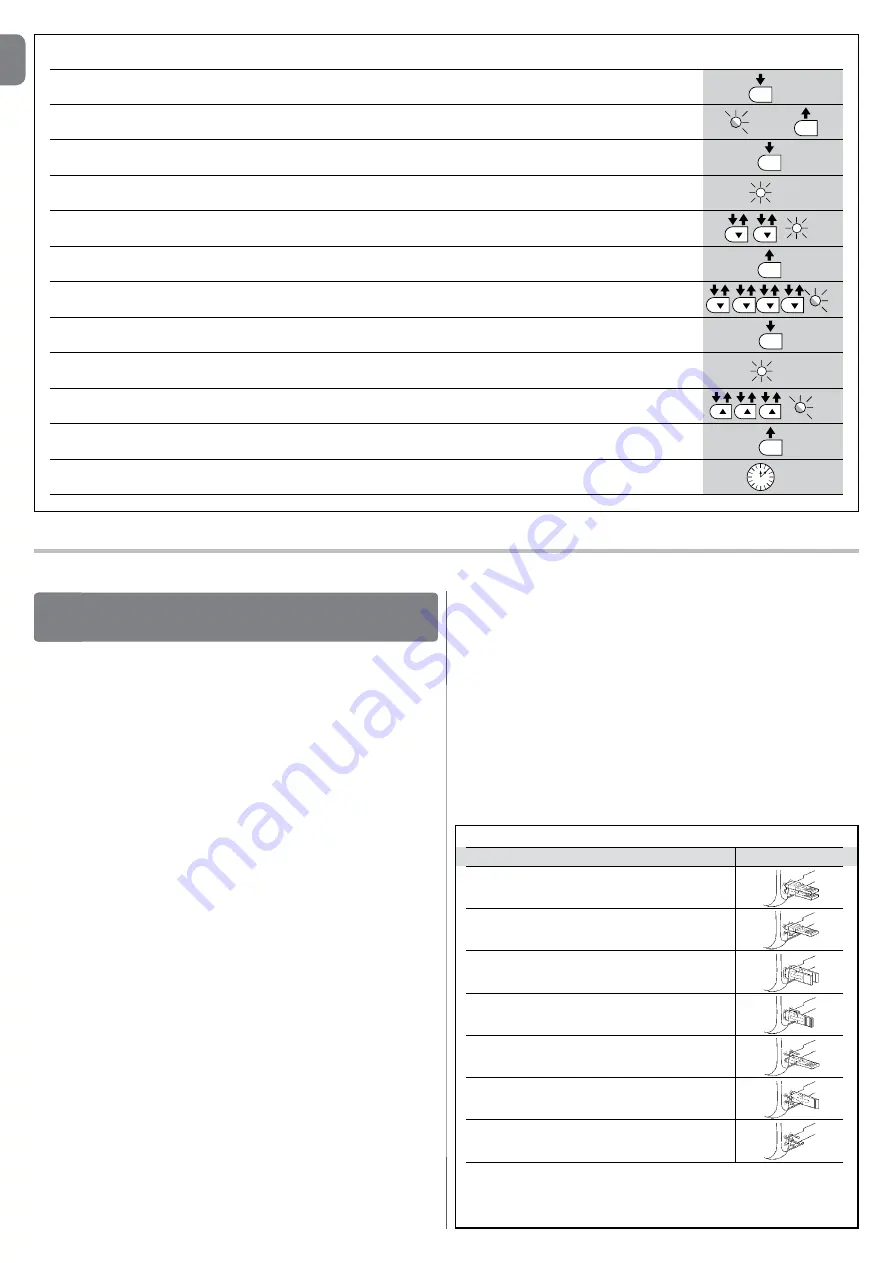
EN
10
– English
Level two:
The sequence to follow in order to change the factory settings of the parameters increasing the “
Pause Time
” to 60 seconds (input on L1
and level on L5) and reducing the “
Motor Force
” for light gates (input on L5 and level on L2) have been included as examples:
01.
Press and hold the “
Set
” key for about 3 seconds;
02.
Release the key when the
L1
LED starts flashing;
03.
Press and hold the “
Set
” key; the “
Set
” key must be kept pressed during steps 5 and 6;
04.
Wait approx. 3 seconds until LED
L3
, representing the current level of the “Pause Time”, lights up;
05.
Press the
t
key twice to move the LED which is lit to LED
L5
which represents the new “Pause Time” value;
06.
Release the “
Set
” key;
07.
Press the
t
key 4 times to ove the flashing LED to LED
L5
;
08.
Press and hold the “
Set
” key; the “
Set
” key must be kept pressed during steps 9 and 10;
09.
Wait approx. 3 seconds until LED
L5
, representing the current level of the “Motor Force”, lights up;
10.
Press the
s
key 3 times to move the LED which is lit to
L2
which represents the new “Motor Force” value;
11.
Release the “
Set
” key;
12.
Wait 10s to exit the programming mode automatically after the maximum time interval.
L5
L2
10 s
SET
3 s
L5
SET
SET
L1
L5
SET
3 s
SET
L3
3 s
SET
FURTHER DETAILS
9
9.1 - Adding or removing devices
Devices can be added to or removed from the SLIGHT automation system at
any time. In particular, various device types can be connected to “BlueBUS”
and “STOP” input as explained in the following paragraphs.
After you have added or removed any devices, the automation system
must go through the recognition process again according to the direc
-
tions contained in paragraph “9.1.6 Recognition of other devices”.
9.1.1 - BlueBUS
BlueBUS technology allows you to connect compatible devices using only two
wires which carry both the power supply and the communication signals. All
the devices are connected in parallel on the 2 wires of the BlueBUS itself. It is
not necessary to observe any polarity; each device is individually recognized
because a univocal address is assigned to it during the installation. Photocells,
safety devices, control keys, signalling lights etc. can be connected to Blue
-
BUS. The SLIGHT control unit recognizes all the connected devices individually
through a suitable recognition process, and can detect all the possible abnor-
malities with absolute precision. For this reason, each time a device connected
to BlueBUS is added or removed the control unit must go through the recogni-
tion process; see paragraph “9.1.6 Recognition of Other Devices”.
9.1.2 - STOP input
STOP is the input that stops movement immediately, followed by a brief reverse
of the manoeuvre. Devices with contact types Normally Open (NO), Normally
Closed (NC) or devices with a constant resistance of 8.2K
Ω
, such as safety
edges can be connected to this input.
During the recognition stage the control unit, like BlueBUS, recognizes the type
of device connected to the STOP input (see paragraph “9.1.6 Recognition
of Other Devices”); subsequently it commands a STOP whenever a change
occurs in the recognized status.
Multiple devices, even of different type, can be connected to the STOP input if
suitable arrangements are made.
• Any number of NO devices can be connected to each other in parallel.
• Any number of NC devices can be connected to each other in series.
• Two devices with constant 8.2K
Ω
constant resistance output can be con-
nected in parallel; if needed, multiple devices must be connected “in cas-
cade” with a single 8.2K
Ω
terminal resistance.
• It is possible to combine Normally Open and Normally Closed by making 2
contacts in parallel with the warning to place an 8.2K
Ω
resistance in series
with the Normally Closed contact (this also makes it possible to combine 3
devices: Normally Open, Normally Closed and 8.2KΩ).
IMPORTANT – If the STOP input is used to connect devices with safe
-
ty functions, only the devices with 8.2K
Ω
constant resistance output
guarantee the fail-safe category 3 according to EN standard 954-1.
9.1.3 - Photocells
By means of addressing using special jumpers, the “BlueBUS” system enables
the user to make the control unit recognise the photocells and assign them with
a correct detection function. The addressing operation must be done both on
TX and RX (setting the jumpers in the same way) making sure there are no other
couples of photocells with the same address.
TABLE 9 - PHOTOCELL ADDRESSES
Photocell
Jumpers
FOTO
External photocell h = 50
activated when gate closes
FOTO II
External photocell h = 100 activated when gate
closes
FOTO 1
Internal photocell h = 50 activated when gate
closes
FOTO 1 II
Internal photocell h = 100 activated when gate
closes
FOTO 2
External photocell activated when gate opens
FOTO 2 II
Internal photocell activated when gate opens
FOTO 3
Single photocell for the entire automation system
IMPORTANT
–
In the case of the installation of FOTO 3 and FOTO II
together the position of the photocell elements (TX-RX) must comply
with the provisions contained in the photocell instruction manual.
Summary of Contents for SLH400
Page 3: ...II 6 7 10 9 8 1 2 11 1 2 ...
Page 5: ...IV 15 16 ...
Page 7: ...VI 20 ...
Page 8: ...VII 21 ...
Page 28: ......
Page 48: ......
Page 68: ......
Page 88: ......
Page 108: ......
Page 128: ......
Page 148: ...IS0245A01MM_31 03 2015 www niceforyou com Nice SpA Oderzo TV Italia info niceforyou com ...
















































