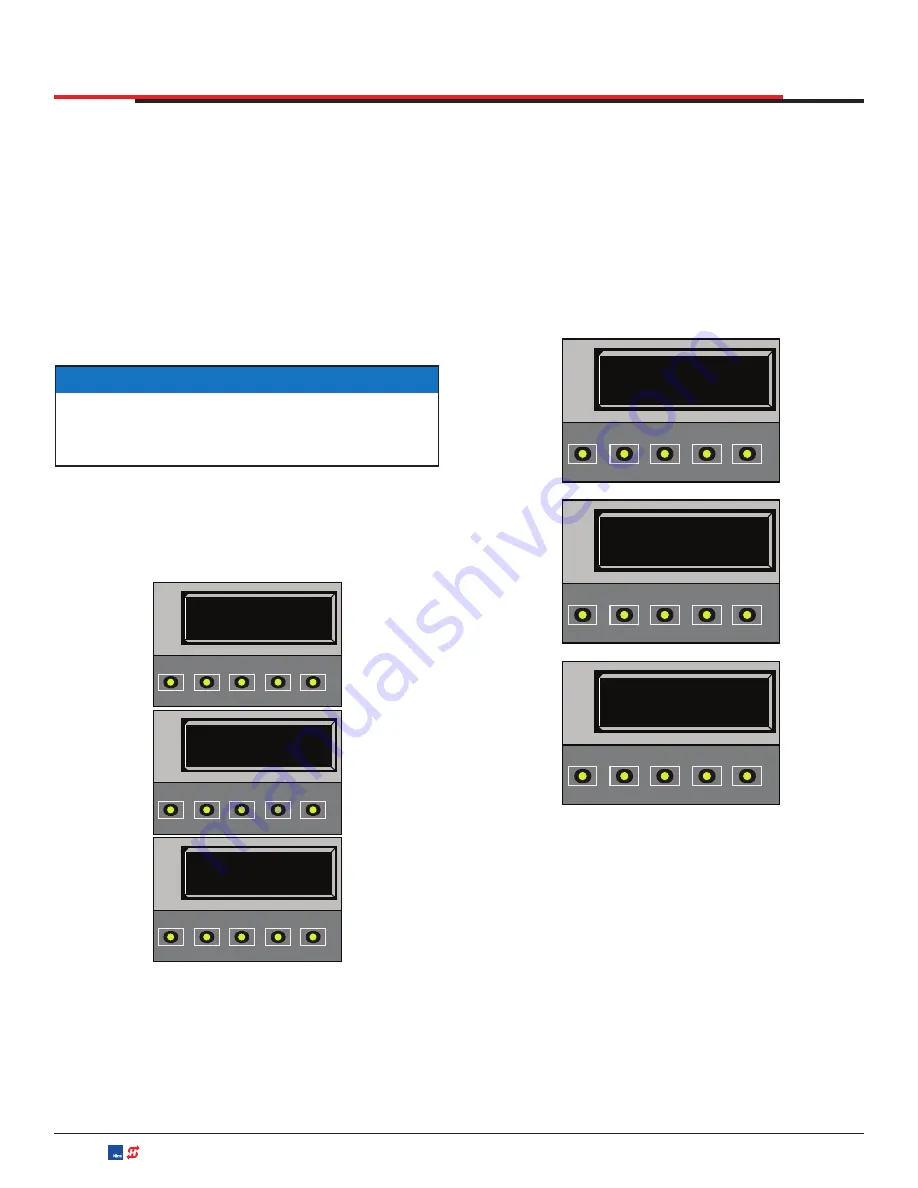
RUN MODE
The Run Mode displays appear static when the
operator is ready and waiting for a run command.
When the display is flashing “GATE OPENING”
or “GATE CLOSING”, a command has been
received and the gate is in motion. The command
may come from a variety of sources: a card reader,
push-button remote, or recognition of a vehicle
passing over a loop detector. In all cases, the
operator “runs” the motor when it receives an
operational command.
Three displays indicate the position or status of the
gate. The keypad entry used to access the User or
Installer menus, begins at one of these Run Mode
displays. See
.
Figure 32. Run Mode Displays
NOTICE
To access the User or Installer menus, the
motor cannot be engaged and the gate cannot
be moving.
HYSECURITY
GATE STOPPED
OPEN
CLOSE
STOP
MENU
RESET
PREV
NEXT
SELECT
HYSECURITY
GATE CLOSED
OPEN
CLOSE
STOP
MENU
RESET
PREV
NEXT
SELECT
HYSECURITY
GATE OPEN
OPEN
CLOSE
STOP
MENU
RESET
PREV
NEXT
SELECT
VIEWING OPERATOR STATUS DISPLAYS
Press the MENU button once and the operator
status displays appear in two second intervals.
Pertinent information appears to provide a quick
overview of the operator’s status or configurations.
See
.The type of information that may
scroll across the display includes: software version,
operator type (OT), gate handing (LEFT HAND
or RIGHT HAND), buss voltage, and life cycle
counter.
Figure 33. Example of Operator Status Displays
BULK
CHARGER STATE
OPEN
CLOSE
STOP
MENU
RESET
PREV
NEXT
SELECT
LEFT HAND
OPEN
CLOSE
STOP
MENU
RESET
PREV
NEXT
SELECT
BUILD YEAR
POST - 2016
OPEN
CLOSE
STOP
MENU
RESET
PREV
NEXT
SELECT
DISPLAY AND MENU OPTIONS
SwingSmart DC Programming and Operations
MX3640-01 Rev. E ©2020
48






























