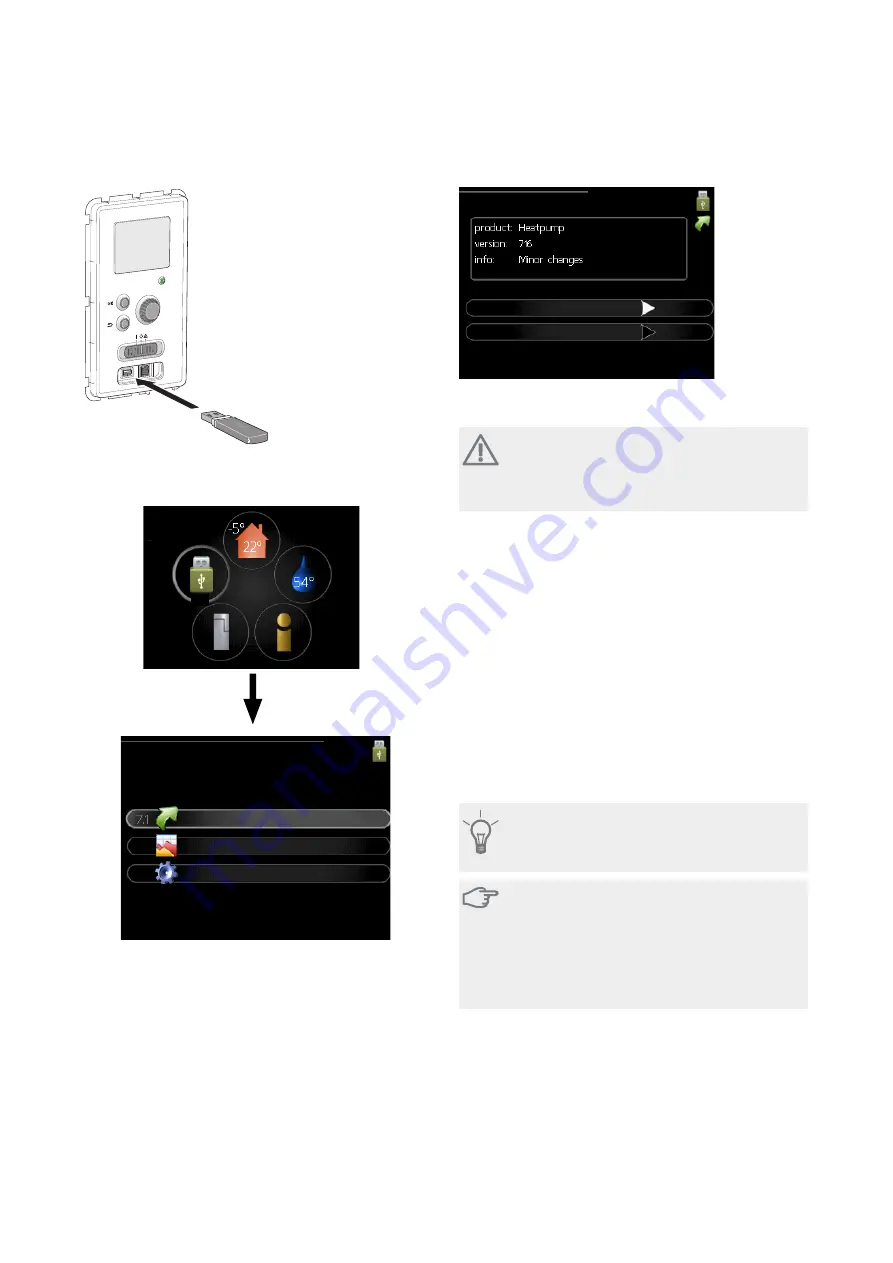
USB service outlet
L
EK
The display unit is equipped with a USB socket that can
be used to update the software and save logged inform-
ation in GreenMaster-HP.
USB
update firmware
USB 7
logging
manage settings
When a USB memory is connected, a new menu (menu
7) appears in the display.
Menu 7.1 - update firmware
update firmware7.1
start updating
choose another file
This allows you to update the software in GreenMaster-
HP.
NOTE
For the following functions to work the USB
memory must contain files with software for
GreenMaster-HP from NIBE AirSite.
The fact box at the top of the display shows information
(always in English) of the most probable update that the
update software has selected form the USB memory.
This information states the product for which the soft-
ware is intended, the software version and general in-
formation about it. If you want a file other than the one
selected, the correct file can be selected through "choose
another file".
start updating
Select “start updating" if you want to start the update.
You are asked whether you really want to update the
software. Respond "yes" to continue or "no" to undo.
If you responded"yes" to the previous question the up-
date starts and you can now follow the progress of the
update on the display. When the update is complete
GreenMaster-HP restarts.
TIP
A software update does not reset the menu
settings in GreenMaster-HP.
Caution
If the update is interrupted before it is com-
plete (for example power cut etc.), the software
can be reset to the previous version if the OK
button is held in during start up until the green
lamp starts to illuminate (takes about 10
seconds).
GreenMaster-HP
Chapter 8 |
Service and maintenance
40






























