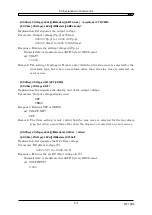4.3
Special Menu
DF1906
4-6
4.3 Special Menu
4.3.1 Setting Memory
■ Setting Memory Overview
The
DF 1906
has setting memory that can store 20 settings, out of which you can select the
setting memory content to use.
When you change the frequency, amplitude, or other setting, the change is saved to the setting
memory that is selected at that time.
■ Select Setting Memory
Press special menu key [
SPECIAL
] to enter the memory selection mode.
"Memory" is displayed in the center of the lower line in the memory selection mode and the cursor
moves to the selected memory number. When you turn the [
MODIF Y]
dial in this state and select
the setting memory, the content of the selected memory is read and almost all the settings will
change.
Setting memory 1 to 20 can be used.
When you store frequently used settings in each memory location, you can switch between the
settings by selecting the setting memory.
■ Clear Setting Memory
Press special menu key [
SPECIAL
] to enter the memory selection mode.
"Memory" is displayed in the center of the lower line in the memory selection mode and the cursor
moves to the selected memory number. When you press [
TRIG / CLEAR
] key in this state, the
selected memory content (i.e. the current settings) is initialized and "
CLEAR
" is displayed.
Initial Settings Details when Memory is Cleared
"
Table 3-1 Initial Settings
"
F
500.0000000kHz
A
8.000Vp-p
O
-1.000V
<CONT>
Memory
1
/OPEN
OFF
Memory is displayed/selected
When memory is initialized, the result is displayed like this
F
1.0000000kHz
A
1.000Vp-p
O
0.000V
<CONT>
Memory
1
CLEAR
/OPEN
OFF
Summary of Contents for DF 1906
Page 1: ...NF Corporation DIGITAL FUNCTION GENERATOR DF1906 INSTRUCTION MANUAL ...
Page 2: ......
Page 3: ...DIGITAL FUNCTION GENERATOR DF1906 INSTRUCTION MANUAL DA00057652 001 ...
Page 8: ...DF1906 iv ...
Page 26: ...Rear Panel DF1906 3 4 Blank ...
Page 28: ...Rear Panel DF1906 3 6 Blank ...
Page 42: ...DF1906 3 20 Blank ...
Page 70: ...DF1906 5 20 Blank ...
Page 74: ...DF1906 6 4 ...
Page 90: ......
Page 92: ......
Page 94: ......
Page 95: ......