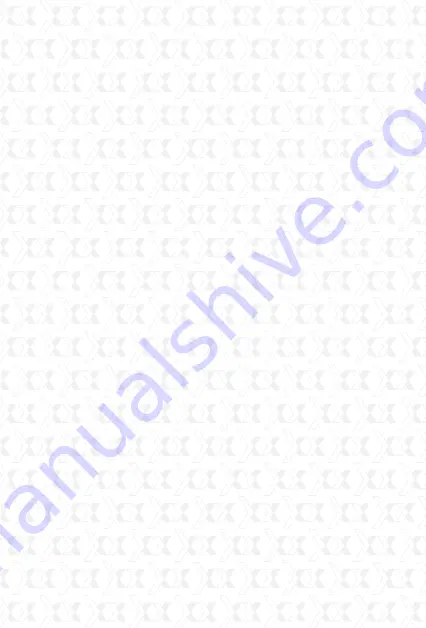
Nexxt Solutions - Outdoor Wireless IP Camera
41
To add cameras to the LAN
Click ‘
The 2nd Device
’ and double click the IP
camera from the ‘
Device List in LAN
’. The Alias,
Host and HTTP Port will fill in automatically. Enter
the correct User Name and Password then click
‘
Add
’. Repeat the same procedure to add additional
cameras.
To add cameras to the Internet
First make sure the camera added can be
accessed on the Internet with the IP address or
DDNS domain. (for example: http://XXX.XXX.XXX.
XXX:81 or http://ipcamera.dyndns.org:81).
Enter the Host in the format: XXX.XXX.XXX.XXX
port: 81 or Host: ipcamera.dyndns.org port: 81.
Enter the correct User Name and Password
followed by ‘
Add
’. Repeat the same procedure to
add more cameras.
Basic Network Settings
If the router that the IP camera connects to has
a DHCP function, you can choose ‘
Obtain IP from
DHCP Server
’ or you may fill in the network
parameters manually.
HTTP Port
- In most cases, you can leave this value
as 80; however, if your Internet Service Provider
blocks this port, you may have to switch to another
port number, such as 8005.
Wireless LAN Settings
Enter the wireless settings page of the Wireless
Router to find out the SSID, Channel, Encryption and
Authentication details. This product supports WEP
and WAP security encryption methods.
















































