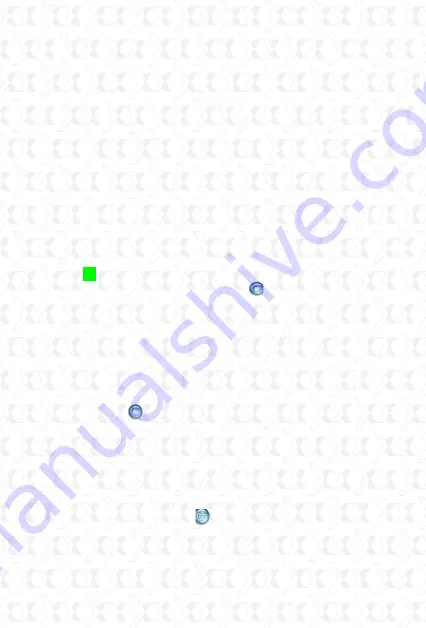
Nexxt Solutions - Outdoor Wireless IP Camera
37
Add timestamp on record
When checked, a timestamp will be added in the
bottom right corner of recorded videos.
OSD (On Screen Display) for multi-device settings
The On Screen Display allows you to see the date
and time on the video. Use this option to select
the color of the timestamp or to disable the OSD
feature.
Audio buffer
Sets the audio buffer time in seconds.
Audio switch
Click to enable the audio stream from the
camera. The icon will change to . In order to be
able to listen to the sound around the camera, you
need to have an earphone or speaker connected to
the computer, and the microphone function enabled.
Click this icon once again when you want to disable
this feature.
Record
Click on the icon to begin video recording. The
camera will create an AVI file and save it in the
folder you specified. Click on this button again when
you wish to stop the recording. The audio will be
stored provided that the microphone function has
been previously enabled.
Snapshot:
Click on the icon to take a snapshot
image. This button provides users a fast way to
capture a single image of the video from the
camera.






























