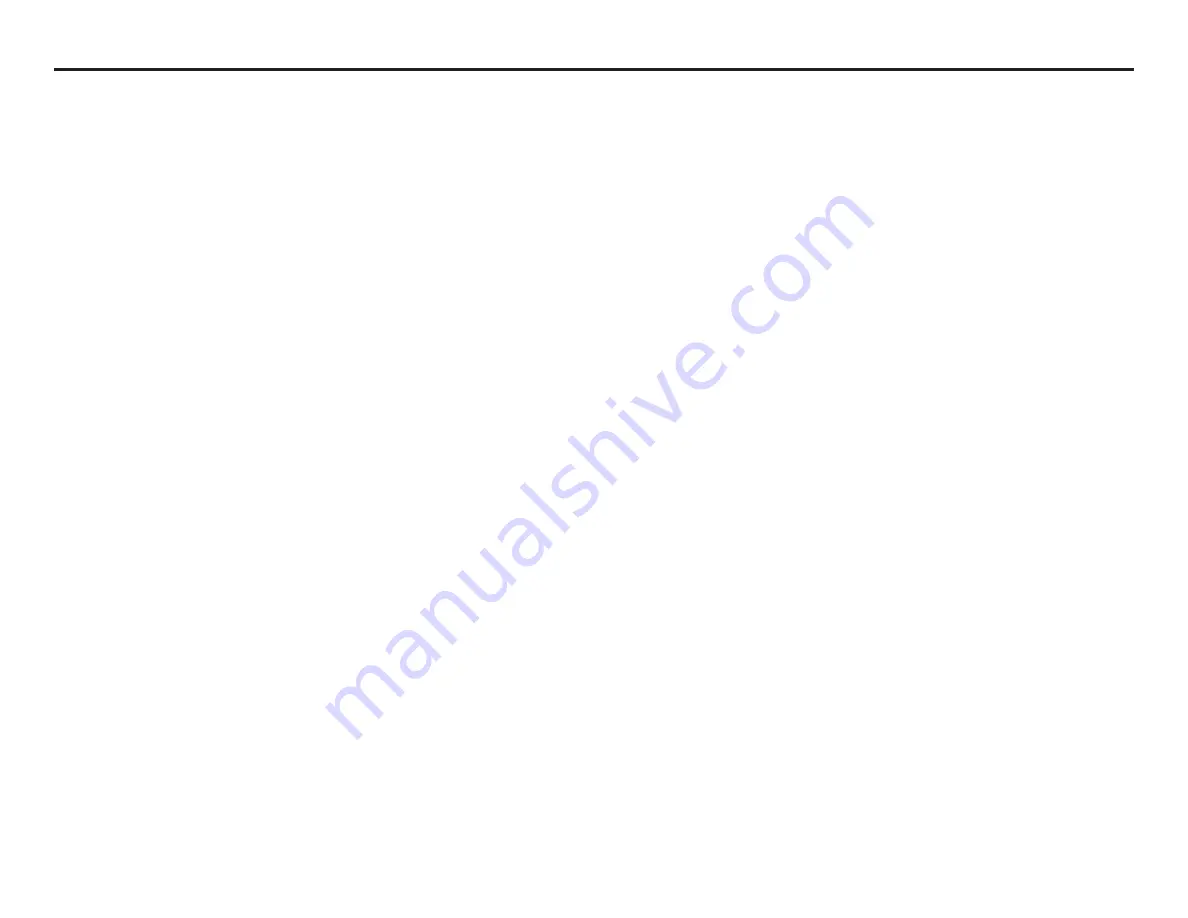
Safety Information
WARNINGS:
1.
Do not use this product for any application other than those specified by Nexus 21.
2.
Do not exceed the weight capacity. This can result in serious personal injury or damage to the equipment. It is the installer’s responsibility to
ensure that the total combined weight of all attached components does not exceed that of the maximum figure stated.
3.
Follow all technical specifications and instructions during the installation.
4.
Only use attachments/accessories specified by the manufacturer.
5.
Close supervision is necessary when this system is being used by, or near, children, or disabled persons.
6.
It is the responsibility of the installer to warn all potential users of the dangers of interfering with the mechanism during operation.
7.
Read all technical instructions fully before installation and use. It is the installer’s responsibility to ensure that all documentation is passed on to
the users and read fully before operation.
8.
Failure to provide adequate structural strengthening, prior to installation can result in serious personal injury or damage to the equipment.
9.
Risk of electric shock. Do not attempt to open the Control Box.
10.
To reduce risk of fire or electric shock, do not expose parts to rain or other liquids.
11.
Protect the power cord from being walked on or pinched.
12.
Keep all documentation.
13.
Heed all warnings.
14.
Clean only with a dry cloth.
15.
Refer all service questions to Nexus 21 if the system does not operate normally.
Safety Notice:
You are about to suspend a heavy load above your ceiling. Please be aware that you are responsible for the construction and mounting of the frame which
will hold the lift system and the TV. You are also responsible for making sure your frame is strong enough (must be able to support at least 1000 lbs.), and that the lift system
and your frame are safely secured above your ceiling. Failure to securely mount your frame to the structure of the building, and/or failure of your frame to support the lift
system, can cause severe injury and/or property damage. If you are not qualified to perform the installation of the system, or if you are not sure if you are qualified, do not
attempt to install it. If you are not an experienced professional, please hire one to perform this installation.
Disclaimer:
Nexus 21 disclaims any liability for modifications, improper installations, or installations over the specified weight range. Nexus 21 will not be liable for any
damages arising out of the use of, or inability to use, Nexus 21 products. Nexus 21 bears no responsibility for incidental or consequential damages. This includes, but is
not limited to, any labor charges for the servicing of Nexus 21 products performed by anyone other than Nexus 21. Nexus 21 intends to make this and all documentation
as accurate as possible. However, Nexus 21 makes no claim that the information contained herein covers all details, conditions or variations, nor does it provide for
every possible contingency in connection with the installation or use of this product. The information contained in this document is subject to change without prior notice
or obligation of any kind. Nexus 21 makes no representation of warranty, expressed or implied, regarding the information contained herein. Nexus 21 assumes no
responsibility for accuracy, completeness or sufficiency of the information contained in this document.
3
Summary of Contents for L-75i+
Page 1: ...Installation Manual for L 75i...
Page 8: ...Pre Installation 8...
Page 12: ...Upper Assembly 12...
Page 18: ...Lower Assembly Cable Management 18...
Page 26: ...TV Mounting 26...
Page 30: ...Lid Installation 30...
Page 38: ...49 Fasten the Front Cover to the Lower Assembly using 2 6 x 10 BHMS Screws 38...
Page 39: ...Your installation is now complete 39...
Page 47: ...47 Intentionally Left Blank...
Page 48: ...1 888 981 9919 www nexus21 com...




































