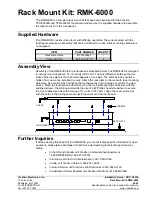Page 4 of 4
What if I only have one relay?
To ensure proper function, two relays must be used and both relays must be Normally Open. Latching the relay closed will cause
the lift to receive continuous commands resulting in undesired operation or damage to the Control Box.
What if I don’t have a universal remote or any way to integrate my lift?
The CSI Control Kit is provided, only, for the purpose of integrating your lift into a Control System or using a Universal Remote. If
you’re not doing either of these things, we suggest using our RF Controls. To request a free control swap from CSI to RF, contact
your account manager or technical support.
Technical Support
Phone: 480-306-5462
E-mail: [email protected]
Are there any other ways to integrate this lift?
We offer 3 ways to integrate our lifts, IR, Contact Closure, or IP. The information for IR and Contact Closure is contained in this
document. Information for IP can be obtained by contacting our technical support department. If you wish to integrate using IP,
there is an additional cost, so contact your Account Manager for pricing.
Contact Closure FAQ
Do you support RS232 or 12v Triggers?
We typically get this question due to the request for feedback from the lift. We do not support RS232 or 12v triggers, however, if
feedback is required, we do offer IP which provides the control system with positional feedback. For more information contact your
Account Manager.
46
Are there any other ways to integrate this lift?
Yes we offer 3 types of integration, IR, IP, or Contact Closure. Let your account manager know the control type you prefer when you
purchase the lift system. For more information about Contact Closure, email our support department at [email protected].
What if I don’t have a universal remote or any way to integrate my lift?
The CSI Control Kit is provided, only, for the purpose of integrating your lift into a Control System or using a Universal Remote. If
you’re not doing either of these things, we suggest using our RF Controls. To request a free control swap from CSI to RF, contact your
account manager or our support department at [email protected].
Summary of Contents for L-75i+
Page 1: ...Installation Manual for L 75i...
Page 8: ...Pre Installation 8...
Page 12: ...Upper Assembly 12...
Page 18: ...Lower Assembly Cable Management 18...
Page 26: ...TV Mounting 26...
Page 30: ...Lid Installation 30...
Page 38: ...49 Fasten the Front Cover to the Lower Assembly using 2 6 x 10 BHMS Screws 38...
Page 39: ...Your installation is now complete 39...
Page 47: ...47 Intentionally Left Blank...
Page 48: ...1 888 981 9919 www nexus21 com...