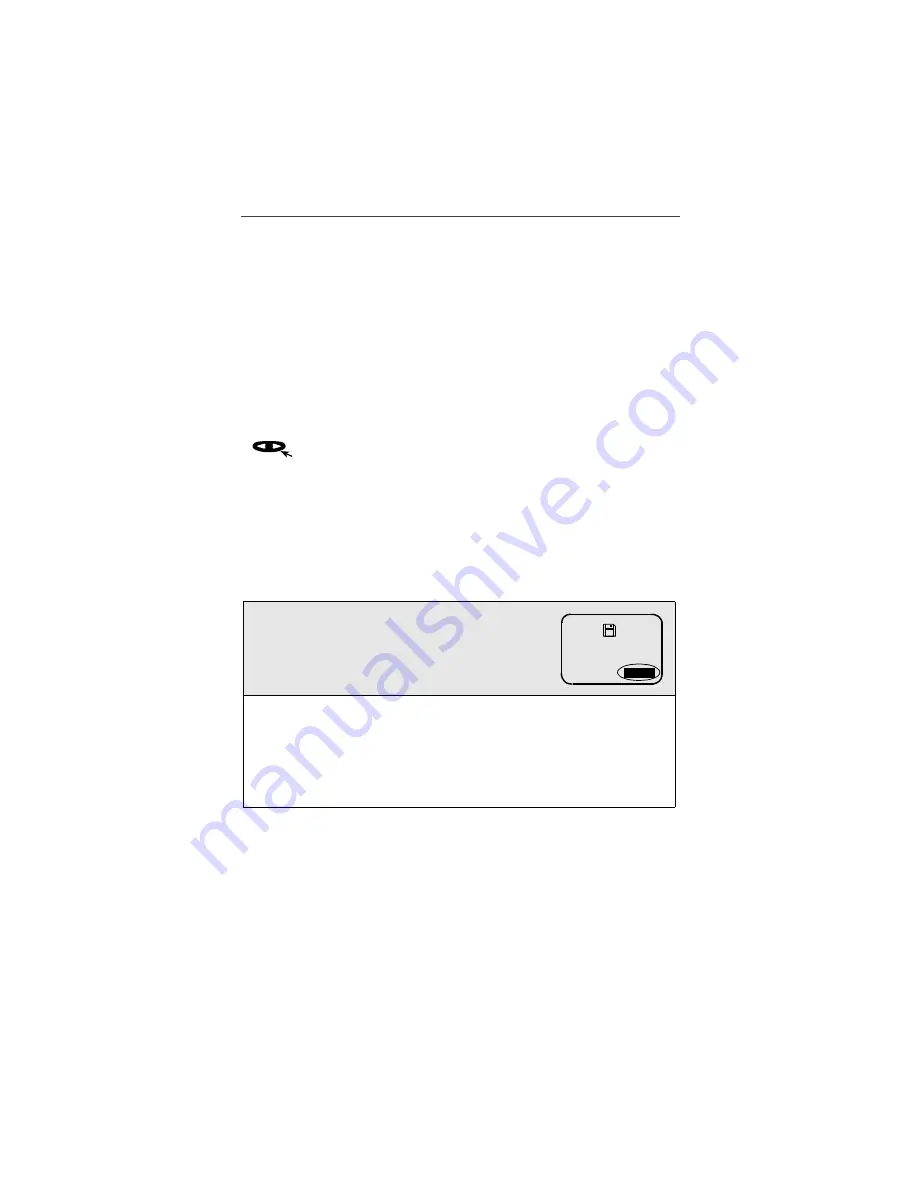
Using T9® Text Input
73
Next: Press
0
to display more words that match the keystroke
sequence you entered. Words that you have added to your User
Database will begin appearing after words stored in the T9 Database.
Shift: Press and hold
#
until you see the text entry mode indicator
change to reflect the desired case. For example, when in lowercase the
text entry mode will appear as “word” or “alpha.” When in uppercase,
the text entry mode will appear as “WORD” or “ALPHA.”
NOTE: The default for word and alpha mode is uppercase at the
beginning of a sentence, lowercase elsewhere.
Punctuation: Press
1
to automatically insert a period, a comma or an
apostrophe. Press
0
to display additional punctuation choices. Press
to accept the punctuation and continue typing.
NOTE: Additional punctuation and symbols are available in SYM
mode (see “Symbols Mode (SYM)” on page 75).
Entering Text Using T9 Text Input (word mode)
To learn how to enter text using T9 Text Input technology, follow the
instructions below:
1
From any screen that displays one of the four
text entry modes (word, alpha, SYM,
NUM), press the right
P
until “word”
displays.
2
Type your word by using one key-press per desired letter. The
displayed word may change as you type it. Do not try to correct
the word as you go. Type to the end of the word before editing.
T9 Text Input matches your key strokes to words in its database
and will display the most commonly used matching word in the
database.
word
a
1
b






























