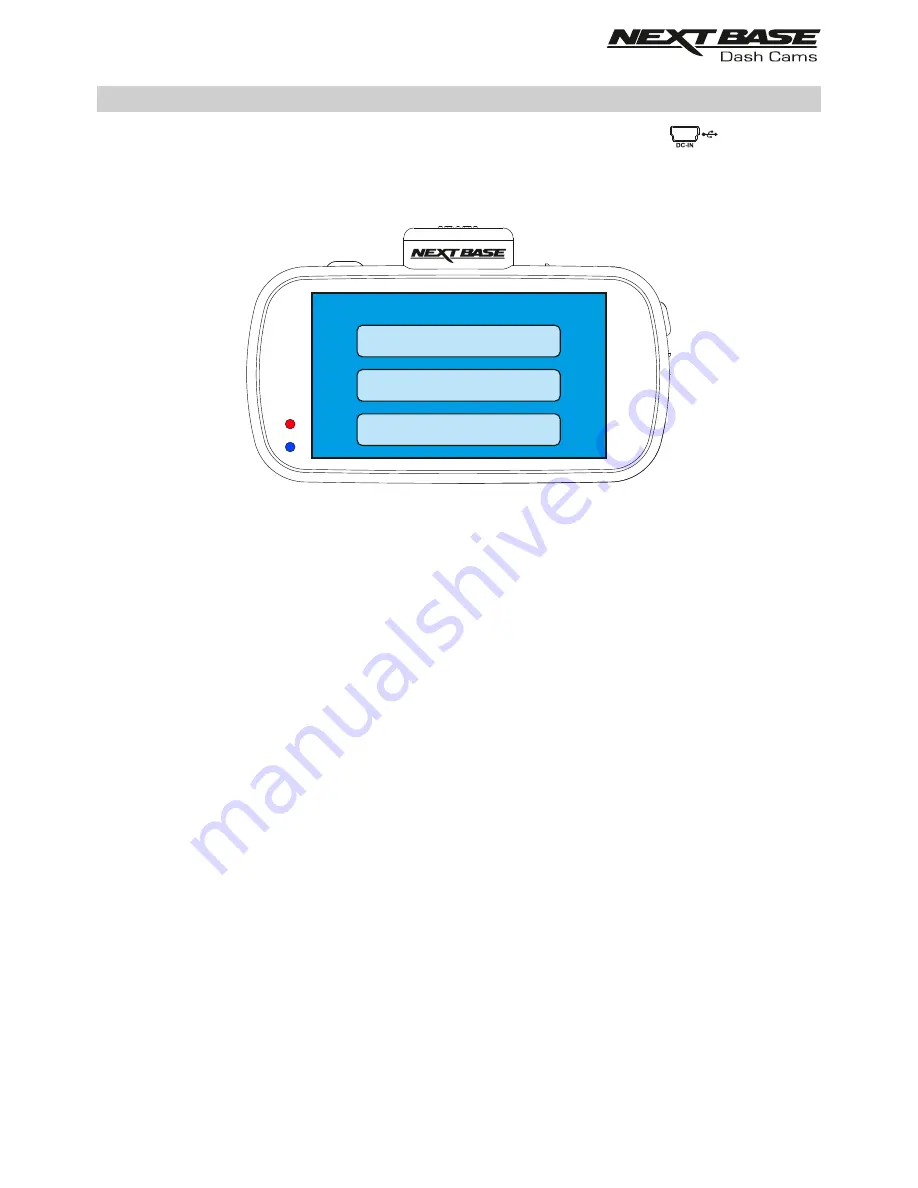
PC CONNECTION
Use the supplied USB cable to connect the Dash Cam directly to your PC via the socket,
do NOT connect the USB cable to the Powered Mount.
Once connected the Dash Cam will power on with three options available, as shown below.
Tap the required option to select required function.
Mass Storage (Windows)
When this option is selected, the Dash Cam will function as a card reader for your PC. An extra
drive will appear, e.g. Removable Disk (D:) and you will be able to view / manage the stored files
upon the MicroSD card within the Dash Cam.
Note:
- The Dash Cam is a ‘read-only’ device, therefore uploading files to the SD card when
in Mass Storage mode is not possible.
Turn off the camera before disconnecting from your computer.
Mass Storage (Mac)
When this option is selected, the Dash Cam will function as a card reader for your MAC.
The Dash Cam will be seen as an external disk upon your MAC and you will be able to view and/or
manage stored files.
Note:
- The Dash Cam is a ‘read-only’ device, therefore uploading files to the SD card when
in Mass Storage mode is not possible.
Turn off the camera before disconnecting from your computer.
Continued on next page.
PC Connection
Update
Power On
Mass Storage
37























