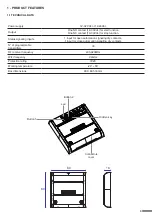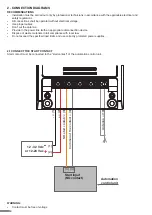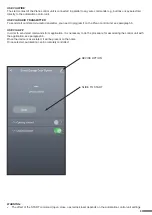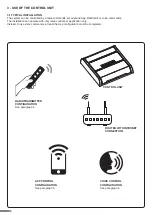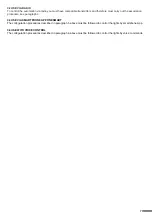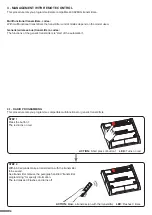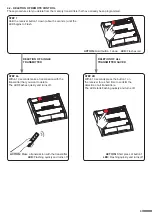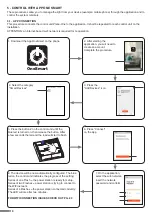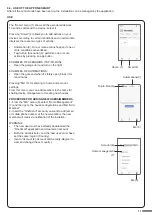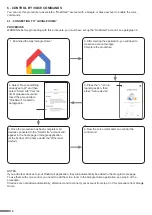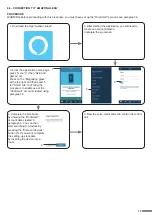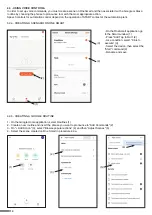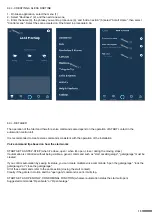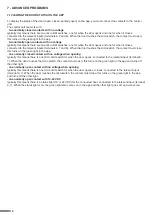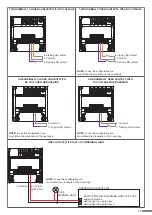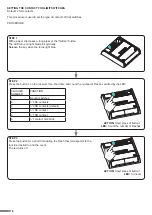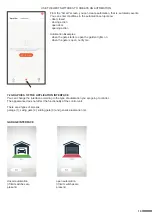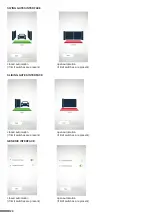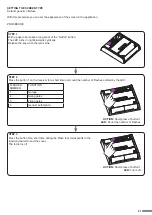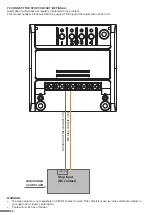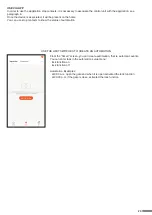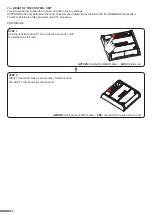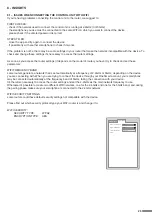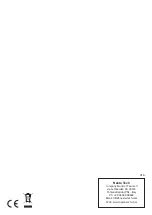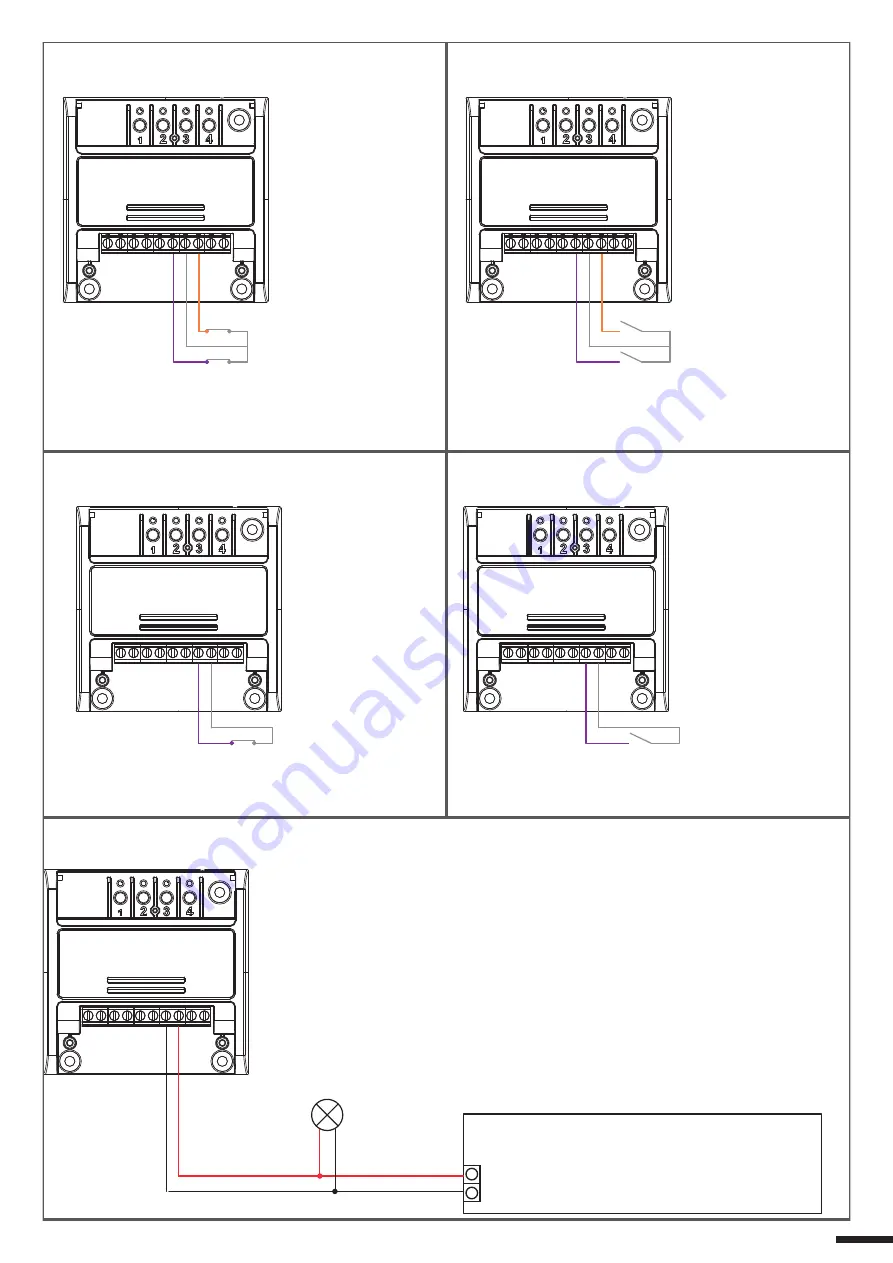
8. Closing NO contact
NOTE:
to use this configuration you
must follow the procedure on the next page
NOTE:
to use this configuration you
must follow the procedure on the next page
NOTE:
to use this configuration you
must follow the procedure on the next page
NOTE:
to use this configuration you
must follow the procedure on the next page
6. Opening NO contact
7. Common
7. Opening NO contact
8. Contact
12/24 VDC
8. Common
7. Common
7. Opening NC contact
8. Common
8. Closing NC contact
6. Opening NC contact
7. Common
OPERATOR CONTROL UNIT
GATE
WARNING LIGHT
OUTPUT FOR GATE WARNING LIGHT 12/24 VDC
operation must be
warning light on = gate open
warning light off = gate closed
TWO NORMALLY CLOSED CONTACTS WITH NO VOLTAGE
TWO NORMALLY OPEN CONTACTS WITH NO VOLTAGE
ONE NORMALLY CLOSED CONTACT WITH
NO VOLTAGE WHEN OPENING
ONE NORMALLY OPEN CONTACT WITH
NO VOLTAGE WHEN OPENING
ONE CONTACT WITH 12-24 VDC (WARNING LIGHT)
17