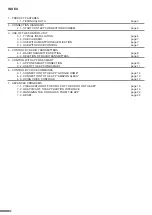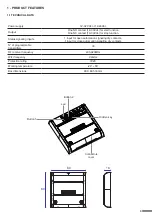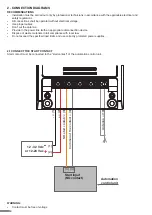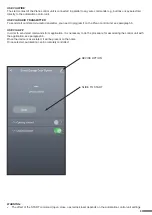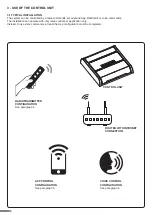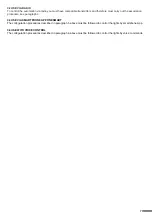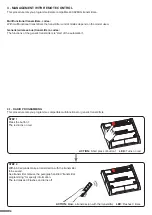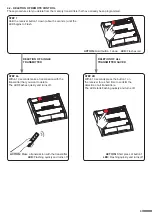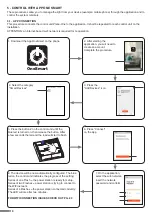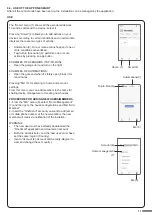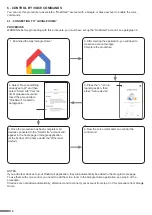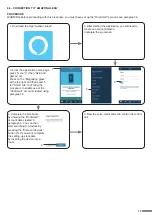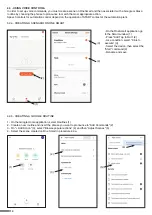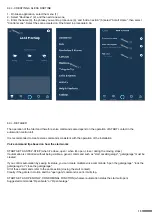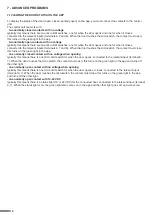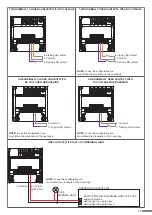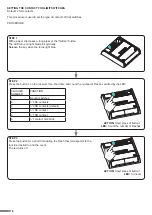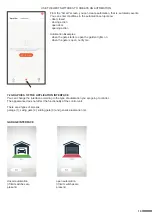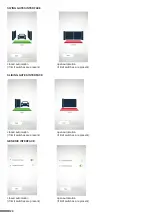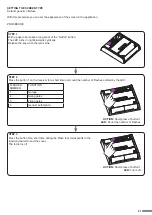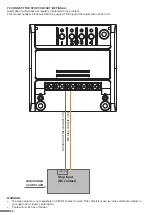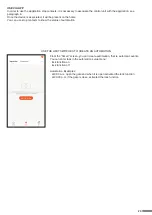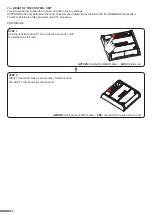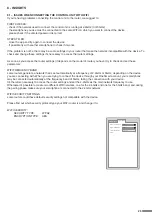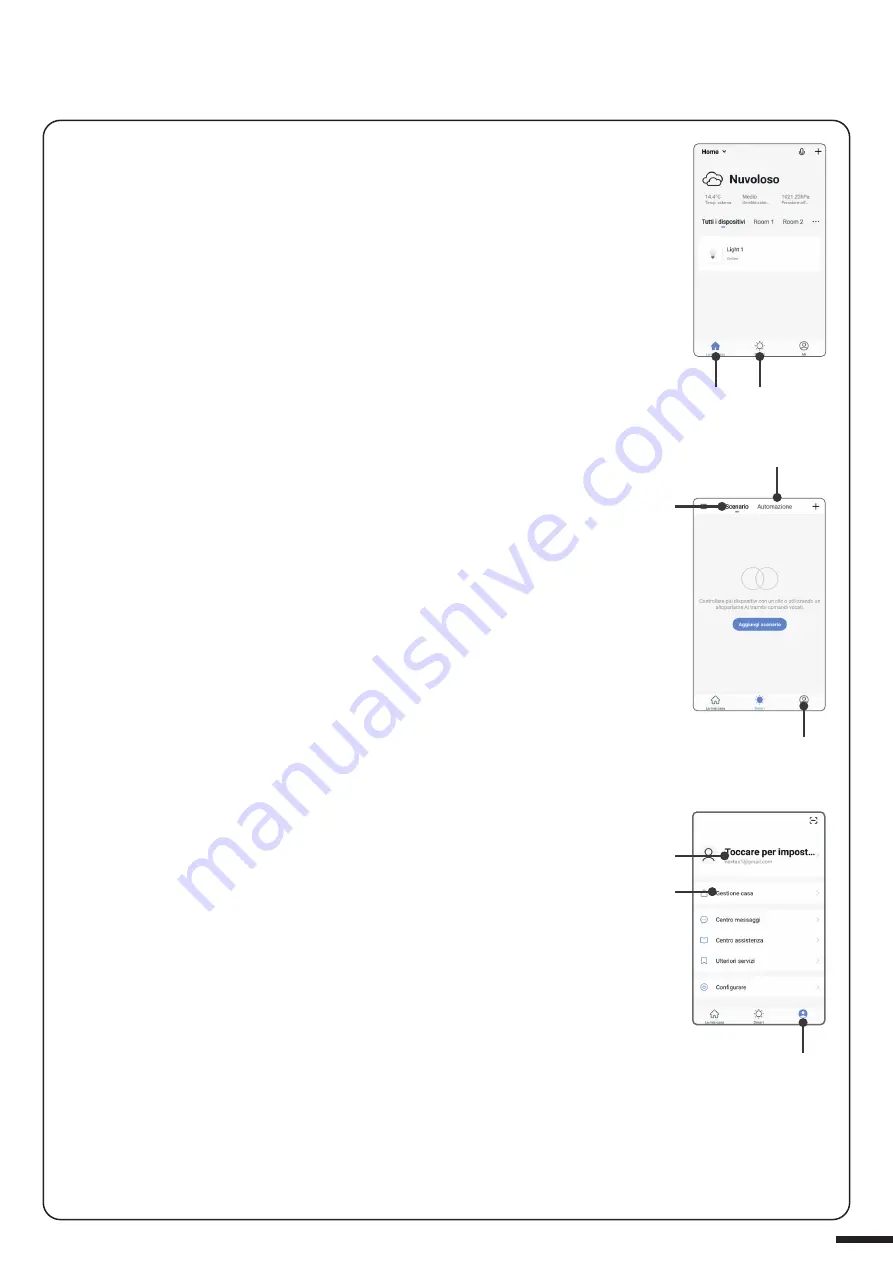
The “Home” menu (1) shows all the associated devices.
To send a command to a device, select it.
Pressing “Smart” (2) allows you to add actions on your
devices according to certain conditions and in certain time
intervals, there are two types of actions:
•
Automation (3): One or more actions happen if one or
more conditions are satisfied
•
Tap-to-Run (Scenario) (4): performs one or more
actions by pressing an app button
EXAMPLES OF SCENARIOS (TAP-TO-RUN):
•
Open the garage dorr and turn on the light
EXAMPLES OF AUTOMATIONS:
•
Open the gate and when it’s totaly open, block it for
ten minutes
Pressing “Me” (5) for entering to home and account
settings.
From this menu, you can add members to the home for
sharing device management or creating new houses.
PROCEDURE FOR ADDING NEW USERS/MEMBERS.
1- From the “ME” menu (5), select “Home Management”
(7) and then go to the house configurations and find “Add
Member”
2- Insert the “OneSmart” account you want to add (email
or mobile phone number of the new member), the new
member will receive a notification of the invitation.
WARNING:
•
The new user must have already downloaded the
“OneSmart” application and created an account.
•
Both the ‘administrator’ and the ‘new user’ must have
set the same ‘region’ (Country).
•
(Go to “Account (2)-Account and Security-Region” to
view and change the set country).
5.2 - USE OF THE APP ONE SMART
After all the control units have been set up, the installation can be managed by the application.
USE
Me (5)
Account (6)
Home management
(7)
Home (1)
Tap-to-Run (4)
Automations(3)
Smart (2)
Me (5)
11