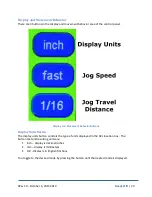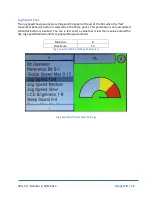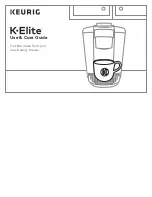R2Lv1.0 – October 6, 2014 2014
Ready2Lift | 29
Parameter Keypad
•
The ‘BS’ key is a backspace.
•
The ‘Loc’ key provides the current location of the R2L.
•
The ‘mm’/’inch’ button displays in the opposite numeric system from what is selected in
the ‘Display Units’ button on the home menu. For example, this enables you to enter a
value that is metric when the ‘Display Units’ is set to ‘Inch’ or ‘1/X’. Type in the value
and press the ‘mm’/’inch’ button.
•
Press the ‘OK’ button to set the entry and close the setup panel in use.
Each of the setup parameters is discussed in the following sections.
Summary of Contents for Ready2Lift
Page 1: ......