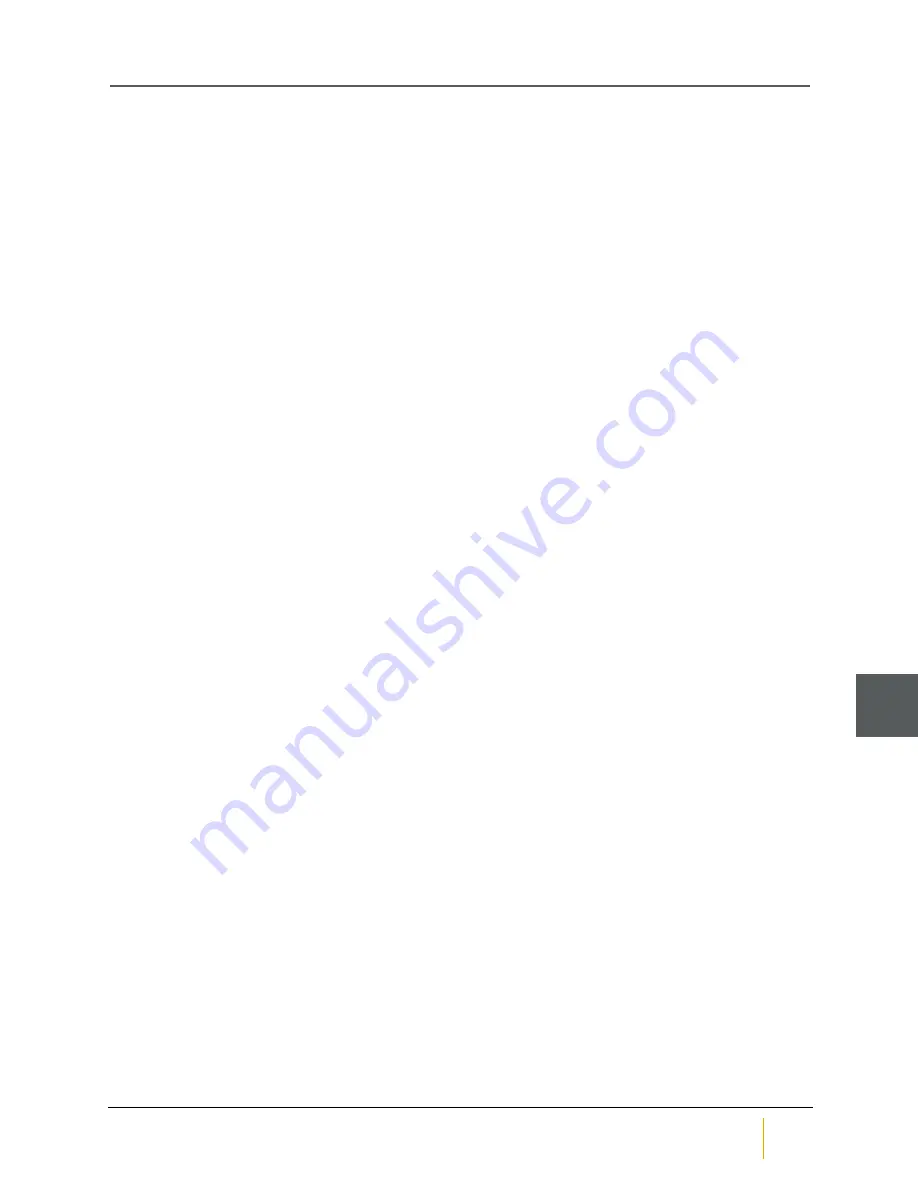
12. Bolt the Beast RAID storage unit to the rack front.
13. In the graphical user interface (GUI), go to the
Home
page and verify that the status bar for the new fan
assembly is green. See
Home Page
in
Chapter 3
of the
Nexsan High-Density Storage User Manual
for
more information.
Chapter 3: Replacing Modules
Nexsan BEAST BT60 and BT60X
FRU Removal and Replacement Guide
Nexsan
50
3






















