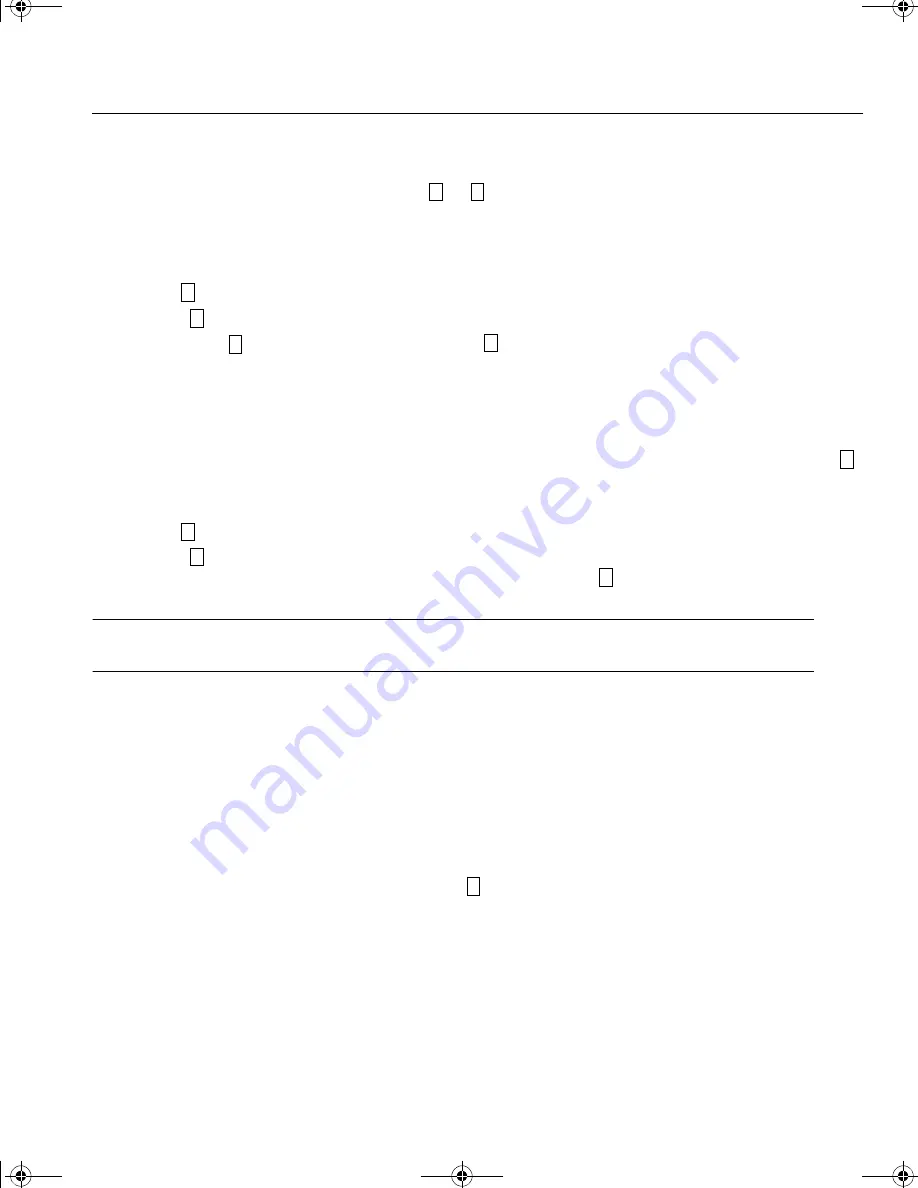
55
Voice Mail
5. Record your greeting.
6. After you have finished speaking, press
or
to end recording your greeting.
To listen to your standard or alternate greeting
1. Get into voice mail for your extension, as described above, and assure you are in the Main Menu by hit-
ting
.
2. Press
(the Play Greeting key)
3. Then press
to play your standard greeting, or
to play your alternate greeting.
To set your Standard Greeting or Alternate Greeting
You can choose between two greetings for your voice mail box. This is useful if you have a regular daily
greeting and a different greeting when you are out of the office. The Set Normal/ Alternate greeting key
toggles between these modes. To set you standard or alternate greeting do the follow:
1. Get into voice mail for your extension, as described above, and assure you are in the Main Menu by hit-
ting
.
2. Press
to toggle the greeting mode between standard and alternate. The system will announce the set-
ting: Standard or Alternate. It will stay in this mode until you hit
again from the Main Menu.
Note
If you have not recorded your own personal Standard or Alternate greeting, then the system standard
greeting will be used: “The person you dialed is not available...”.
Accessing your voice mail from an outside line
To access your voice mailbox from outside your facility:
1. Dial your company and wait for your system to pick up.
2. During your company’s auto-attendant greeting, dial your voice mail extension number (as assigned by
your system administrator). Or, if your company phone is generally answered by a receptionist, have the
receptionist transfer you to your voice mail box extension.
3. During the playing of your greeting, press the
key on your telephone.
#
*
#
3
1
2
2
#
2
2
#
user.bk Page 55 Wednesday, March 7, 2001 10:34 AM
Summary of Contents for Telephony
Page 4: ...user bk Page 4 Wednesday March 7 2001 10 34 AM ...
Page 16: ...User s Guide 6 user bk Page 6 Wednesday March 7 2001 10 34 AM ...
Page 74: ...User s Guide 64 user bk Page 64 Wednesday March 7 2001 10 34 AM ...
Page 118: ...User s Guide 108 user bk Page 108 Wednesday March 7 2001 10 34 AM ...
Page 146: ...User s Guide 136 user bk Page 136 Wednesday March 7 2001 10 34 AM ...
Page 152: ...User s Guide 142 user bk Page 142 Wednesday March 7 2001 10 34 AM ...
Page 166: ...User s Guide 156 user bk Page 156 Wednesday March 7 2001 10 34 AM ...






























