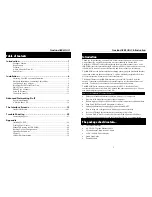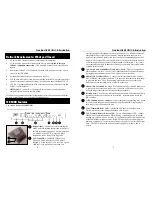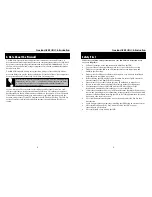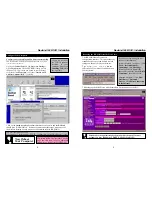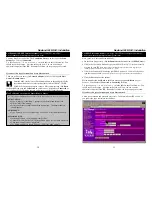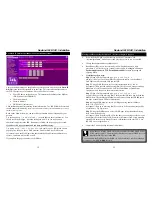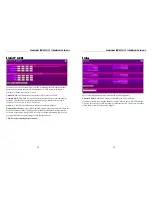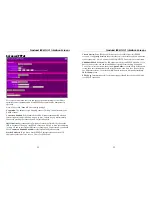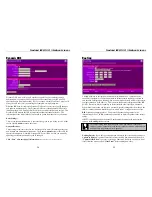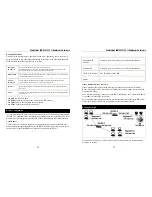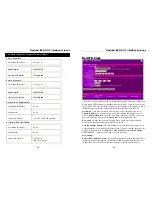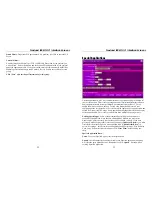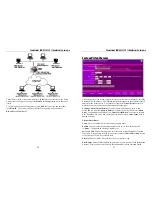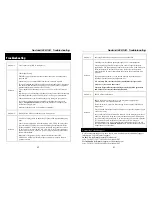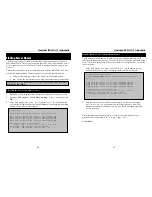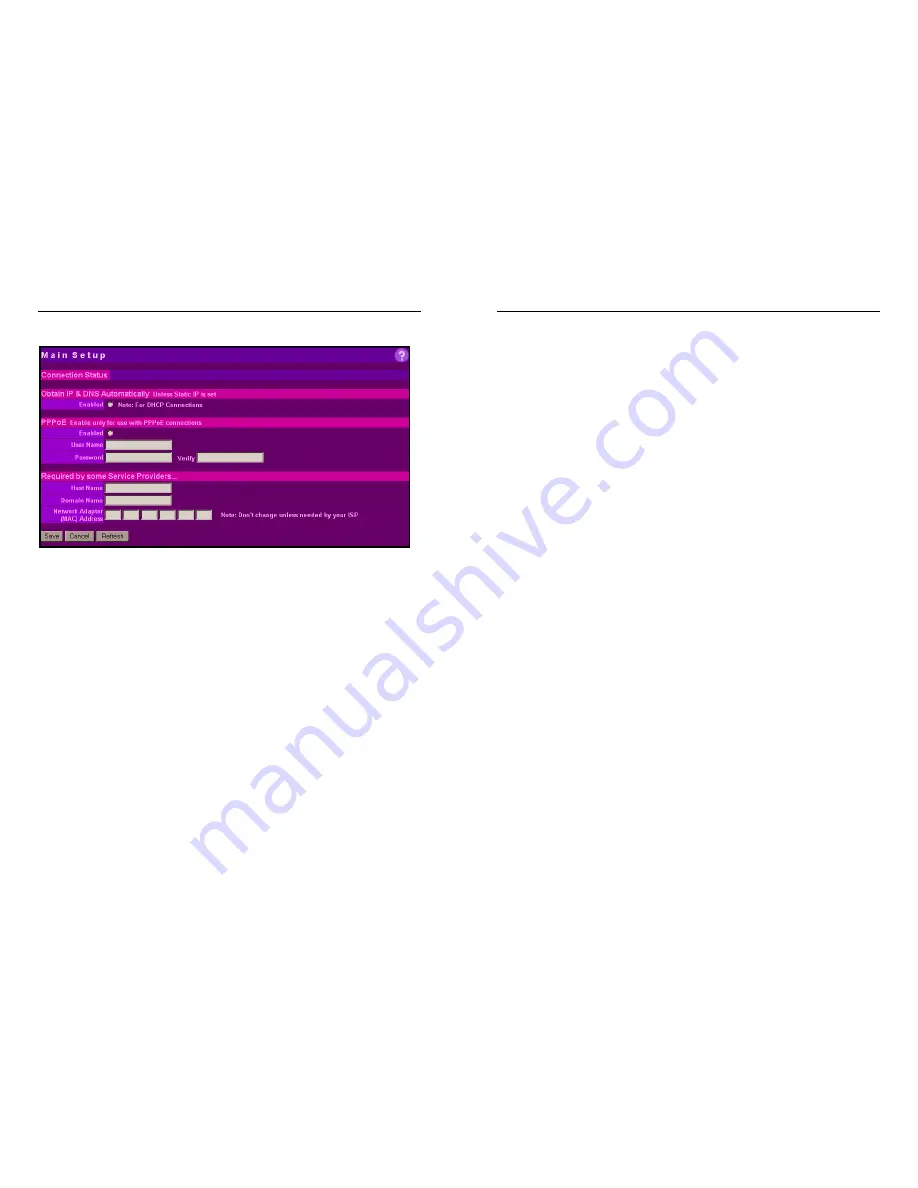
Nexland ISB SOHO: Interface Screens
16
Main Setup
This is the first screen you see when you browse the ISB SOHO. It has fields for all
the basic settings in order to get you up and running on the Internet.
Connection
: This is your connection state. It shows three possible values: Connected,
Connecting (when dialing PPPoE) and Disconnected.
Obtain IP Address Automatically
: This is for ISP accounts where the IP address is
given out automatically by a DHCP server (currently most Cable accounts). This is
enabled by default and should connect immediately if you have such an account. If it
doesn't connect, try hitting the reset button on the ISB. If it still doesn’t connect, try
changing the
Adapter Address
below (some services require this). If you have a
Static IP Internet account or are using the ISB SOHO internally on another network,
leave this setting Enabled and then enter the Static IP information on the
Static IP &
DNS
screen.
PPPoE...
Enable the PPPoE client if you have a PPPoE Internet account. This is usually the
case if you previously used "Dial Up" software on your computer with a user name
and password to connect. You do not use the "dial up" software with the ISB (you
should disable or uninstall it). The ISB will dial for you. PPPoE is now very popular
and most broadband ISP accounts are now PPPoE.
User Name
: Enter the User Name given to you by the ISP.
Password
: Enter the password given to you by the ISP and type it again in the Verify
field. Then click
Save
.
Nexland ISB SOHO: Interface Screens
17
You should connect in a moment. You might have to reboot your computer (update its
IP information) to access the Internet. If you have trouble, verify your PPPoE user
name and password are correct.
Required by some service providers...
Some ISPs require additional information for authentication. You can enter that
information here if you have trouble connecting.
Host Name
: Enter the same host name from your computer that was previously
connected to the Internet.
Domain Name
: Enter the same domain name from the computer that was previously
connected to the Internet. @Home customers should enter their full @Home e-mail
address to access their e-mail server.
Adapter Address (MAC)
: Some ISPs authenticate on the Adapter (MAC) address of
your Ethernet Card to confirm who you are. The ISB SOHO might have to mimic
your computer by Adapter Address to connect to your ISP. You must enter the MAC
address retrieved from the computer
originally connected
to the Internet service.
See
Page 10
on
How To Obtain Your Network Adapter (MAC) Address
.
Always click “Save” after entering all information.