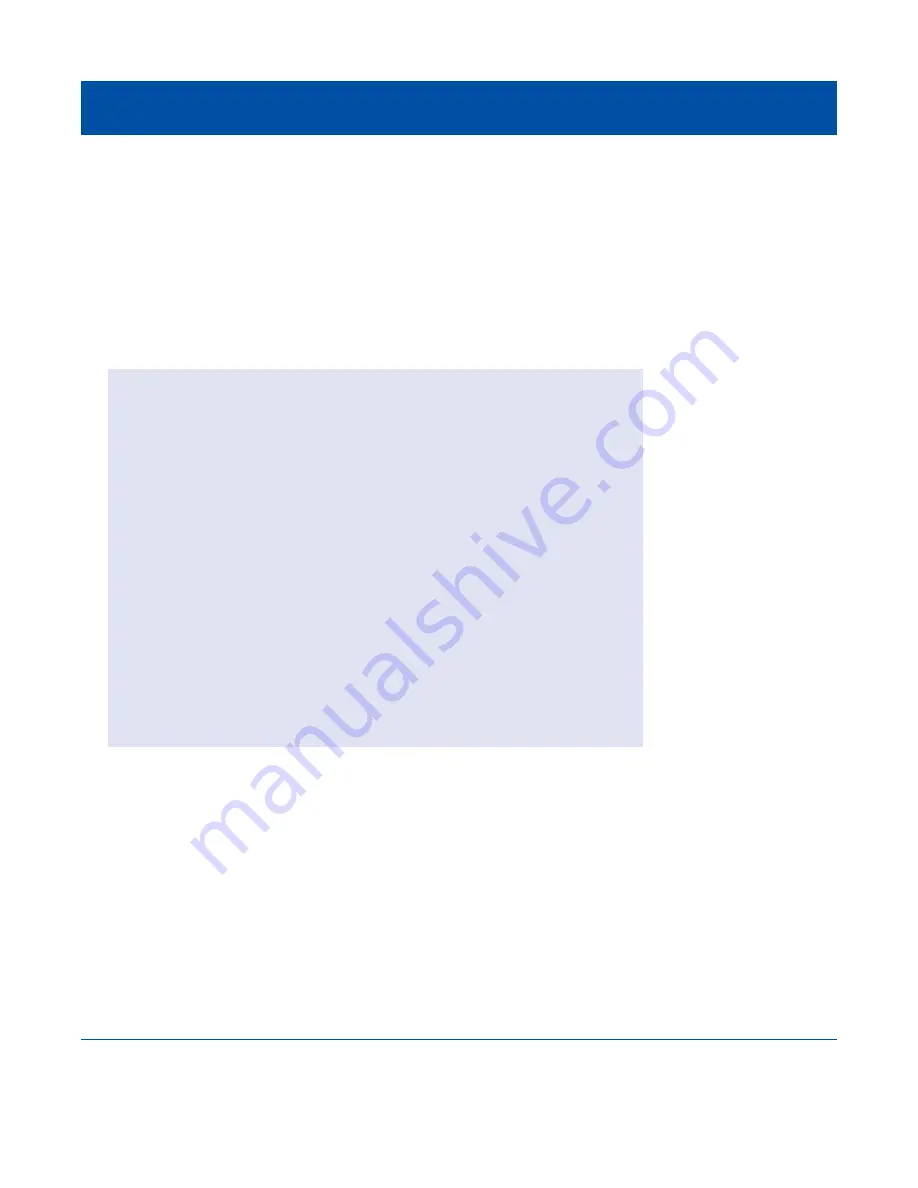
USB-Link™ 3 Installation and Setup Manual
Chapter 3: Installing the Drivers and Setting Up the Device
37
4
Use the button in the
Protocol
box to select the appropriate protocol (e.g., J1939, CAN,
ISO 15365, J1708).
- The
Protocol
box lists only the protocols supported by the device selected in the
Device
box.
5
Press the
Start Test
button.
The
Device Test
screen is refreshed and the Connection Indicator button (located in the bottom
left corner of the display) changes from Not Connected (red) to Connected (green).
The
Vehicle Info
window displays information about the vehicle to which you are connected
(depending on the protocol selected).
The
Modules Detected
window in the middle of the screen displays a list of all systems seen on
the bus. It is used for J1308 and J1939 only. For all other protocols this window will be unavailable
(i.e., NOT USED).
The
Bus Messages
window at the bottom of the screen displays data received from the vehicle bus.
Figure 3.16
Communication Validation Tool: Status Connected



























