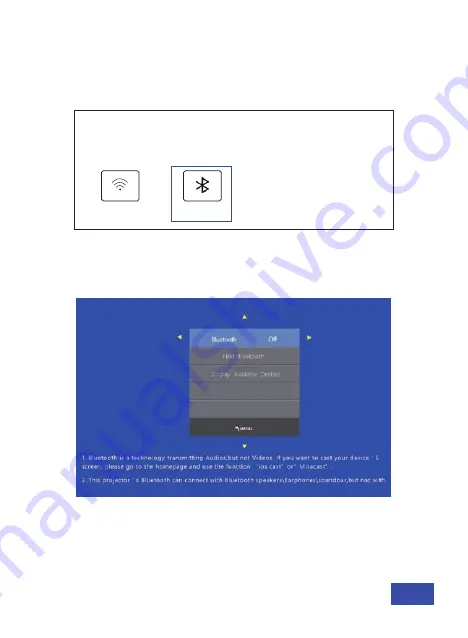
US 26
Connection Setting
WIFI Setting
Bluetooth
Multi-media Input Source
Setting
BLUETOOTH CONNECTION - CONNECT YOUR PROJECTOR WITH A
BLUETOOTH AUDIO DEVICE.
1. In the on-screen menu, select
Setting
, and then scroll down until
you see the option labeled
Bluetooth
. Select that option.
2. Turn on Bluetooth for the projector, as well as on the device you
would like to connect to, and then search the list shown below for the
Bluetooth audio device to connect.
3. Select that device and pair the two devices. The Bluetooth
connection is now complete.
Summary of Contents for PJ20
Page 1: ...User Manual PJ20 NexiGo 1080P LCD Projector Installation Video User Manual ...
Page 15: ...Support Format NTSC PAL US 14 Multimedia Input Source Setting MultiScreen HDMI1 HDMI2 AV ...
Page 30: ...Benutzerhandbuch PJ20 NexiGo 1080P LCD Projektor Installations Video Benutzerhandbuch ...
Page 44: ...Unterstützungsformat NTSC PAL Multimedia Signalquelle Einstellung DE 14 ...
Page 59: ...Mode d emploi PJ20 Projecteur LCD NexiGo 1080P Vidéo d installation Mode d emploi ...
Page 73: ...Formats pris en charge NTSC PAL Multimédia Source de signal Régler FR 14 ...
Page 88: ...Manual de Usuario PJ20 NexiGo 1080P LCD Projector Video de instalación Manual de Usuario ...
Page 102: ...Formato soportada NTSC PAL Multimedia Fuente de señal Configurar ES 14 ...
Page 117: ...Manuale Utente PJ20 Proiettore LCD NexiGo 1080P Video sull installazione Manuale Utente ...
Page 131: ...IT 14 Formato di supporto NTSC PAL Multimedia Fonte del segnale Impostazione ...






























