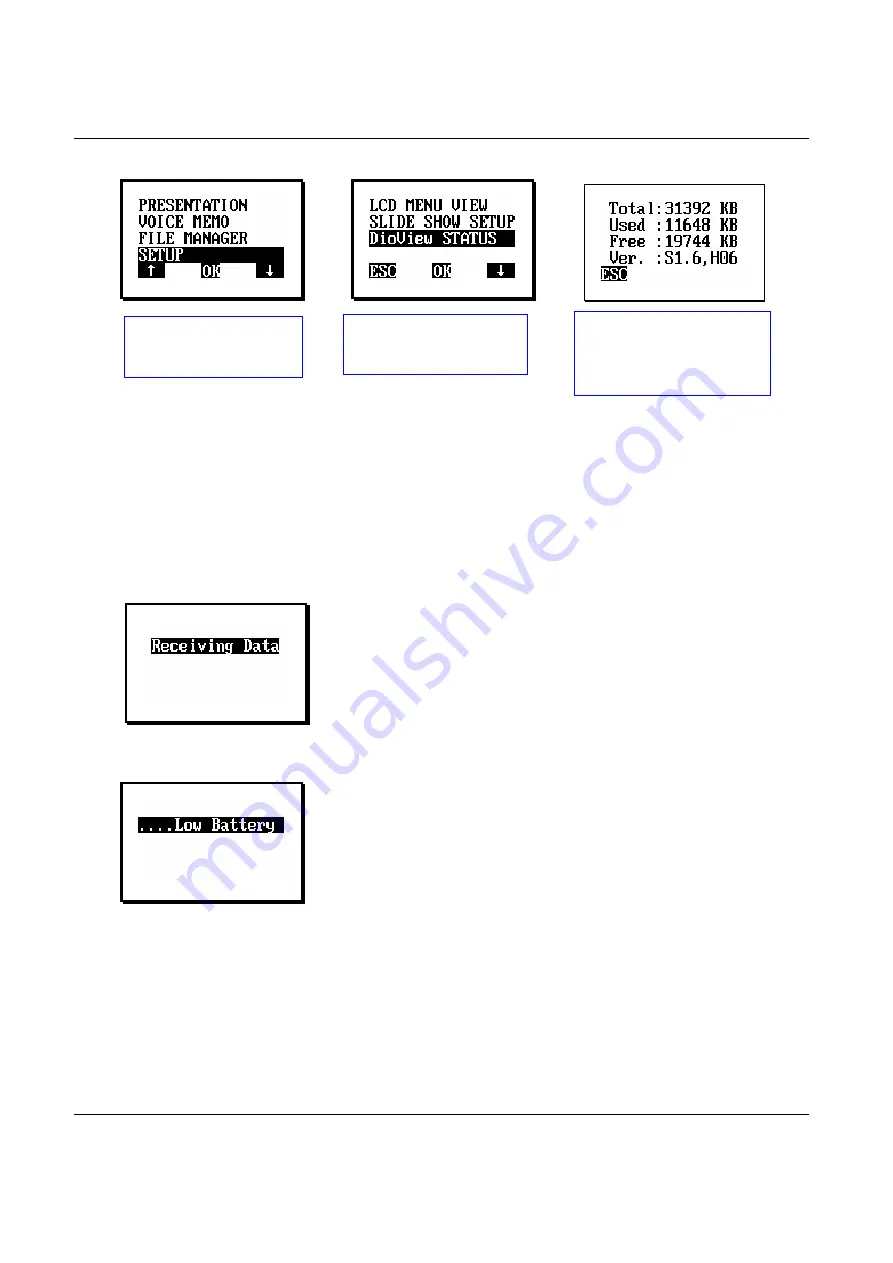
DioView 100
– User’s Guide
DioView 100
- User’s Guide
Page 20 of 22
Nexdio Co., Ltd.
3) Checking the Status of the
DioView 100
[OK]
[
OK]
♦
Get more free memory by deleting any unnecessary presentation files or voice memos from the
DioView 100
by using the “
FILE MANAGER”
menu. See section “6.6” and “6.9” for more
information about the file managing in the
DioView 100
.
6.8 Other Indications
♦
The
“
Receiving Data
” indication will appear during downloading a presentation data from your
PC to the
DioView 100
.
♦
The
“
……..Low Battery
” indication will appear when the battery level is low.
Select
SETUP
on the
menu screen and press
[OK]
Select
DioView STATUS
on the menu screen and
press
[OK]
Total
:
Total Memory Size
Used
:
Used Memory Size
Free
: Free Memory Size
Ver.
: Version Number

















