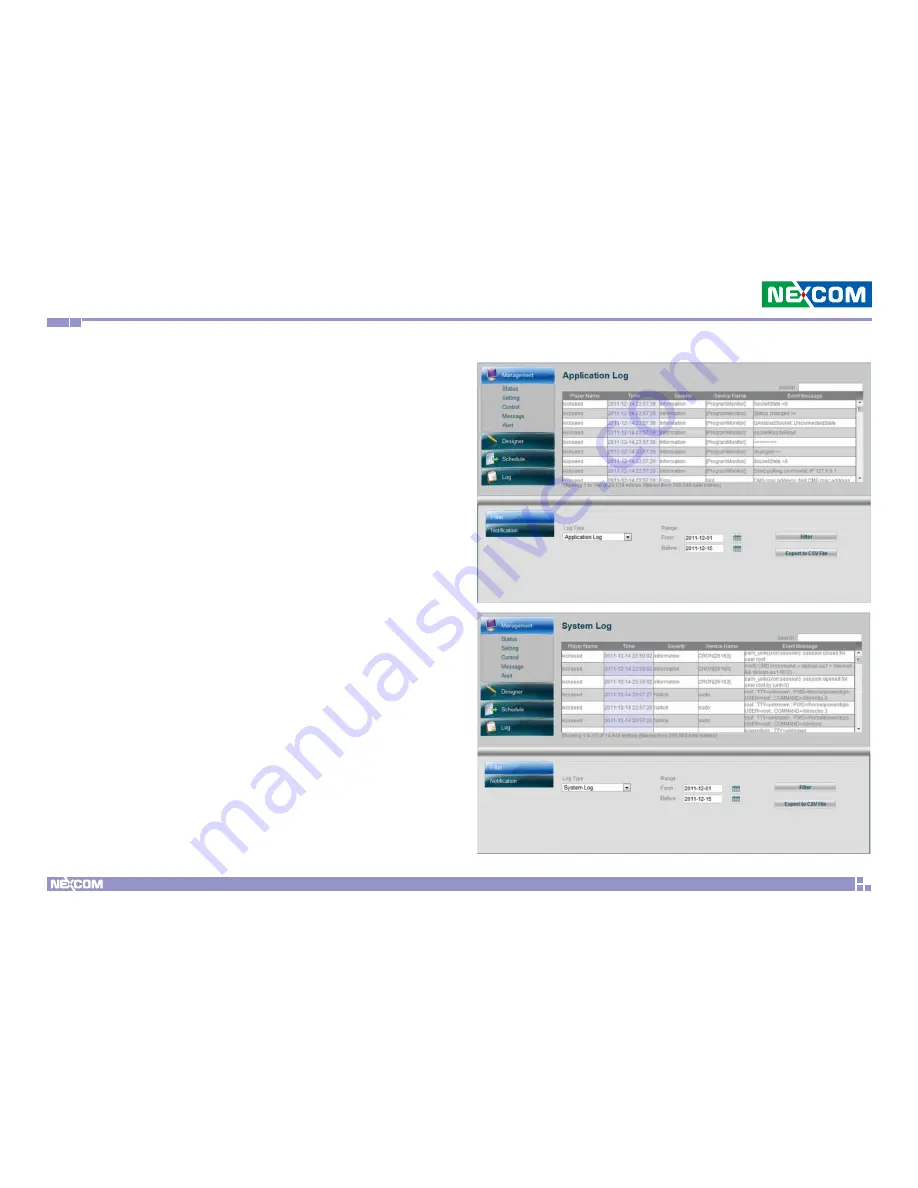
Chapter 4: Advanced settings for player
Copyright © 2012 NEXCOM International Co., Ltd. All Rights Reserved.
37
PowerDigis V2 Player User Manual
4.9 Player Log
Log page provides you with information on different types of Player
Logs, including Application Log, System Log and Proof of Play
messages. You can select to view all messages or just a particular type
of message by filtering messages with a specified date range.
4.9.1 Application/ System Log
Application and System Logs provide you with important info on Player
application and system events.
To view Application/System logs, follow below steps:
Step 1. Select Log from the left main functional panel
Step 2. From the Log Type dropdown menu, select Application Log/
System Log
Step 3.Enter the date range to filter the log within a specific time
period
Step 4. Click Filter. You can view the filtered log raw data appearing on
the top of the page
Step 5. If you want to save the logs to your local machine, click Export
to CSV File to export the logs into a csv file.






























