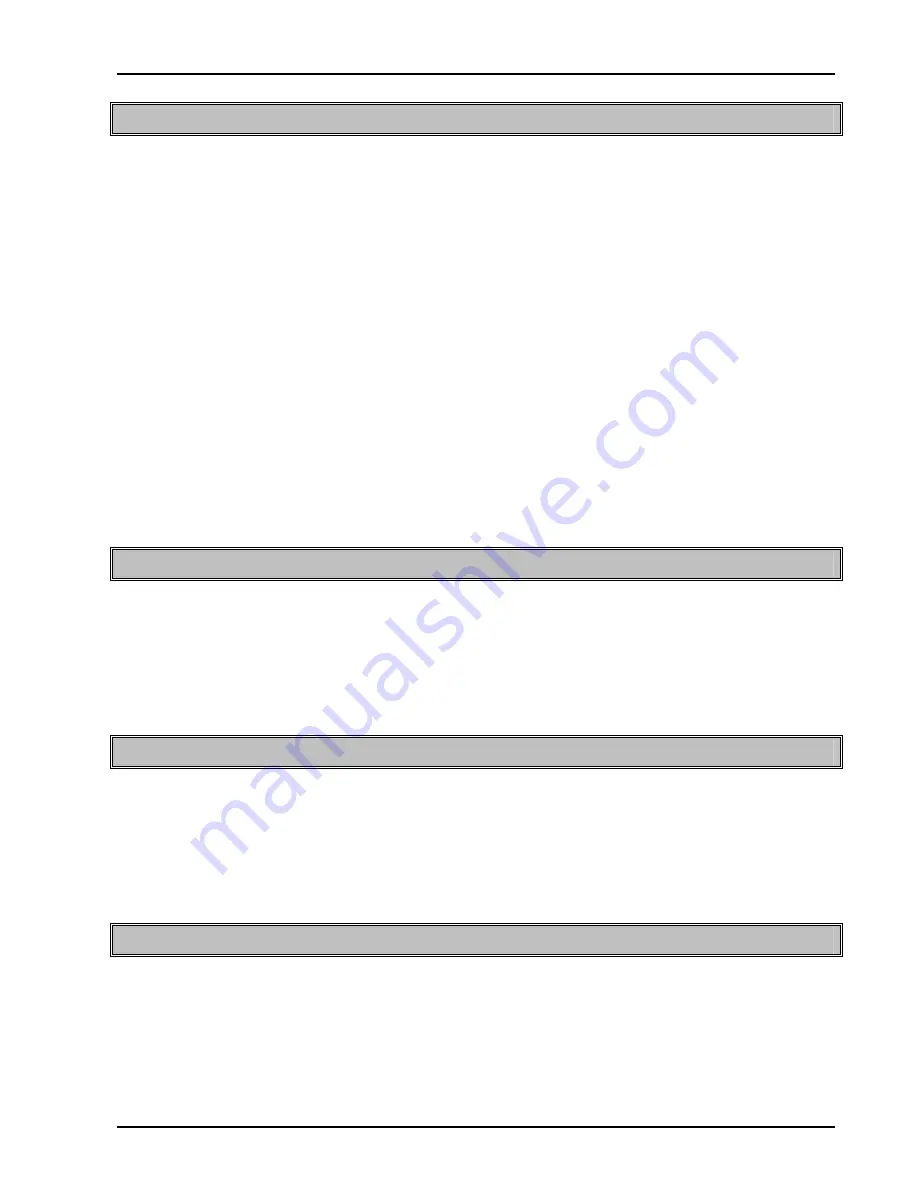
PEAK 637 User‘s Guide
BIOS Setup 3-
19
Supervisor/User Password Setting
You can set either supervisor or user password, or both of then. The differences between are:
supervisor password : can enter and change the options of the setup menus.
user password : just can enter but do not have the right to change the
options of the setup menus.
When you select this function, the following message will appear at the center of the screen to assist you in
creating a password.
ENTER
PASSWORD:
Type the password, up to eight characters in length, and press <Enter>. The password typed now will clear
any previously entered password from CMOS memory. You will be asked to confirm the password. Type the
password again and press <Enter>. You may also press <Esc> to abort the selection and not enter a
password.
To disable a password, just press <Enter> when you are prompted to enter the password. A message will
confirm the password will be disabled. Once the password is disabled, the system will boot and you can enter
Setup freely.
PASSWORD
DISABLED.
When a password has been enabled, you will be prompted to enter it every time you try to enter Setup. This
prevents an unauthorized person from changing any part of your system configuration.
Additionally, when a password is enabled, you can also require the BIOS to request a password every time
your system is rebooted. This would prevent unauthorized use of your computer.
You determine when the password is required within the BIOS Features Setup Menu and its Security option
(see Section 4). If the Security option is set to “System”, the password will be required both at boot and at
entry to Setup. If set to “Setup”, prompting only occurs when trying to enter Setup.
IDE HDD Auto Detection
The enhance IDE features was included in all Award BIOS. Will auto detect the HDD type.
Note:
To support LBA or LARGE mode of HDDs, there must be some softwares
involved. All these softwares are located in the Award HDD Service Routine
(INT 13h). It may be failed to access a HDD with LBA (LARGE) mode selected
if you are running under a Operating System which replaces the whole INT 13h.
Appendix:
Power-On Boot
After you have made all the changes to CMOS values and the system cannot
boot with the CMOS values selected in Setup, restart the system by turning it
OFF then ON or Pressing the "RESET" button on the system case. You may
also restart by simultaneously press <Ctrl>, <Alt>, and <Delete> keys.
Upon restart the system, immediately press <Insert> to load BIOS default
CMOS value for boot up.
Appendix: BIOS Reference - POST Message
During the Power On Self Test (POST), if the BIOS detects an error requiring you to do something to fix, it will
either sound a beep code or display a message.
If a message is displayed, it will be accompanied by:
PRESS F1 TO CONTINUE, CTRL-ALT-ESC OR DEL TO ENTER SETUP
POST Beep





































