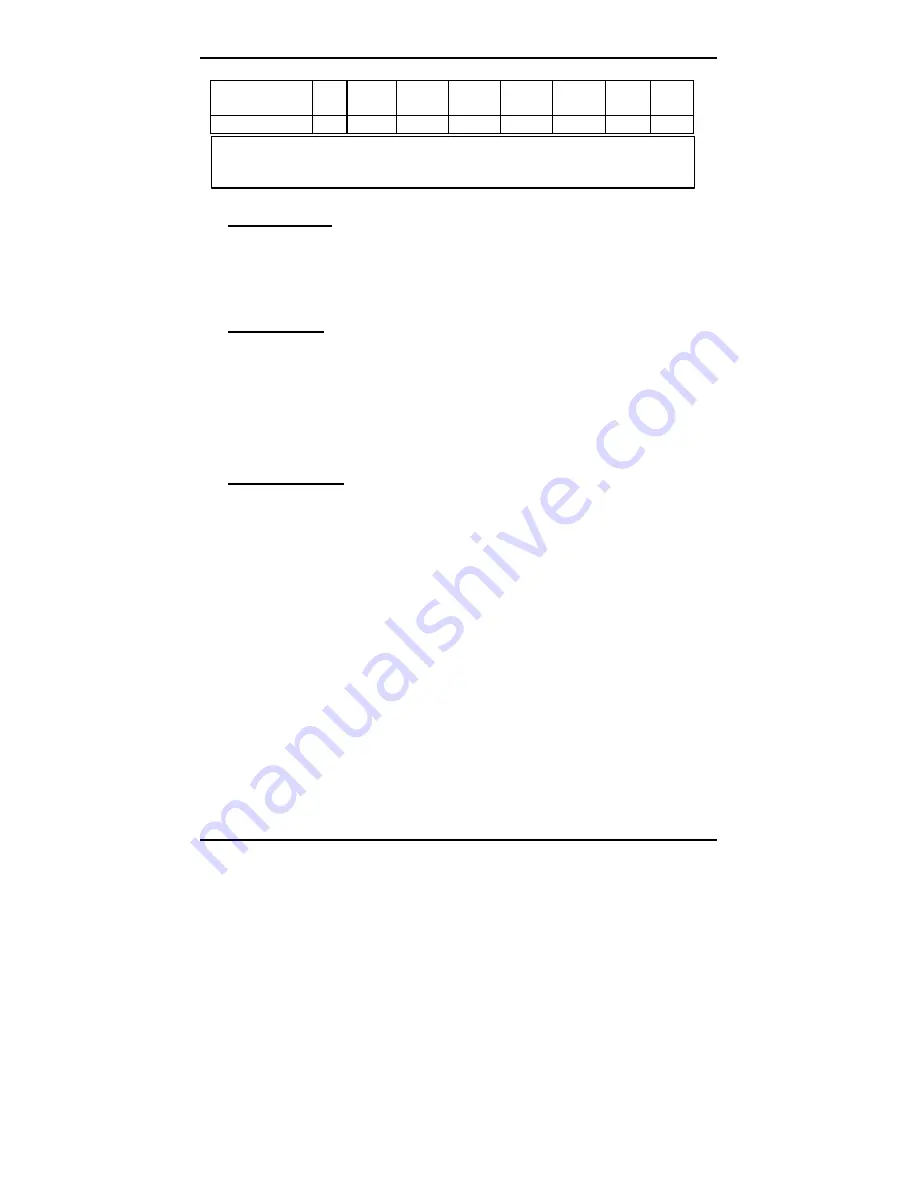
MAXI 6560 Series User‘s Guide
BIOS Setup 4-
31
Secondary
Master
:
0
0
0
0
0
0
AUTO
Secondary Slave
:
0
0
0
0
65280
0
AUTO
Up/Down - Select item
ENTER-Accept
ESC-Exit/Abort
Copyright (C) Award Software, Inc. 1992-98 All Rights Reserved
Control Keys
Use the Up and Down arrow keys to move around the selections displayed
on the upper screen. Press [Enter] to accept the selection. Press Esc to
abort the selection or exit the Utility.
Select Drive
Select from installed hard disk drive C or D. List at the bottom of the screen
is the drive automatically detected by the utility.
Bad Track List
Auto scan bad track
The utility will automatically scan bad tracks and list the bad tracks in the
window at the right side of the screen.
Add bad track
Directly type in the information of the known bad tracks in the window at
the right side of the screen.
Modify bad track
Modify the information of the added bad tracks in the window at the right
side of the screen.
Delete bad track
Delete the added bad tracks in the window at the right side of the screen.
Summary of Contents for MAXI 6560
Page 25: ...MAXI 6560 User s Guide Capability Expanding 3 4 Figure 3 3 Mount Change the CPU ...
Page 72: ...MAXI 6560 User s Guide Watch Dog Timer Control Register 7 6 5 4 3 2 1 0 X x X ...
Page 74: ...MAXI 6560 User s Guide 5 4 4 5 5 0 2 4 4 6 4 5 3 0 A2 4 9 9 4 4 9 4 4 B 0 4 4 2 1 9 4 B 4 B ...
Page 75: ...MAXI 6560 User s Guide 0 2 9 4 4 9 4 4 4 5 7 4 C 4 7 ...
Page 76: ...MAXI 6560 User s Guide Memory Mapping A2 1 Appendix 2 Memory Mapping ...






























