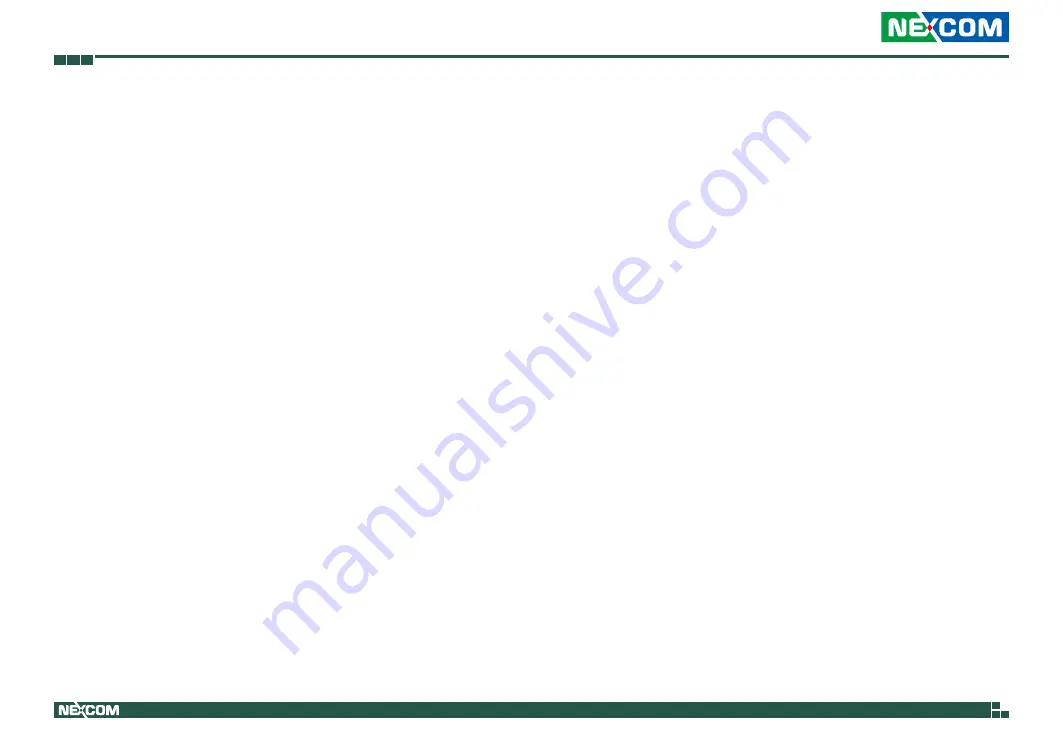
Copyright © 2018 NEXCOM International Co., Ltd. All Rights Reserved.
ii
EBC 355A User Manual
Content
C
ontents
Copyright ............................................................................................. iv
Disclaimer .............................................................................................. iv
Acknowledgements ............................................................................... iv
Regulatory Compliance Statements ........................................................ iv
Declaration of Conformity ...................................................................... iv
RoHS Compliance ................................................................................... v
Warranty and RMA ................................................................................ vi
Safety Information ................................................................................viii
Installation Recommendations ...............................................................viii
Safety Precautions .................................................................................. ix
Technical Support and Assistance ............................................................ x
Conventions Used in this Manual ............................................................ x
Global Service Contact Information ........................................................ xi
Package Contents .................................................................................xiii
Ordering Information ............................................................................xiv
Chapter 1: Product Introduction
Overview ................................................................................................1
Key Features ...........................................................................................1
Hardware Specifications ..........................................................................2
Knowing Your EBC 355A ........................................................................3
Location of Connectors and Headers (Top View) ..................................3
Location of Jumpers (Top View) ...........................................................4
Edge I/O View......................................................................................5
Chapter 2: Jumpers and Connectors
Before You Begin ....................................................................................6
Precautions ............................................................................................6
Jumper Settings ......................................................................................7
Locations of the Jumpers and Connectors ...............................................8
Jumpers ..................................................................................................9
LVDS LCD VCC 3.3V/5V/12V Select......................................................9
LVDS Inverter VCC 5V/12V/Adapter VCC Select ...................................9
eDP LCD VCC 3.3V/5V/12V Select .....................................................10
eDP Backlight VCC 3.3V/5V/Adapter VCC Select ...............................10
COM4 Header Pin-9 Function Select ..................................................11
COM3 Header Pin-9 Function Select ..................................................11
COM2 Header Pin-9 Function Select ..................................................12
COM1 Header Pin-9 Function Select ..................................................12
CMOS Clear Select ............................................................................13
Case Open Message Display Function Select ......................................13
AT/ATX Mode Select ..........................................................................14
Security Measure Function Select .......................................................14
Connector Pin Definitions .....................................................................15
Internal Connectors ...........................................................................15
SATAII Connector ...........................................................................15
SATA Power Connector ..................................................................15
CPU Fan Connector ........................................................................16
LVDS Inverter Connector ................................................................16
Front Panel Audio: Line-out and Mic-in ..........................................17
SPDIF Out Header ...........................................................................17



































