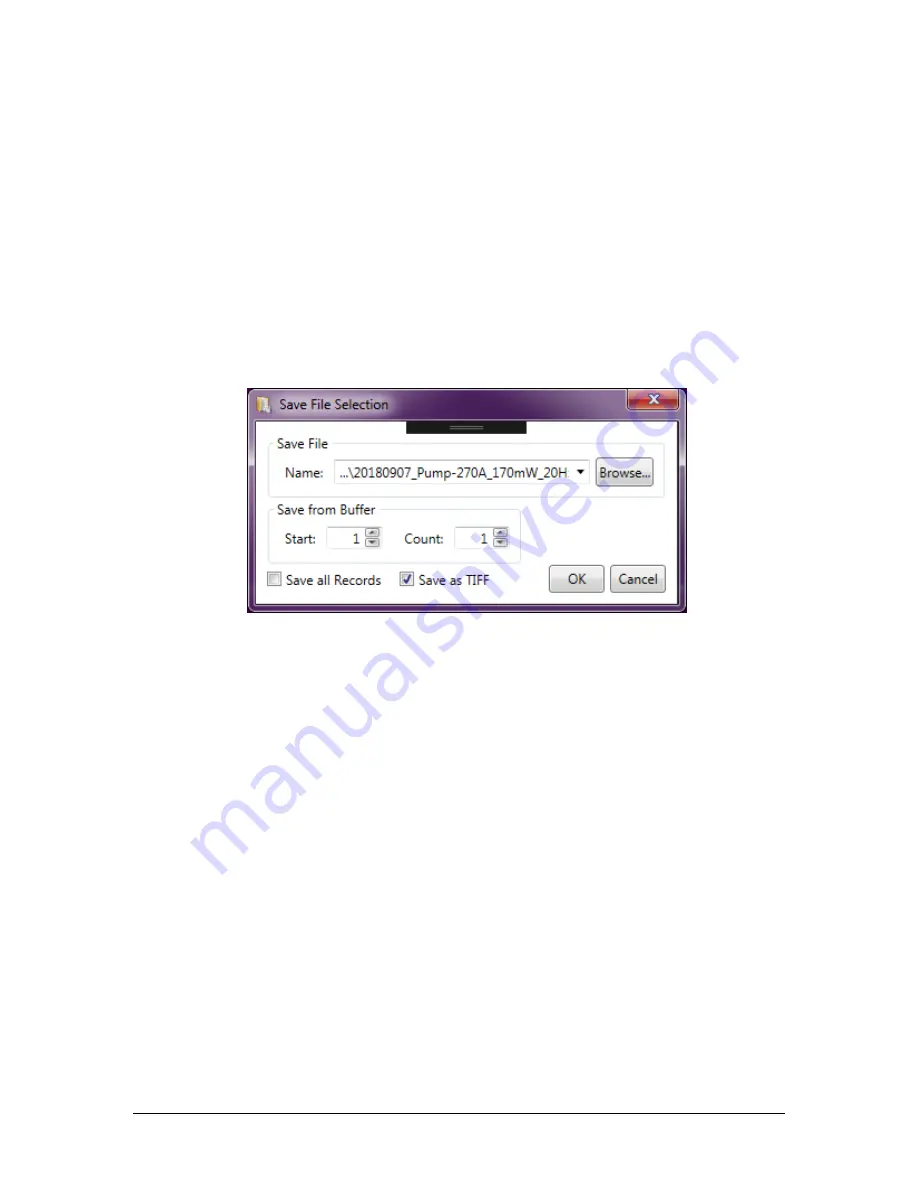
LBP2 User Guide
Document No: 50306-001
Rev G 3/12/2020
Page 61
frames in the frame buffer are to be saved by entering the Start frame and
frame Count values, or by checking on the Save all Records checkbox.
Check the Save as TIFF box to save images in a tiff format (see 4.5 for more
information). If unchecked the data remains as an integer array.
a.
The default Start value will be the currently displayed frame
b.
The default Count will be 1
c.
Save all Records will be unchecked
d.
Save as TIFF is unchecked by default
Click on the Browse button and enter the name of the new file. Click Save and
then click OK and the data file will be saved.
Note that the default folder will always be the last folder used.
2)
Load Data… Will open a specialized Windows file load dialog box (see
below) directed at the folder where the data files are saved. Specify which
frames in the data file to load by entering the Load from File: Start frame
and frame Count and where in the Write to Buffer: Start to begin
depositing the data. Or by checking on the Load All Frames in File
checkbox the entire file and all its records will be loaded starting at the
designated frame buffer position.
To insure that the reloaded data will present in exactly the same manner as it
was originally collected check on the Restore Original Settings checkbox.
a.
The default Start value will be the 1
st
record in the file
b.
The default Count will be 1
c.
The Write to Buffer: Start will be the current displayed location
d.
Save all Records will be unchecked
e.
Restore Original Settings checkbox will be unchecked
Click on the Browse button and enter the name of the new file. Click Open
and then click OK and the data file’s records will be loaded.
Note that the default folder will always be the last folder used.






























