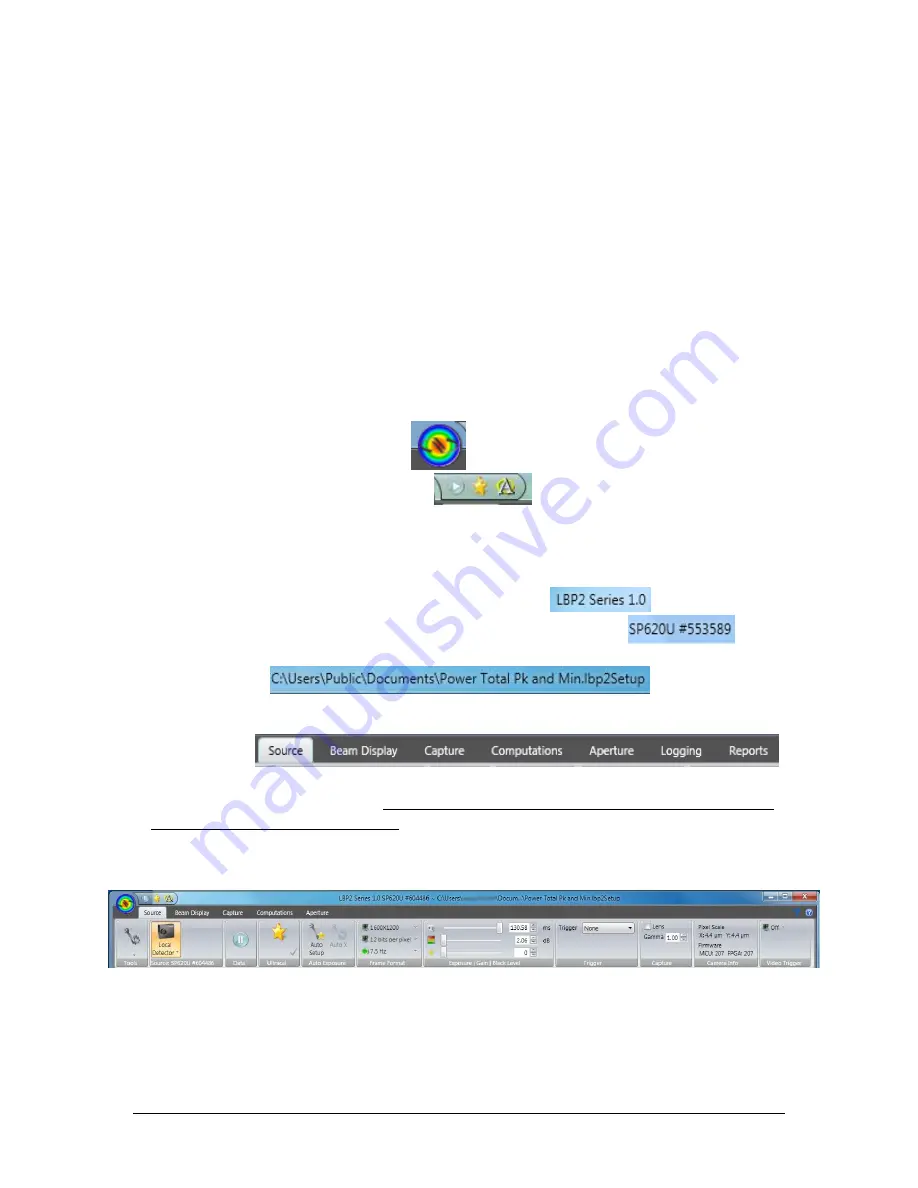
LBP2 User Guide
Document No: 50306-001
Rev G 3/12/2020
Page 18
CHAPTER 2
LBP2 Operating Controls
This chapter will describe the various screen and window feature as well as the controls
provided both within the Ribbon panels and inside the various display windows.
2.1
Title Bar Features
Newport Corporation’s LBP2 employs the latest ribbon control motif introduced by
Microsoft in the 2007 Office suite. This new format was created in order to provide
more intuitive access to control functions as well as the ability to hide the controls for
better screen utilization. This chapter will describe the various control features available
in LBP2 beginning with the new terminology used to identify the basic control forms.
Title Bar This upper bar on the application contains, from left to right, the
File Access button
Quick Access Toolbar
The three buttons shown here are from left to right:
o
Start/Pause data collection or replay control
o
Perform an Ultracal
o
Enable/Disable Auto-aperture
Application name and version number
Selected input source, Model and Serial number
Name of the setup file last loaded or saved
Standard Windows Minimize, Maximize and Close buttons
Ribbon Tab
This bar looks like the traditional menu bar but is now used to define the current
ribbon control being accessed. Double clicking on any Menu item can open and close
the entire ribbon bar display area. A single click will temporarily open a closed ribbon
bar just long enough to modify a single entry item.
Ribbon Bar
This area displays the current set of control panel options available within a selected
menu item. These panels contain most of the common control items.
Panels Panels contain traditional Windows buttons, dropdown lists, edit controls, etc.
Touch sensitive Tool tips are available on most all controls and Results items. Some






























