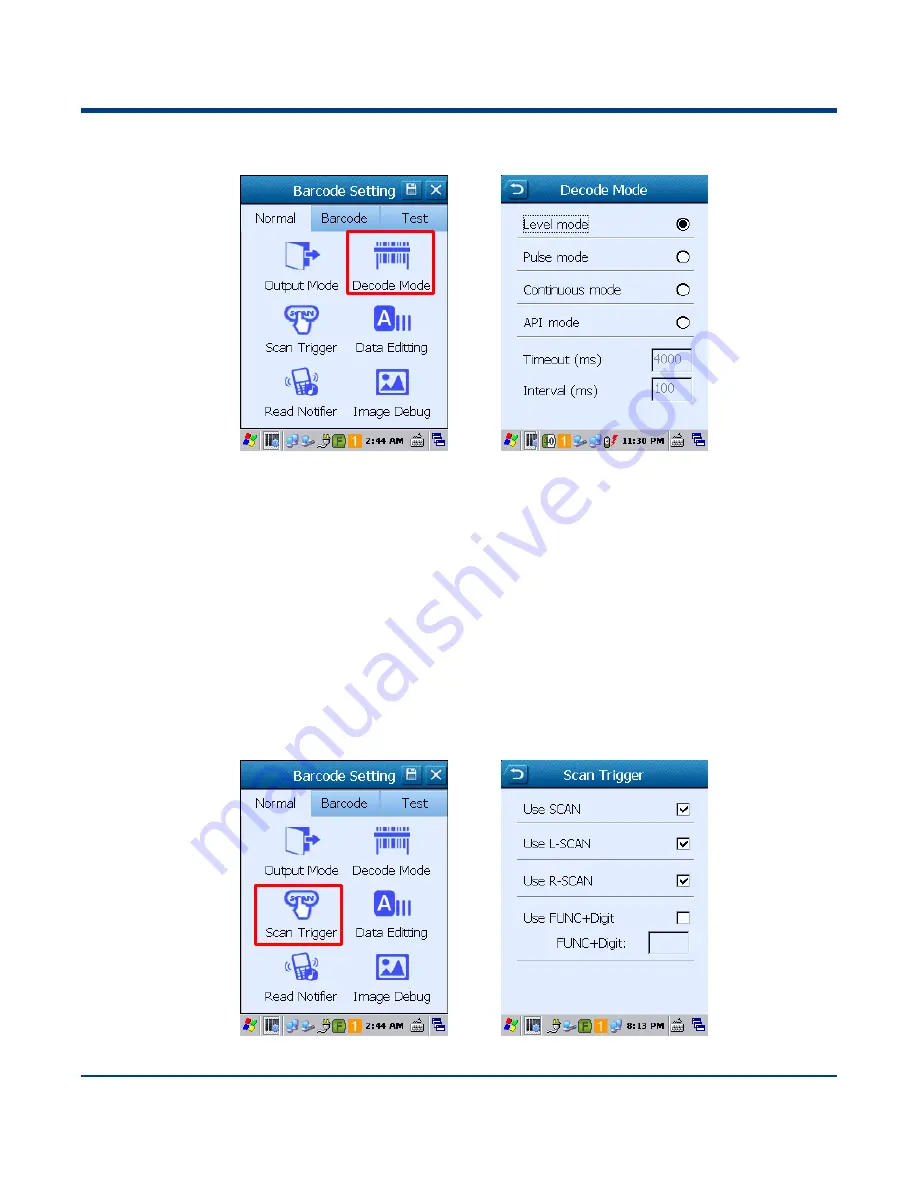
31
Decode Mode
Decode mode
Level mode: Press the scan trigger to start a decode session which continues until the key is released.
Pulse mode: Press the scan trigger to start a decode session which continues until a barcode decodes or the decode
session timeout expires.
Continuous mode: Scan barcodes continuously until the scan mode is changed.
API mode: Start/stop scanning barcode by API software.
Timeout and Interval:
Timeout sets the maximum time decode session continues during a scan attempt, the default value is 4000ms. Interval
sets the time period between decode sessions, the default value is 100ms.
Scan Trigger:
Select a key (SCAN: Scan key; L-SCAN: Left Scan key; R-SCAN: Right Scan key) or key combination as scan trigger by
checking the item.
Summary of Contents for NLS-PT60
Page 1: ...NLS PT60 Mobile Computer User Guide...
Page 3: ...Revision History Version Description Date V1 0 0 Initial release September 8 2017...
Page 11: ...5 10 Hand Strap 11 Stylus 12 Scan Window 13 Speaker 14 Stylus Tether 15 Battery Cover Latch...
Page 14: ...8 Cradle 1 Charging Slot 2 Charging LED 3 Battery Compartment 4 Power Jack 5 Micro USB Port...
Page 45: ...39...






























