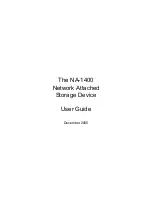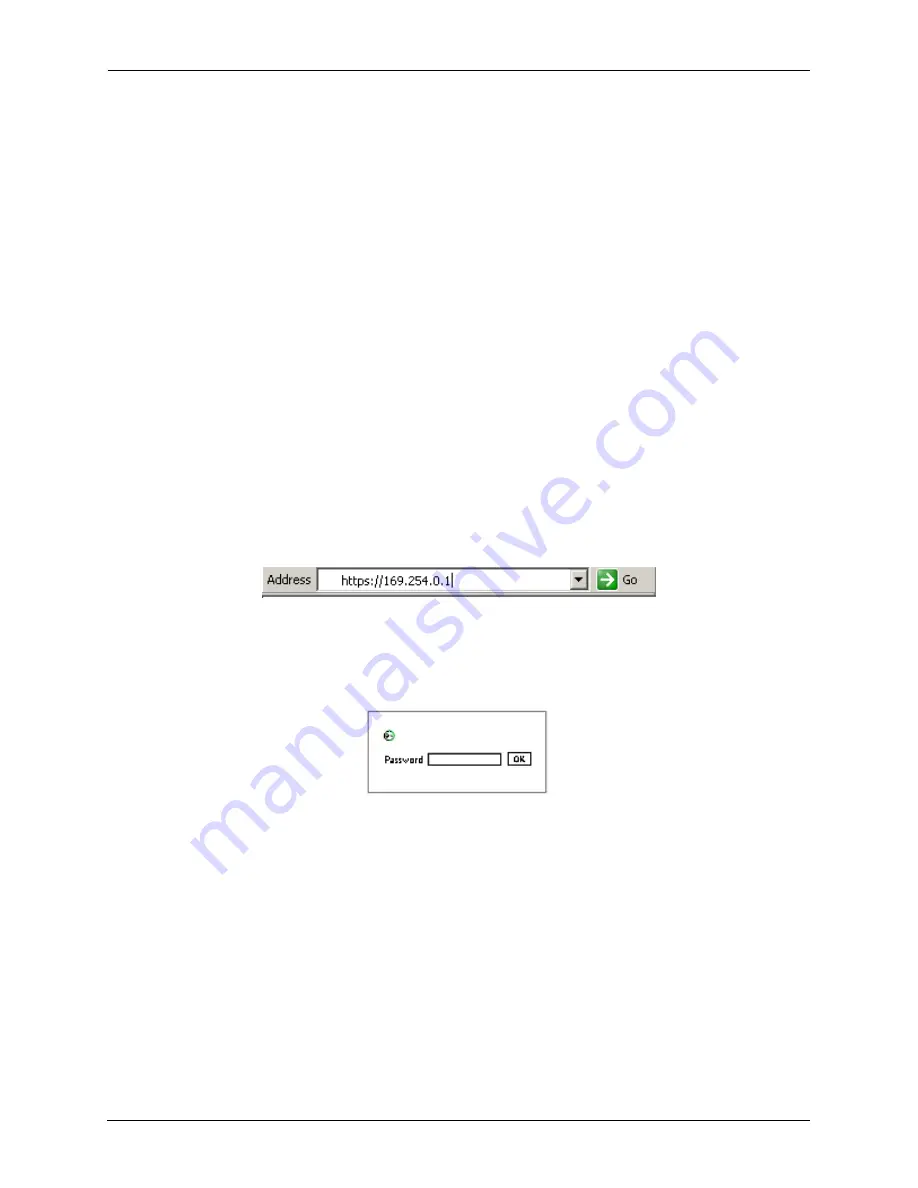
Installation and Setup
14
NA-1400
4. Press
Enter.
The contents of the directory, now containing files on the NA-1400, display. You can use
this directory as if it were a local directory on the client.
Disconnect a Share
To disconnect a share mounted on the Linux client:
1. Type:
smbumount [directory name]
For example, if path on the local Linux client is
~/testdir
, you would type:
smbumount ~/testdir
2. Press
Enter
.
3. Type:
ls [directory name]
4. Press
Enter
. The contents of the directory display. It is empty.
Log on and Configure
1. Open a Web browser window and click in the
Address
field at the top of the window.
2. Type
https://IP address
, where
IP address
is the address you found in the steps above. In this example
we use 169.254.0.1.
Figure 5:
IP Address, Sample
3. Press
Enter
or click
Go
. The
Logon
window displays.
Figure 6:
Logon Window
4. Click in the (case-sensitive)
Password
field and type the default password
admin
.
5. Click
OK
to open the
Setup Wizard
.
6. Accept the defaults or specify an IP address, subnet mask, and default gateway, and click
Next
.
7. Accept the defaults or enter a unique system name of 15 English characters or fewer. Click
Next
.
8. Verify date, time and time zone for the NA-1400. Use the GMT subtractor, if necessary. Click
Next
.
9. Accept the default password that populates the field or create a new password (use English characters).
You will use this password to have access to view or change configuration settings.
10. Click
Finish
.
Summary of Contents for NA-1400
Page 1: ...The NA 1400 Network Attached Storage Device User Guide December 2005...
Page 18: ...Installation and Setup 18 NA 1400...
Page 32: ...Managing Settings 32 NA 1400...
Page 46: ...Configuring Advanced Settings 46 NA 1400...
Page 56: ...Using the Online Help 56 NA 1400...
Page 64: ...Glossary 64 NA 1400...