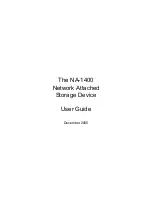Installation and Setup
NA-1400
11
Windows
Use “Network Neighborhood”
To locate the NA-1400 in
Network Neighborhood
or
My Network Places
:
1.
From your computer desktop, double-click on
Network Neighborhood
(or
My Network Places
in the
latest Windows versions).
2.
Double-click on
Entire Network
.
3.
Click the
Search
icon in the top tool bar.
4.
Click
Search for Computer
, the hyperlink located in the left pane.
5.
Type the IP address in the
Computer Name
field.
6.
Press
Enter
. The NA-1400 displays in the right pane.
7.
Double-click on the NA-1400 name to open the
Logon
window.
Use “Find Computer”
To locate the NA-1400 using
Find Computer
:
1.
From the
Windows Start
menu, choose
Find
, and then click
Computer
. The
Find Computer
dialog
box opens.
2.
Type the IP address of the NA-1400 in the entry field.
3.
Click
Find Now
.
4.
Locate the NA-1400 and double-click on it to connect.
Saving Files
•
You can use the
Save As
command on the Windows
File
menu to save files on the NA-1400.
•
You can also drag files to NA-1400 folders in
Network Neighborhood
or Windows Explorer.
Assign a Drive Letter to the NA-1400
You can assign, or "map" a drive letter to the
NA-1400
. If you assign a drive letter to the Public
share or a frequently accessed folder, you will have a convenient, direct path to your data.
To map to a shared folder:
1.
Double-click on
Network Neighborhood
.
2.
Browse to the NA-1400 or the appropriate folder and right-click on it.
3.
From the menu, choose
Map Network Drive
. The
Map Network Drive
box opens with the path to
the folder you selected.
4.
In the
Drive
field, select the drive letter you want to use for this folder.
5.
Check
Reconnect at Logon
to automatically connect to this folder the next time you start Windows.
6.
Click
OK
. Now you can locate the NA-1400 in
My Computer
under the drive letter you assigned.
Summary of Contents for NA-1400
Page 1: ...The NA 1400 Network Attached Storage Device User Guide December 2005...
Page 18: ...Installation and Setup 18 NA 1400...
Page 32: ...Managing Settings 32 NA 1400...
Page 46: ...Configuring Advanced Settings 46 NA 1400...
Page 56: ...Using the Online Help 56 NA 1400...
Page 64: ...Glossary 64 NA 1400...