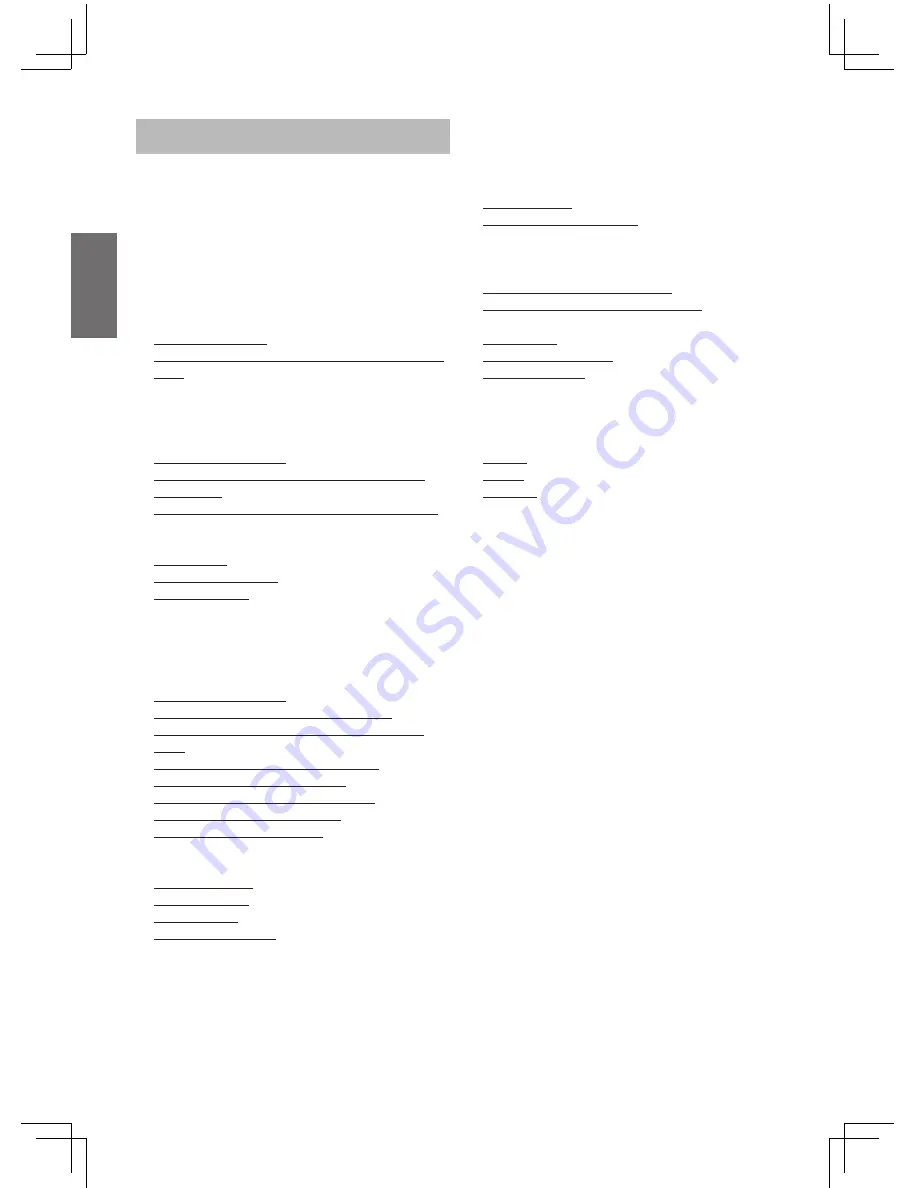
GB-2
English
Table of Contents ........................................... 2
Warning ........................................................... 3
Safety ............................................................... 3
Notes About the Discs ................................... 4
Precautions ..................................................... 4
Important Safety ........................................... 5
Instructions .................................................... 5
FCC Statement ................................................ 5
Basic Information ........................................... 6
About this manual ........................................ 6
This Player Can Play the Following Discs and
Files ............................................................. 6
Supported Disc formats ............................ 6
Supported codec formats .......................... 6
Supported file formats ............................... 6
Notes about BD-ROM compatibility .......... 6
BD/DVD region code .................................... 7
Note on playback operations of BDs/ DVDs
7
Copyrights .................................................... 7
Examples of discs that the player cannot play
..................................................................... 7
Product Overview ........................................... 8
Front Panel .................................................. 8
Front Panel Display ...................................... 8
2.0 Rear Panel ............................................. 8
Control Via RS232 (optional) ......................... 9
Guide to the Remote Control ......................... 10
Guide to the Remote Control Continue ........ 11
Main features .................................................. 12
Getting started ................................................ 12
Step 1: Unpackaging .................................... 12
Step 2: Mounting the 19 inch brackets ......... 12
Step 3: Connecting the Video Cords/HDMI
Cord ............................................................. 12
Step 4: Connecting the Audio Cords ............ 14
Step 5: Connecting to Network .................... 14
Step 6: Connecting the Mains Lead ............. 14
Step 7: Preparing the Remote ..................... 15
Step 8: Easy Setup Wizard .......................... 15
Home Menu Operation ................................... 16
Using the Home Menu .................................... 16
General Setting ............................................ 16
Display Setting ............................................. 18
Audio Setting ................................................ 18
System Information ...................................... 19
Table of Contents
Basic Operations ............................................ 19
Playing a Disc .............................................. 19
On screen Display Menu .............................. 19
Playing video files ..................................... 19
Playing image files .................................... 20
Playing audio files ..................................... 20
Checking the Disc Information
..................... 20
Example: when playing a BD-ROM
. ............ 20
Using Media Center ...................................... 21
Introduction .................................................. 21
Supported Functions .................................... 21
Operation Steps ........................................... 21
1. Selecting playback source ................... 21
2. Selecting Media for Playback ................ 21
3. Playing Photo/Audio/Video Files ........... 2
1
Troubleshooting ............................................. 22
Picture .......................................................... 22
Sound ........................................................... 22
Operatio
n
..................................................... 22
Specification ................................................... 23

















