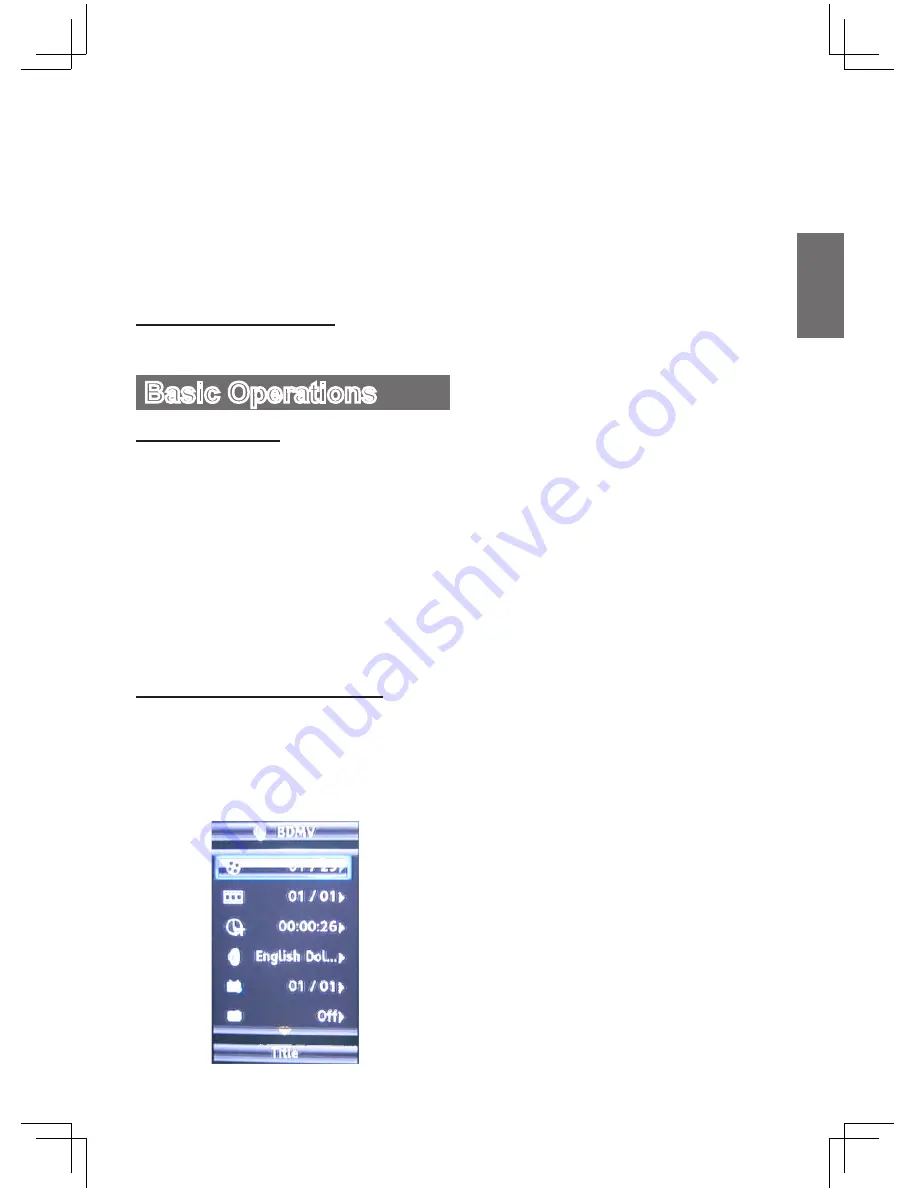
GB-19
English
Speaker Setting
Configuration
Use this option to select output configuration.
Test Tone
Use this option to test the speaker connections.
Post Process
EQ
Sets the EQ
System Information
Select this option to view the system information:
software version, MAC address.
Basic Operations
Playing a Disc
1. Press the
Power
button to turn on your player.
2. Switch the input selector on your TV so that
the signal from the player appears on your TV
screen.
3. Press
Open/Close
button to open the disc tray.
4. Place the disc on the disc tray with the
playback side facing down.
5. Press
Open/Close
button to close the disc tray.
6. Press
Play/Pause
button to start playback.
7. When you finish playing, press
Open/Close
again to open the disc tray.
8. Remove the disc, and press
Open/Close
again
to close the disc tray.
9. Press Power button to turn off the player.
On screen Display Menu
During playback, press “Angle” button to display
OSD (on screen display) menu. You can control
the playback by using OSD menu.
Playing video files
Press
Angle
button while playing video files to
display the OSD menu, as shown below:
Use
Up/Down
direction to highlight the item,
press Enter or Right button to select.
The OSD menu has the following options:
Title
: Displays current title number/total number
of titles.
Chapter
: Displays current chapter number/total
number of chapters.
Time
: Displays the current playback time and total
time. Press
Up/Down
direction button to view the
remaining time.
Mode
: Select the playback mode.
Audio
: Sets the audio output language of BD/
DVDs. discs.Press
Up/Down
direction button to
select the desired language.
Angle
: Displays the current angle information.
Press
Up/Down
direction button to select the best
viewing angle.
• Only applicable to the discs that have multi-
angle capabilities.
Subtitle
: Selects the subtitle language. Press
Up/Down
direction to select the desired subtitle
language or turn off the subtitle.
Subtitle type
: Use this option to change the
display effect of the plug in subtitle. This feature is
only available when playing video files.
Second Video
: Press
Up/Down
direction button
to turn on/off the secondary video (if available).
If this function is enabled and the disc supports
PIP mode, the primary video will be displayed on
the full screen, and the secondary video will be
displayed in a small window.
Second Audio
: Press
Up/Down
direction button
to turn on/off the secondary audio (if available).
If this function is enabled and the disc supports
PIP mode, your player will output the secondary
audio for the secondary video.
Bitrate
: Displays the current output bit rate.
Still Off
: Some discs support freezing of video
pictures as a still picture to provide better image
view. Select this option to disable the Still function.
Availability of the Still function depends on the
inserted disc.
Instant Search
: Advances playback.
Instant Replay
: Rewinds playback.
Note
: Availability of these functions depends on
the inserted discs.



















