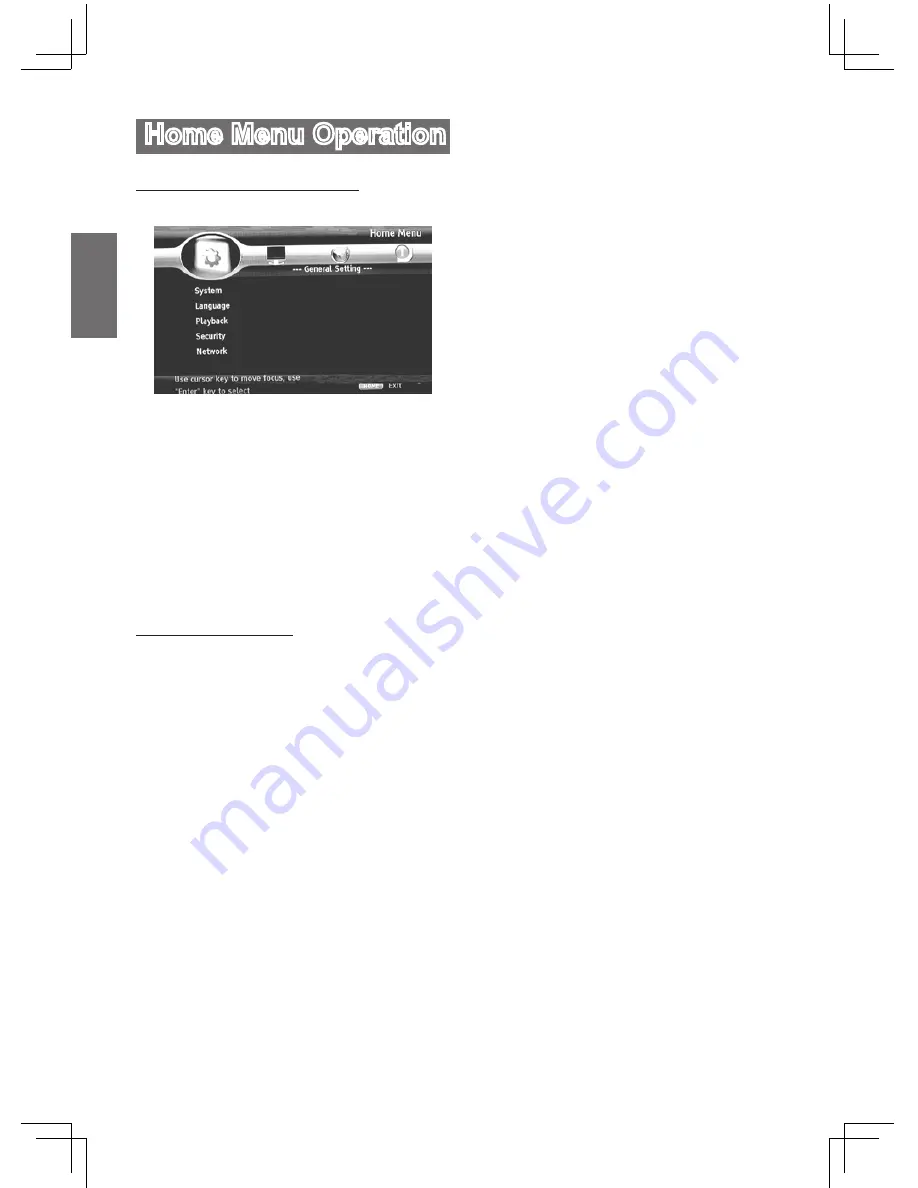
GB-16
English
Home Menu Operation
Using the Home Menu
Press
HOME
button to display the Home Menu.
Upgrade
Avaliable upgrade methods: Disc, USB flash
drive, Network.
• If “Disc Auto Upgrade” is set to off, you can
upgrade via disc manually.
Please follow the steps below to upgrade manually:
1. Load the disc/USB flash drive that contains
upgrade file, then select the corresponding
upgrade method.
2. Search for the upgrade file in the disc/USB
flash drive, it will take some time.
3. Press “Enter” to start the upgrade.
4. It will take some time for upgrading. The player
will reset automatically and go into “Easy Setup
Wizard” screen after upgrading.
Notes
:
1. If the upgrade file doesn’t pass the validation,
an error message will appear.
2. Make sure the the version of upgrade file is
higher than the current version.
3. Make sure the firmware version in “System
Information” is updated after upgrading.
4. When you use the USB storage for upgrading,
If your player has two USB ports, you can
only use the USB port in the rear panel for
upgrading.
Easy Setup
Reset basic settings, the Easy Setup Wizard
(Initial setup wizard) will appear.
BUDA
View BUDA information.
Language Setting
OSD
Set the OSD (on screen display) language.
Menu
Set the menu language.
Audio
Set the audio output language.
Subtitle
Set the subtitle display language.
Note
: Not all the supported languages of the
player are available on all discs. Some
discs may not allow the audio language to
be set on the settings menu of the player.
In this case, select the audio language from
the menu of the disc.
Home Menu Screen
General Setting
: System, Language, Playback,
Security, Network.
Display Setting
: TV, Video Process, Motion
Video Process.
Audio Setting
: Audio Output, Speaker Setting
System Information
: Software Version, MAC
address.
Use direction buttons to select and press
Enter
to
confirm, press
HOME
again to exit.
Note
: Some settings are only available in stop
mode.
General Setting
System
Screen Saver
Turn on/off Screen Saver function.
If the Screen Saver is set to ON, the player
will enter Screen Saver mode after 5 minutes
if there is no operation for 5 minutes, it will go
into standby mode if there is no operation for 30
minutes.
HDMI CEC
Turn on/off HDMI CEC function.
Note
: This function is only available when your
TV supports it.
Disc Auto Upgrade
Turn on/off “Disc Auto Upgrade” function.
For more information about “Disc Auto Upgrade”,
please refer to “Upgrade”.
Load Default
Reset the settings of the player to their factory
default settings.
1. Select “Load Default” then press “Enter” to
confirm.
2. It will take some time to load the default
settings.






















